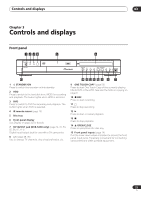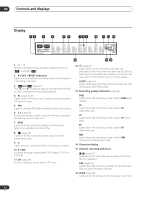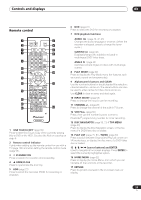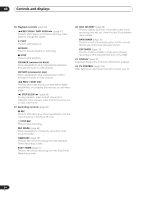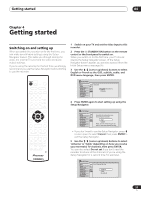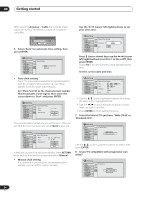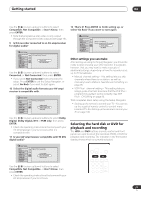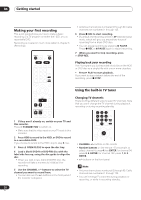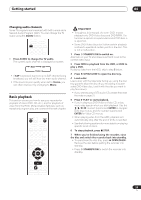Pioneer DVR-520H-S Owner's Manual - Page 25
Getting started
 |
View all Pioneer DVR-520H-S manuals
Add to My Manuals
Save this manual to your list of manuals |
Page 25 highlights
Getting started 04 Chapter 4 Getting started Switching on and setting up When you switch the recorder on for the first time, you can make several basic settings using the Setup Navigator feature. This takes you through setting the clock, the internal TV tuner and the video and audio output settings. If you're using the recorder for the first time, we strongly recommend you use the Setup Navigator before starting to use the recorder. 1 Switch on your TV and set the video input to this recorder. 2 Press the STANDBY/ON button on the remote control or the front panel to switch on. When you switch on for the first time, your TV should display the Setup Navigator screen. (If the Setup Navigator doesn't appear, you can also access it from the Initial Setup menu; see page 95). 3 Use the / (cursor up/down) buttons to select English or French as the OSD, subtitle, audio, and DVD menu language, then press ENTER. STANDBY/ON Initial Setup Basic Tuner Video Out Audio In Audio Out Language Recording Playback Clock SLeatnguage On Screen Display Front Panel Display Remote Control SetEnglish Setup Mavigator français 4 Press ENTER again to start setting up using the Setup Navigator. ENTER DVD RECORDER Initial Setup Basic Tuner Video Out Audio In Audio Out Language Recording Playback COFrlnooncSktcrPSeaeentnelDCstDioasimprstplpaullyaseyitnegtyhoisusrerteucporbdeefro.re you Remote Control Set Start Setup Mavigator Cancel Please use the Initial Setup if you want to make more detailed settings. • If you don't want to use the Setup Navigator, press (cursor down) to select Cancel, then press ENTER to exit the Setup Navigator. 5 Use the / (cursor up/down) buttons to select 'Antenna' or 'Cable' depending on how you receive your terrestrial TV channels, then press ENTER. You can also select Do not set if you don't need the recorder to retune all the channels (if you're using the Setup Navigator for a second time, for example). Initial Setup Basic Tuner Video Out Audio In Audio Out Language Recording Playback Clock SAeutto Channel Setting On Screen Display Front Panel Display Remote Control Set Antenna Setup Mavigator Cable Do not set 25 En