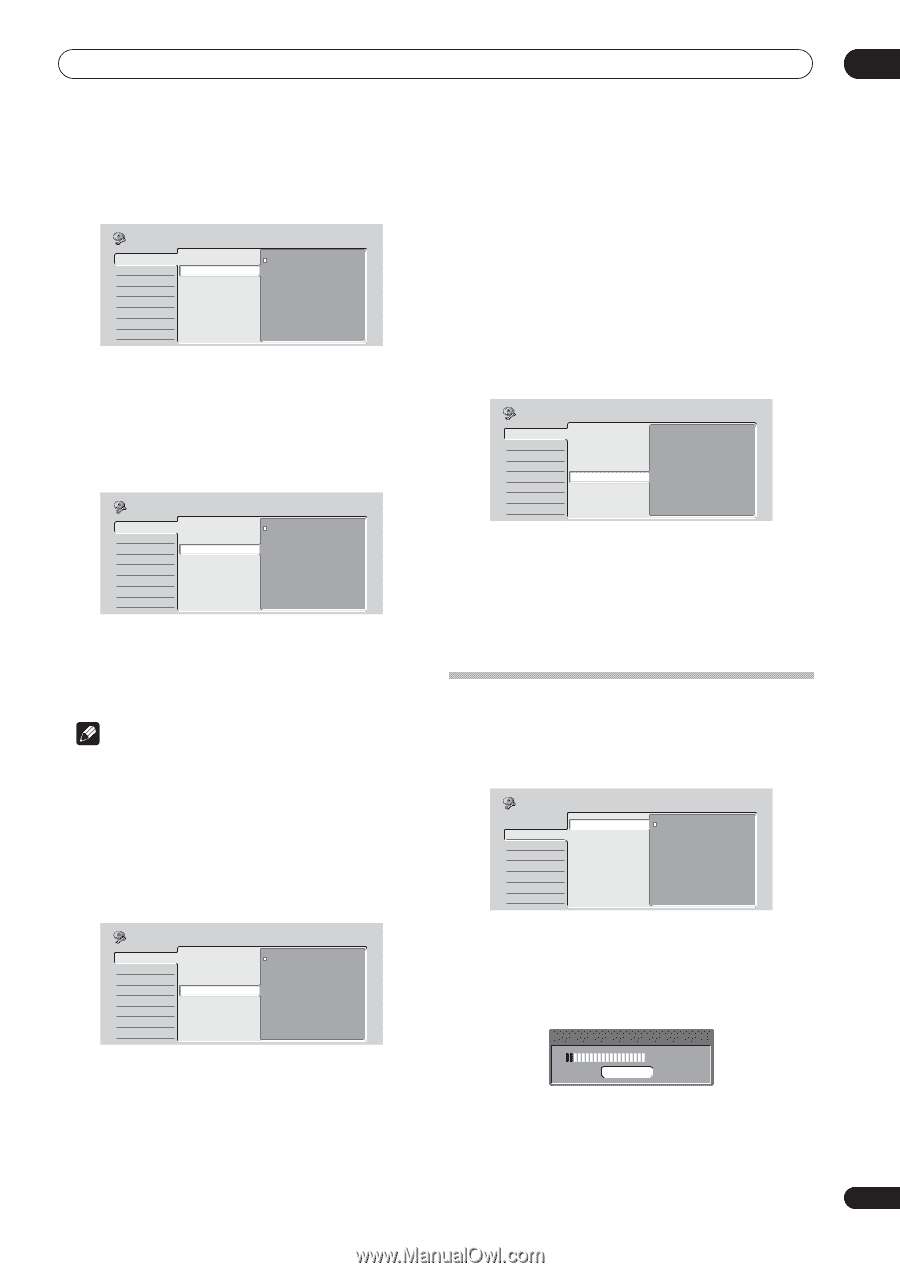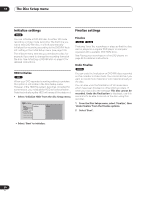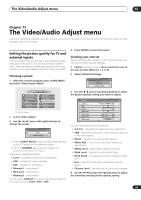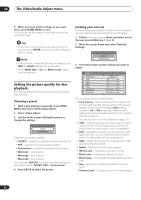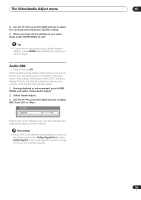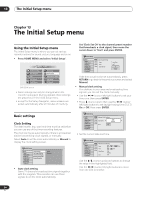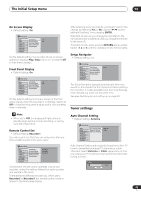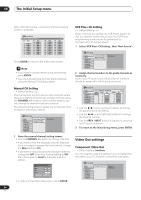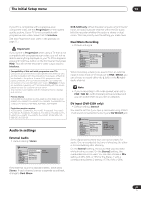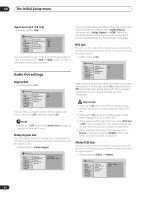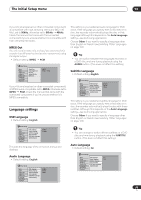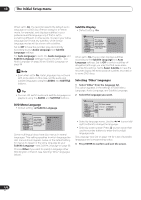Pioneer DVR-520H-S Owner's Manual - Page 95
The Initial Setup menu, Tuner settings
 |
View all Pioneer DVR-520H-S manuals
Add to My Manuals
Save this manual to your list of manuals |
Page 95 highlights
The Initial Setup menu 13 On Screen Display • Default setting: On Initial Setup Basic Tuner Video Out Audio In Audio Out Language Recording Playback Clock Setting On On Screen Display Off Front Panel Display Remote Control Set Setup Navigator On the default setting, the recorder shows on-screen operation displays (Play, Stop and so on). Change to Off to hide these displays. Front Panel Display • Default setting: On Initial Setup Basic Tuner Video Out Audio In Audio Out Language Recording Playback Clock Setting On On Screen Display Off Front Panel Display Remote Control Set Setup Navigator On the default setting, the time is shown in the front panel display when the recorder is in standby. Switch to Off to have the front panel display switch off completely when in standby. After selecting a new recorder ID, you have to confirm the change by selecting Yes or No (use the / (cursor left/right) buttons), then pressing ENTER. Note that as soon as you change the recorder ID, the remote becomes inoperative until you change the remote to the same ID. To set the remote, press and hold RETURN and a number button (1, 2 or 3) until the indicator on the remote lights. Setup Navigator • Default setting: n/a Initial Setup Basic Tuner Video Out Audio In Audio Out Language Recording Playback Clock Setting Start On Screen Display Front Panel Display Remote Control Set Setup Navigator The Setup Navigator appears automatically when you switch on the recorder for the first time (or after resetting the recorder). It is also available from the Initial Settings menu should you need it at any other time. See also Switching on and setting up on page 25. Tuner settings Note • When set to Off, the display still lights dimly in standby when setting a timer recording, or during Auto Start Recording. Remote Control Set • Default setting: Recorder1 You only need to set this if you are using more than one Pioneer DVD recorder in the same room. Initial Setup Basic Tuner Video Out Audio In Audio Out Language Recording Playback Clock Setting On Screen Display Front Panel Display Remote Control Set Setup Navigator Recorder1 Recorder2 Recorder3 So that each remote control operates only its own recorder, make this setting different for each recorder and remote in the room. There are three different recorder IDs. When set to Recorder2 or Recorder3, the remote control mode is shown in the front panel display. Auto Channel Setting • Default setting: Antenna Initial Setup Basic Tuner Video Out Audio In Audio Out Language Recording Playback Auto Channel Setting Manual CH Setting VCR Plus+ CH Setting Antenna Cable Auto Channel Setting automatically tunes the built-in TV tuner to terrestrial broadcast TV channels or cable channels. Select Antenna or Cable, depending on how you receive your TV channels, then wait for the automatic tuning to finish. Tuning 7/68 Cancel 95 En