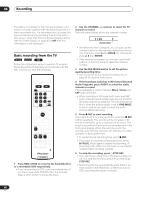Pioneer DVR-520H-S Owner's Manual - Page 51
Pluscode
 |
View all Pioneer DVR-520H-S manuals
Add to My Manuals
Save this manual to your list of manuals |
Page 51 highlights
Recording 06 VCR Plus+ programming with the power off You can enter a PlusCode number when the recorder is in standby. Note that the recording is always made to the HDD. If you want to record to a DVD disc, you'll need to switch on the power and use the full VCR Plus+ program screen. Extending a timer recording in progress You can extend a timer recording beyond the programmed end time in two different ways. This can be useful if a broadcast program overruns, for example. CLEAR VCR Plus+ CLEAR ENTER ENTER HOME MENU PREV NEXT REC STOPREC ì TIMER REC Important • You can't use this feature until you have set up the guide channels. See VCR Plus+ CH Setting on page 96. • You can't change the recording mode. • You can't program daily or weekly timer recordings. 1 Press 'VCR Plus+'. The front panel display shows the current recording mode and prompts you to enter the PlusCode number. P LUS CODE 2 Use the number buttons to enter the PlusCode number. 2 932 4 • To clear the last digit entered, press CLEAR. 3 Press ENTER. The display shows the timer settings: Date Start time End time HDD and Recording channel. • If CODE ERROR appears in the display, check that the PlusCode number is correct and that the guide channel is set (see VCR Plus+ CH Setting on page 96), then set the timer recording again. • If CAN'T SET appears in the display, it means that although you entered a valid PlusCode number, the program has already finished. Moving the end time by 30-minute blocks 1 During timer recording, press and hold ì REC for three seconds. The timer indicator disappears from the front panel display. 2 Press ì REC repeatedly to extend recording in 30 minute increments. Programming a new end time 1 During timer recording, press TIMER REC to display the Timer Recording screen. You can also access the Timer Recording screen from the Home Menu (press HOME MENU, select Timer Recording, then Timer Recording (View)). Timer Recording Date Start Stop CH Mode Rec to Confirm 12/13 MON 7:00 PM 8:00 PM 32 FINE HDD OK 12/14 TUE 9:00 PM 10:00 PM 43 FINE HDD OK New Input HDD Remain DVD Remain ---h--m(FINE) 1/1 0h43m(FINE) 51 En