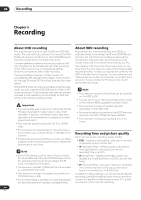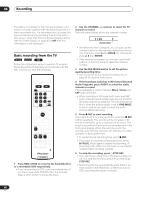Pioneer DVR-520H-S Owner's Manual - Page 49
Ttl Name Input
 |
View all Pioneer DVR-520H-S manuals
Add to My Manuals
Save this manual to your list of manuals |
Page 49 highlights
Recording 06 This screen shows all the timer programs currently set. Timer Recording Date Start Stop CH Mode Rec to Confirm 12/13 MON 7:00 PM 8:00 PM 32 FINE HDD OK 12/14 TUE 9:00 PM 10:00 PM 43 FINE HDD OK New Input HDD Remain DVD Remain 10h20m(FINE) 1/1 0h43m(FINE) • Each row is for one timer recording program, with the date and time information, channel, recording mode, DVD or HDD and recording status. • The amount of free space available on the HDD and the currently loaded recordable DVD is shown towards the bottom of the screen. • In the lower-right corner, the number of timer programs already set is shown next to Tmr Pgms. • If there are more than eight timer programs already set, press NEXT to switch page (go back using the PREV button). • You can also clear a timer program before it's started (before the recorder enters timer recording standby) by highlighting it and pressing CLEAR. 2 Select 'New Input' to set a new timer program, then press ENTER. Timer Recording Date Start Stop 12/12 SUN 10 00 AM -- -- CH 24 Rec Mode FINE Rec to HDD Group GROUP1 Program Set Ttl Name Input 3 Enter the timer recording settings. Use the / (cursor left/right) buttons to select a field; use the / (cursor up/down) buttons to change the value. • Date - Choose a date up to one month in advance, or select a daily or weekly program. • Start - Set the recording start time. • Stop - Set the recording end time (maximum length of a timer recording is 24 hours for HDD recording or six hours for DVD). • CH - Choose a channel (2-69 or 1-125 for antenna or cable channels respectively, excluding skip channels), or one of the external inputs from which to record. • Mode - Select FINE, SP, LP, EP or AUTO (See Recording time and picture quality on page 44). If Manual Recording is on, then you can also select the MN setting. • Rec to - Select HDD for hard disk recording or DVD for DVD recording. Select HDD for Auto Replace Recording (daily or weekly timer recording only). • Group - Select a record group (for HDD recording only). • Ttl Name Input - Optionally, you can enter a name for the recording up to 32 characters. (Highlight Program Set then press (cursor down) to access this option.) 4 After entering all the timer recording information, highlight 'Program set' and press ENTER. The timer recording list screen is displayed again. The timer program you just input appears in the list. The rightmost column shows various timer recording status messages: • For an HDD timer recording, if there are already 250 titles on the HDD, the message Title Over appears. • If a timer program overlaps another in the list, the message Overlap appears. • 6 Hour Over is displayed if a recording over six hours is set for a DVD. • Standby is displayed when the recorder is in timer recording standby. • Recording is displayed when a timer recording is in progress. 5 To exit the timer recording screen, press HOME MENU. Note • The rightmost column in the timer recording screen (Confirm) shows whether there's enough space to record your timer program. If you selected a daily or weekly program, the date of the last recording that will fit on the disc appears (up to a maximum of one month ahead). • If you set a DVD timer recording but there is no recordable DVD disc loaded, or the disc loaded doesn't have enough free space for the complete recording, Recovery is shown. In this case (unless you load a suitable disc before the recording actually starts), the recorder will use the HDD for recording. (The message Can't Rec will appear if there are already 250 titles on the HDD or if there is not enough free space on the HDD for recording.) 49 En