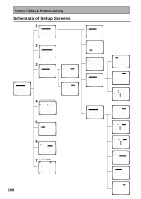Pioneer VSX-45TX Owner's Manual - Page 103
BASS PEAK LEVEL should
 |
View all Pioneer VSX-45TX manuals
Add to My Manuals
Save this manual to your list of manuals |
Page 103 highlights
Fine Tuning Your System BASS PEAK LEVEL The LFE (Low Frequency Effect) channel in Dolby Digital and DTS program sources can produce heavily concentrated ultra-low bass tones that may exceed the capabilities of your speaker system. The following steps show you how to limit the peak level for the LFE channel. If continuing from the preceding page the BASS PEAK LEVEL should be selected. DIMMER LOUDNESS 1 2 TONE EFFECT/CH SEL 3 4 SIGNAL SEL 5 VIDEO SEL 9 DNR BASS/TREBLE + 6 7 8 HI-BIT +10 - DISC 0 ENTER SYSTEM SETUP DIRECT ACCESS SEARCH MODE GUIDE MENU TOP MENU TUNER EDIT ENTER TRACK EXIT AUDIO RETURN MPX DTV ON/OFF DISP MODE ¶ 8 SUB TITLE 1-5 1-5 STANDBY/ON MOVIE MUSIC ENTER MULTI JOG STANDBY MULTI JOG CONTROL SET UP RETURN SIGNAL HI-BIT SELECT HI-SAMPLING SB CH MODE BAND PHONES SPEAKERS TONE TONE CONTROL BASS/TREBLE Follow steps 1-5 on page 96, if necessary, to get to the starting point mentioned here. 1 BASS PEAK LEVEL should be selected, if it isn't use the 5∞ buttons to select and press ENTER. 2 Use the 5∞ buttons to select SETTING START or SETTING CANCEL. Press ENTER. SETTING START: The MASTER VOLUME is set to MIN (----dB), a test tone plays back and you make the setting (go to step 3). SETTING CANCEL: This setting won't limit the peak level of the LFE channel. If you selected SETTING CANCEL go to step 4. 1 Expert [Crossover Network ] [Fine Channel Level ] [Fine Channel Delay ] [Acoustic Cal EQ ] [Bass Peak Level ] [D-Range Control ] [Exit ] 3 Use the 5∞ buttons to adjust the test tone and specify the bass peak level. 1 Raise the level gradually. 2 Set the bass peak level at the point just before the tone starts to distort. Be careful! Test tones play back at loud volumes . Make sure there are no infants or small children in the room. 2 Bass Peak Level [Setting Start ] [Setting Cancel ] [Exit ] You can leave this setup any time by pressing ENTER. If the YES or PLUS setting on the subwoofer is selected the test tone will only play back from the subwoofer. If not, the test tone will play back from all speakers set to LARGE except for the subwoofer. 3 Bass Peak Level [Setting OK ] Bass Peak Level [-80] If you set this level before the receiver will have that level input but it will not appear on this setup screen. (The screen will always open with the level showing [- - -].) 4 Press ENTER. The display on the receiver will show FADE and then RESUME while the MASTER VOLUME returns to its original position. 5 EXIT should be selected (if it isn't use the 5∞ buttons to select it), press ENTER. If you want to change a setting before proceeding Start over from step 1. Next, if you want, proceed to DYNAMIC RANGE CONTROL EXPERT 103