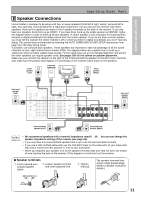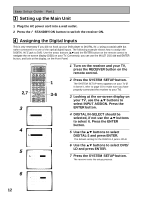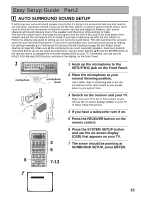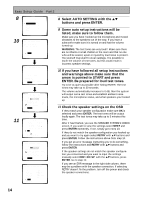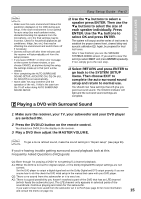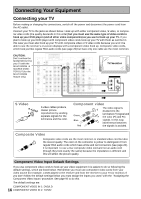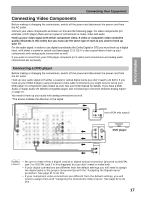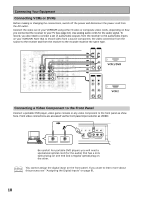Pioneer VSX-45TX Owner's Manual - Page 16
Connecting Your Equipment
 |
View all Pioneer VSX-45TX manuals
Add to My Manuals
Save this manual to your list of manuals |
Page 16 highlights
Connecting Your Equipment Connecting your TV Before making or changing the connections, switch off the power and disconnect the power cord from the AC outlet. Connect your TV to the jacks as shown below. Hook up with either component video, S video, or composite video cords (the quality descends in this order) but you must use the same type of video cords to hook up your DVD player (and all other video components) as you use to hook up your TV. If you plan to hook up your DVD player with component video cords hook up your TV with them as well but in this case you must also hook up your TV with composite video or S video cords because you won't be able to see the receiver's on-screen displays with a component video hook up. Composite video cords, which look just like regular RCA audio cords (see page 20) but have only one cable are the most common. CAUTION: Don't confuse the MONITOR OUT for your TV with the MULTI ROOM & SOURCE MONITOR OUT (for the MULTI ROOM feature only). ASSIGNABLE PCM/ 2DIGITAL / DTS/MPEG FM UNBAL 75Ω OUT1 IN OUT OUT2 CONTROL R L IN 1 (TV/ PLAY SAT) IN IN 2 CD-R/ (CD-R/ TAPE1 TAPE1) OUT REC IN 3 (DVD/ LD) IN 4 (CD) PLAY IN MD/ TAPE2 OUT REC CD IN PHONO/ LINE USB IN AUDIO R L DIGITAL AUDIO AM LOOP ANTENNA MULTI-ROOM & SOURCE MULTI-ROOM & SOURCE PRE OUT MONITOR OUT CENTER SUB WOOFER R OUT L MONITOR OUT FRONT R L AUDIO IN VCR1/ DVR OUT IN VCR2 OUT TV/ SAT IN R SURROUND R SURROUND BACK R FRONT R SURROUND R SUB WOOFER L L (Single) L L L CEN- TER DVD/ LD IN SURROUND BACK R L VIDEO S VIDEO VIDEO MULTI CH IN ASSIGNABLE MONITOR OUT Y PB 12V TRIGGER (DC OUT12V/ PR 100mA MAX) Y (DVD/LD) IN 1 PB MULTI-ROOM & SOURCE PR REMOTE IN Y PB PR RS-232C (TV/SAT) IN 2 COMPONENT VIDEO TV/monitor VIDEO IN COMPONENT VIDEO Y PB S-VIDEO PR S Video S VIDEO S video cables produce clearer picture reproduction by sending separate signals for the luminance and the color. Component video Green Blue Red The video signal is Y divided into the luminance (Y) signal and P B the color (PB and PR) signals. In this way, P R interference between the signals is avoided. Composite Video Composite video cords are the most common or standard video cord but also the lowest quality. The color on the connector is yellow to distinguish it from regular RCA audio cords which have white and red connectors (see page 20). It is important to use a true composite video cord and not an audio cord (though they look exactly the same) because the impedance is different and this will affect the picture quality. Component Video Input Default Settings If you use component video cords to hook up your video equipment it is easiest to do so following the default settings, which are listed below. Remember you must use component video cords from your video source (for example, a DVD player) to the receiver and from the receiver to your TV (or monitor). If you don't follow the default settings below you must assign the inputs you used with the "Assigning the Component Video Inputs" procedure. See page 92 to do this. The default settings are: COMPONENT VIDEO IN 1: DVD/LD 16 COMPONENT VIDEO IN 2: TV/SAT