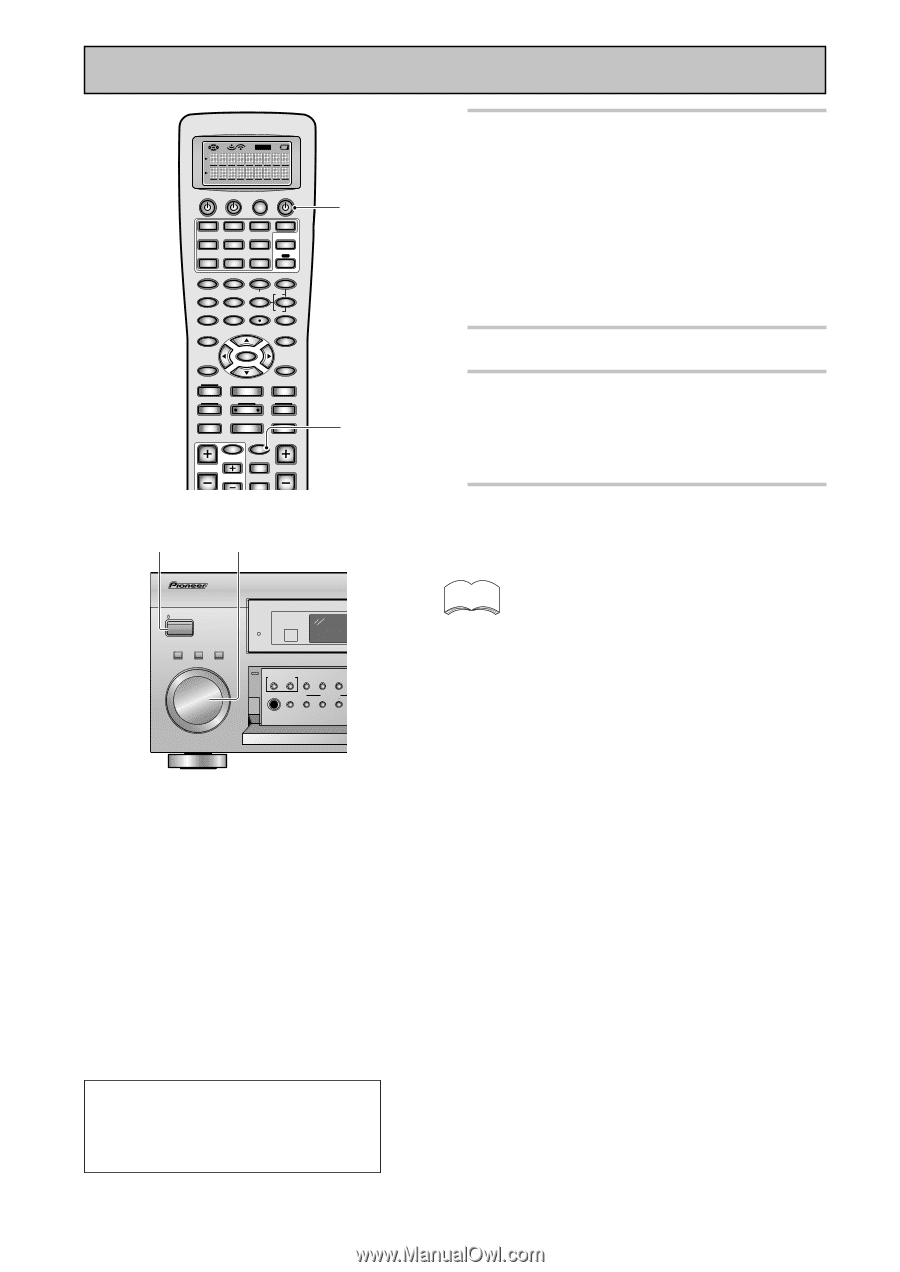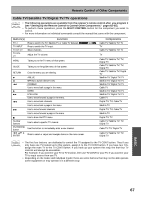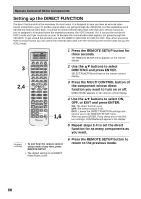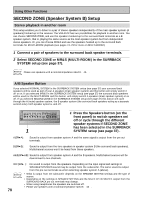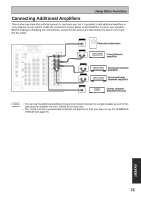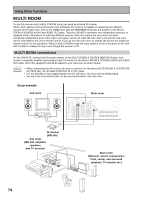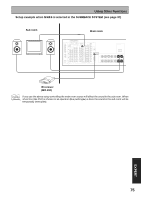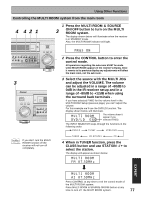Pioneer VSX-45TX Owner's Manual - Page 72
remote control or the MULTI
 |
View all Pioneer VSX-45TX manuals
Add to My Manuals
Save this manual to your list of manuals |
Page 72 highlights
Using Other Functions SETUP S0URCE TV SYSTEM RECEIVER OFF DVD/LD TV/SAT VCR1/ DVR MULTI CONTROL VCR2 VIDEO CD TV CONT MULTI OPERATION CD-R/ TAPE1 MD/ TAPE2 TUNER RECEIVER DIMMER LOUDNESS 1 2 TONE EFFECT/CH SEL 3 4 SIGNAL SEL 5 VIDEO SEL 9 DNR BASS/TREBLE + 6 7 8 HI-BIT +10 - DISC 0 ENTER SYSTEM SETUP DIRECT ACCESS SEARCH MODE GUIDE MENU TOP MENU TUNER EDIT ENTER TRACK EXIT AUDIO RETURN MPX ¶ TUNING - 1 STATION - 4 CHANNEL - DTV ON/OFF 8 BAND 3 DTV MENU CLASS 7 DISP MODE SUB TITLE TUNING + ¡ STATION + ¢ CHANNEL+ TV INPUT TV CONTROL TV VOL TV CH INPUT MIDNIGHT MULTI CH NPUT VOLUME 67 6 7 STANDBY/ON MOVIE MUSIC ENTER MULTI JOG STANDBY MULTI JOG CONTROL SET UP RETURN SIGNAL HI-BIT SELECT HI-SAMPLING SB CH MODE PHONES SPEAKERS TONE TONE CONTROL BASS/TREBLE Microsoft WindowsR 98, WindowsR 2000, WindowsR Me and WindowsR XP are registered trademarks of the Microsoft Corporation. 72 5 Change the PC audio setting (if necessary). You may need to change the audio setting on your computer to hear a soundtrack through the USB port. If so, follow the path below. • For WindowsR XP: Start\ Settings\ Control Panel. Click on Multimedia Properties, select USB Audio Device [1] for Playback of Audio. Close window. For other OS the path will be slightly different but nearly the same. 6 Switch on the receiver. 7 Use the INPUT button on the remote control or the MULTI JOG dial on the front panel to select the USB input. 8 Play back a music file on your PC. Make sure the volume on both the computer and the receiver is turned up. memo • The maximum power for the USB connection is 100 mA. • Do not disconnect the USB cable while installing the drivers. Also, do not disconnect the USB cable while the your PC is recognizing the receiver, which takes a few seconds every time you turn on your PC and it is hooked up the receiver. • If your PC does not recognize the receiver try disconnecting the USB cable and connecting it again. If it still does not recognize it restart the computer. • Do not disconnect the USB cable while playing a soundtrack from the computer. • Don't use USB hub connectors. • This USB connection only supports 2 channel sound. • When you're using the USB connection no signal will be output from the DIGITAL OUT 1 & 2. • This configuration cannot be upgraded. • WindowsR 95 and other older operating systems will not work. • Some software may be incompatible with this configuration. • The sound may be interrupted, degraded or played back incorrectly due to your PC settings and PC specifications. Consult your PC manual concerning USB devices. • When listening to your PC through this USB connection you will also hear computer alert sounds through the receiver. If you don't want to hear these alert sounds turn them in the computer's control panels. • You cannot control your PC with any controls on the receiver. The connection is only from the PC to the receiver. • Don't use other applications on your computer when playing back through this USB connection. • Pioneer cannot be held responsible for damage to your computer system, software crashes or failures or any other possible computer problems due to this configuration.