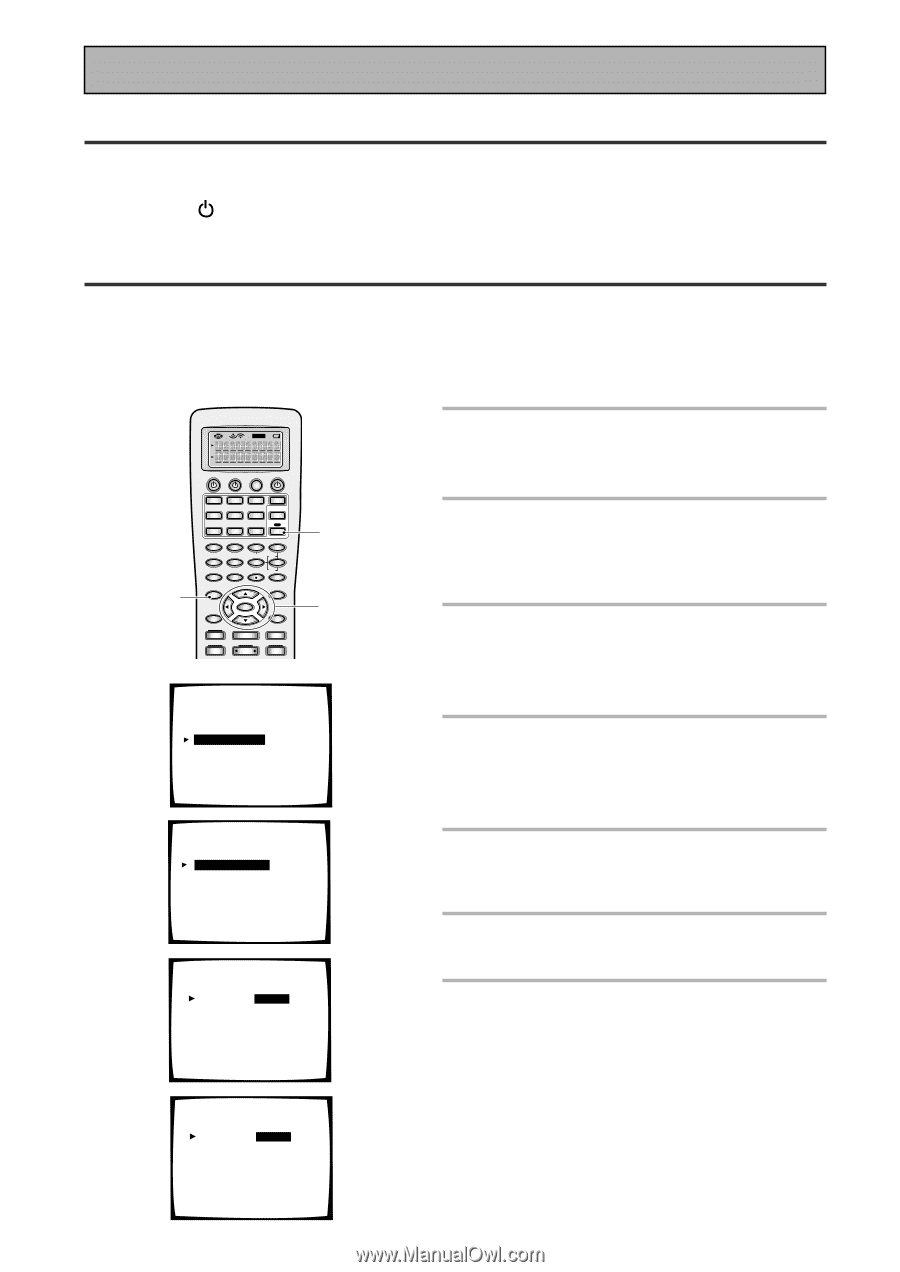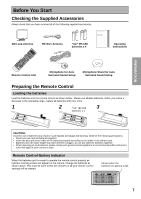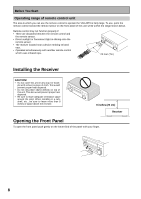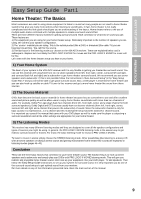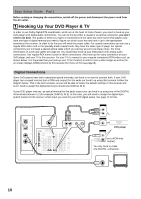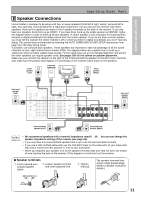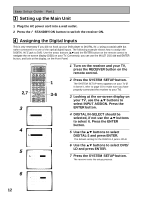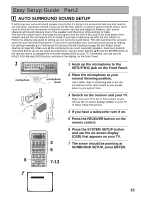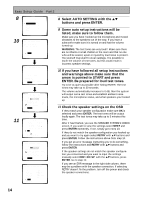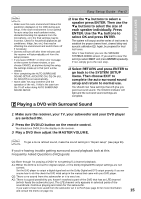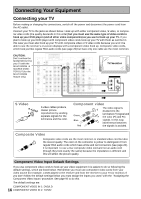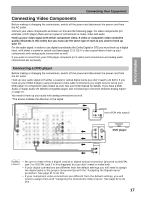Pioneer VSX-45TX Owner's Manual - Page 12
Assigning the Digital Inputs, Setting up the Main Unit
 |
View all Pioneer VSX-45TX manuals
Add to My Manuals
Save this manual to your list of manuals |
Page 12 highlights
Easy Setup Guide Part1 3 Setting up the Main Unit 1 Plug the AC power cord into a wall outlet. 2 Press the STANDBY/ON button to switch the receiver ON. 4 Assigning the Digital Inputs This is only necessary if you did not hook up your DVD player to DIGITAL IN 3 using a coaxial cable but rather connected it to one of the optical digital inputs. The following example shows how to assign the DIGITAL IN 2 jack to DVD. Use the arrow buttons (5∞) and the ENTER button on the remote control to navigate the on-screen display (OSD) on your TV. Conversely, you can use the MULTI JOG dial and ENTER button, and look at the display, on the Front Panel. SETUP 2,7 S0URCE TV SYSTEM RECEIVER OFF DVD/LD TV/SAT VCR1/ DVR MULTI CONTROL VCR2 VIDEO CD TV CONT MULTI OPERATION CD-R/ TAPE1 MD/ TAPE2 TUNER RECEIVER DIMMER LOUDNESS 1 2 TONE EFFECT/CH SEL 3 4 SIGNAL SEL 5 VIDEO SEL 9 DNR BASS/TREBLE + 6 7 8 HI-BIT +10 - DISC 0 ENTER SYSTEM SETUP DIRECT ACCESS SEARCH MODE GUIDE MENU TOP MENU TUNER EDIT ENTER TRACK EXIT AUDIO RETURN MPX ¶ TUNING - 1 STAT ON DTV ON/OFF 8 BAND 3 DTV MENU C ASS DISP MODE SUB TITLE TUNING + ¡ STAT ON + 3 System Setup [ 1. Surround Setup ] [ 2. THX CINEMA Setup ] [ 3. Input Assign ] [ 4. Function Rename ] [ 5. PHONO/LINE Setup ] [ 6. Multi Room ] [ 7. 12V Trigger ] [ Exit ] 1 3-6 4 3.Input Assign [ Digital-In Select ] [ Component-In Select ] [Exit] 5 Digital-In Select Digital-1 Digital-2 Digital-3 Digital-4 [ TV/SAT ] [ CD-R ] [ DVD/LD ] [ CD ] [Exit] 1 Turn on the receiver and your TV, press the RECEIVER button on the remote control. 2 Press the SYSTEM SETUP button. The SYSTEM SETUP menu appears on your TV (if it doesn't, refer to page 10 to make sure you have properly connected the receiver to your TV). 3 Looking at the on-screen display on your TV, use the 5∞ buttons to select INPUT ASSIGN. Press the ENTER button. 4 DIGITAL IN-SELECT should be selected, if not use the 5∞ buttons to select it. Press the ENTER button. 5 Use the 5∞ buttons to select DIGITAL-2 and press ENTER. The default setting for the DIGITAL-2 jack is CD-R. 6 Use the 5∞ buttons to select DVD/ LD and press ENTER. 7 Press the SYSTEM SETUP button. The receiver exits the setup process. 6 Digital-In Select Digital-1 Digital-2 Digital-3 Digital-4 [ TV/SAT ] [ DVD/LD ] [ OFF ] [ CD ] [Exit] 12