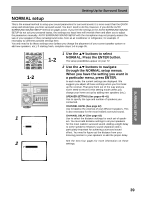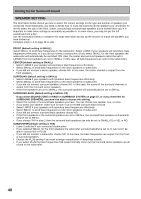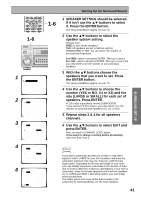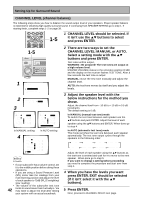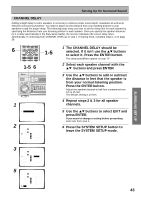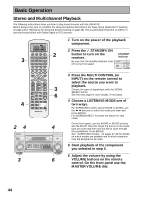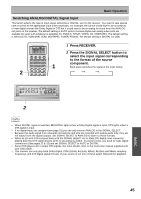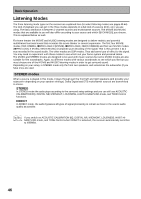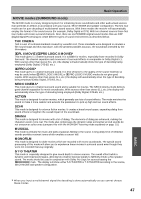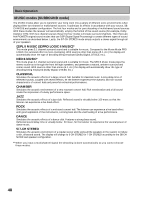Pioneer VSX-45TX Owner's Manual - Page 43
The CHANNEL DELAY should
 |
View all Pioneer VSX-45TX manuals
Add to My Manuals
Save this manual to your list of manuals |
Page 43 highlights
Setting Up for Surround Sound CHANNEL DELAY Adding a slight delay to some speakers is necessary to achieve proper sound depth, separation as well as an effective surround sound effect. You need to figure out the distance from your listening position to your speakers to add the proper delay. The following steps show you how to set the delay time for each channel by specifying the distances from your listening position to each speaker. Once you specify the speaker distances (or it is done automatically in the Easy Setup Guide), the receiver calculates the correct delay times automatically. If continuing from CHANNEL LEVEL go to step 1. If starting fresh, complete steps 1-2 on page 39. 6 VIDEO SEL 9 SYSTEM SETUP MENU TUNER EDIT AUDIO MPX ¶ TUNING - 1 HI-BIT +10 - DISC 0 ENTER DIRECT ACCESS SEARCH MODE GUIDE TOP MENU ENTER TRACK EXIT RETURN DTV ON/OFF 8 BAND 3 DISP MODE SUB TITLE TUNING + ¡ 1-5 6 1-5 1 The CHANNEL DELAY should be selected. If it isn't use the 5∞ buttons to select it. Press the ENTER button. The setup possibilities appear on your TV 2 Select each speaker channel with the 5∞ buttons and press ENTER. STANDBY/ON MOVIE MUSIC ENTER MULTI JOG STANDBY MULTI JOG CONTROL SET UP RETURN SIGNAL HI-BIT SELECT HI-SAMPLING SB CH MODE BAND PHONES SPEAKERS TONE TONE CONTROL BASS/TREBLE 1 Normal [ Speaker Setting ] [ Channel Level ] [ Channel Delay ] [ Exit ] 2 Channel Delay Front L Center Front R Surround R SurrBack R SurrBack L Surround L Subwoofer [Exit ] [10.5ft ] [ 9.0ft ] [10.0ft ] [ 8.5ft ] [ 7.0ft ] [ 6.5ft ] [ 8.0ft ] [11.5ft ] 3 Use the 5∞ buttons to add or subtract the distance in feet that the speaker is from your normal listening position. Press the ENTER button. Adjust the speaker distance in half foot increments from 0.5 to 45 feet. The default setting is 10 feet. 4 Repeat steps 2 & 3 for all speaker channels. 5 Use the 5∞ buttons to select EXIT and press ENTER. If you want to change a setting before proceeding start over from step 1. 6 Press the SYSTEM SETUP button to leave the SYSTEM SETUP mode. SURROUND SET UP 3 5 Channel Delay Front L Center Front R Surround R SurrBack R SurrBack L Surround L Subwoofer [Exit ] [10.5ft ] [ 9.0ft ] [10.0ft ] [ 7.5ft ] [ 7.0ft ] [ 6.5ft ] [ 8.0ft ] [11.5ft ] Channel Delay Front L Center Front R Surround R SurrBack R SurrBack L Surround L Subwoofer [Exit ] [10.5ft ] [ 9.0ft ] [10.0ft ] [ 7.5ft ] [ 7.0ft ] [ 6.5ft ] [ 8.0ft ] [11.5ft ] 43