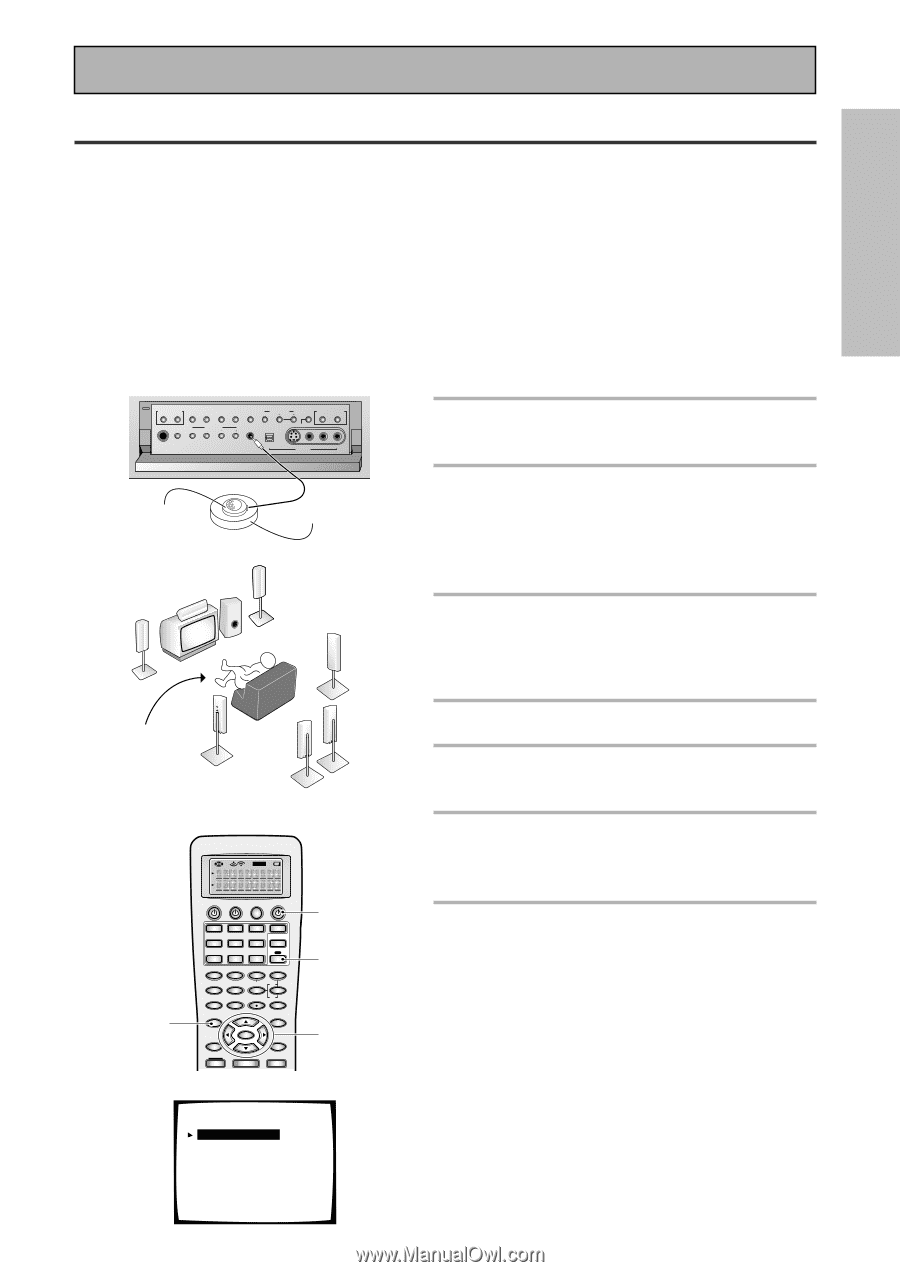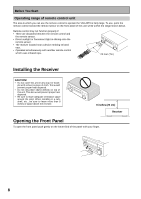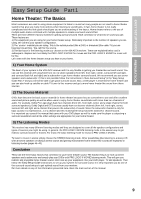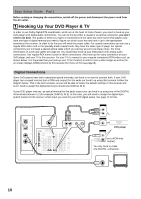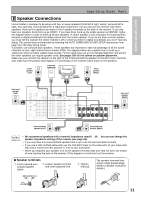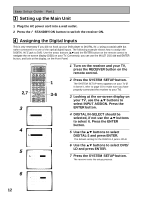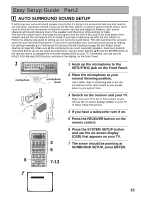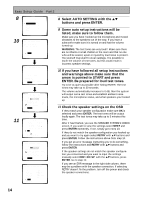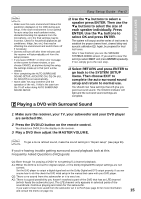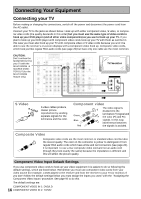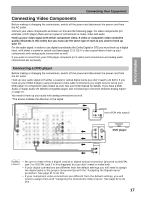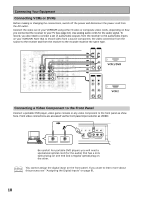Pioneer VSX-45TX Owner's Manual - Page 13
Auto Surround Sound Setup - front video input
 |
View all Pioneer VSX-45TX manuals
Add to My Manuals
Save this manual to your list of manuals |
Page 13 highlights
Easy Setup Guide Part2 EASY SETUP GUIDE 1 AUTO SURROUND SOUND SETUP If setting up your surround sound speakers seems like it's going to be an involved task you only need to use this quick, automatic method, known as the MCACC system, to achieve good surround sound. You'll need to hook up the microphone so that the receiver can hear and judge the distance, size, sound character and sound pressure level of the speakers and thus know what settings to make. First turn the volume down, then plug the microphone into the SETUP MIC jack on the front panel of the receiver and put the microphone into its stand. If you have a tripod you can affix the mic stand to it. Follow the step-by-step guide to setting up your surround sound below. This will customize the surround sound for your listening environment. If you want to personalize your surround sound setups by making the settings manually go to "Setting up for Surround Sound" (starting on page 36) and "Expert setup" (starting on page 96). Make sure all the components you need, especially speakers, have been properly connected before you do the steps described here. Use the arrow buttons (5∞) and the ENTER button on the remote control to navigate the on-screen display (OSD) on your TV. Conversely, you can use the MULTI JOG dial and ENTER button, and look at the display, on the Front Panel. 1 MULTI JOG CONTROL SET UP RETURN SIGNAL HI-BIT SELECT HI-SAMPLING SB CH MODE BAND CLASS STATION TUNING SELECT TUNER EDIT MULTI ROOM & SOURCE CONTROL ON/OFF PHONES SPEAKERS TONE TONE CONTROL BASS/TREBLE SETUP MIC MULTI JOG/ENTER DIGITAL IN S-VIDEO VIDEO VIDEO INPUT L AUDIO R microphone microphone stand Center Speaker Front Speaker (R) Subwoofer Surround Speaker (R) Front Speaker (L) Listening Position Surround Back Speaker (R) Surround Speaker (L) Surround Back Speaker (L) SETUP 6 S0URCE TV SYSTEM RECEIVER OFF DVD/LD TV/SAT VCR1/ DVR MULTI CONTROL VCR2 VIDEO CD TV CONT MULTI OPERATION CD-R/ TAPE1 MD/ TAPE2 TUNER RECEIVER DIMMER LOUDNESS 1 2 TONE EFFECT/CH SEL 3 4 SIGNAL SEL 5 VIDEO SEL 9 DNR BASS/TREBLE + 6 7 8 HI-BIT +10 - DISC 0 ENTER SYSTEM SETUP DIRECT ACCESS SEARCH MODE GUIDE MENU TOP MENU TUNER EDIT ENTER TRACK EXIT AUDIO RETURN MPX ¶ TUN NG DTV ON/OFF 8 BAND DISP MODE SUB TITLE TUN NG + 3 5 7-13 7 System Setup [1. Surround Setup ] [2. THX CINEMA Setup ] [3. Input Assign ] [4. Function Rename ] [5. PHONO/LINE Setup ] [6. Multi Room ] [7. 12V Trigger ] [Exit ] 1 Hook up the microphone to the SETUP MIC jack on the Front Panel. 2 Place the microphone at your normal listening position. Use a table, chair or something else to put the microphone at the same height as you usually listen to your system from. 3 Switch on the receiver and your TV. Make sure your TV is set to this receiver as you will use the on-screen displays (OSDs) on your TV to follow these instructions. 4 If you have a subwoofer turn it on. 5 Press the RECEIVER button on the remote control. 6 Press the SYSTEM SETUP button and use the on-screen display (OSD) that appears on your TV. 7 The arrow should be pointing at SURROUND SETUP, press ENTER. 13