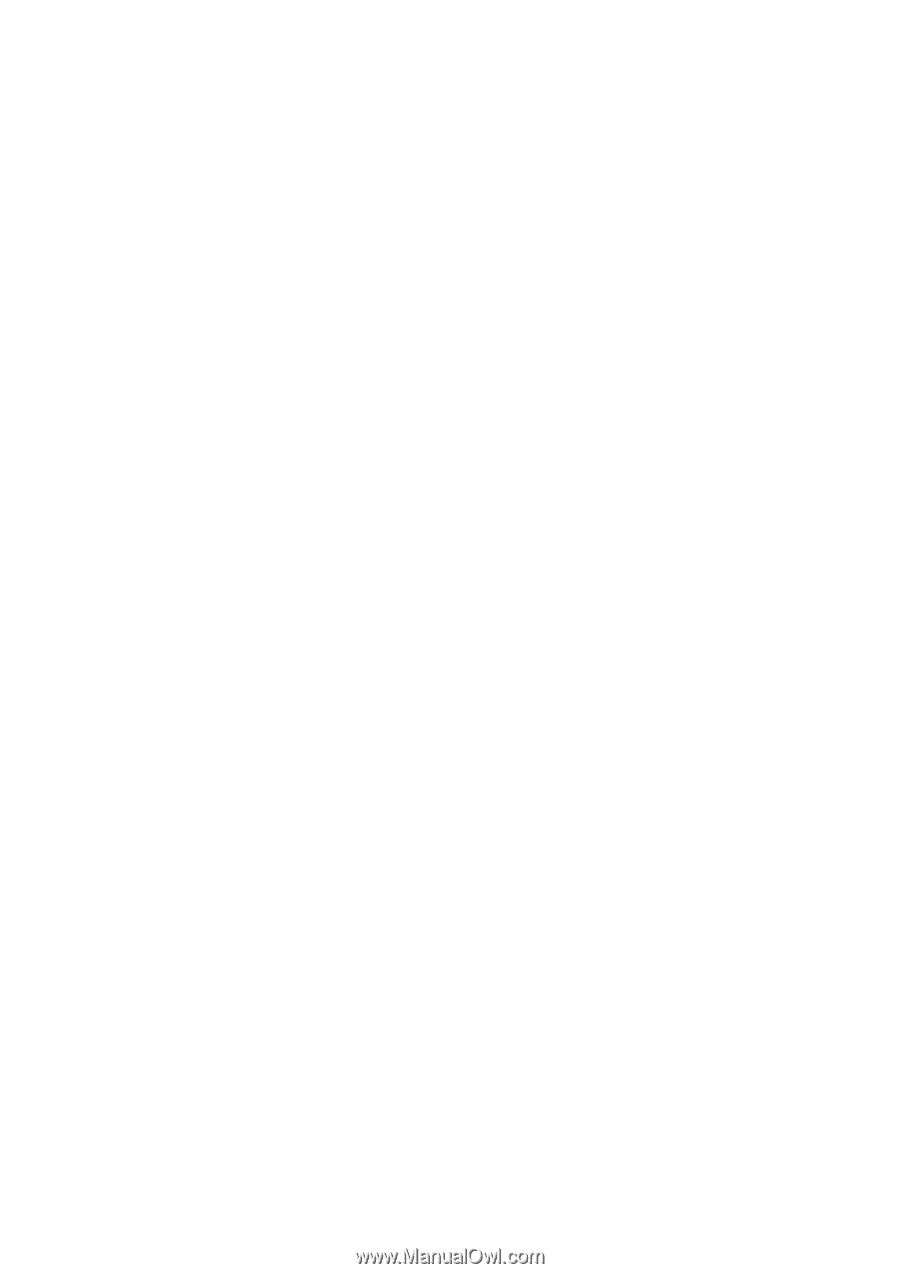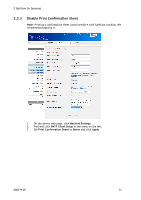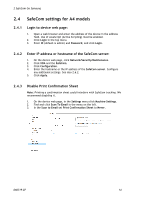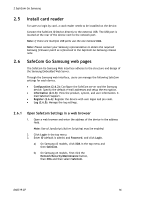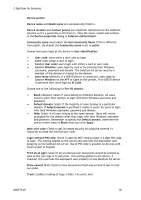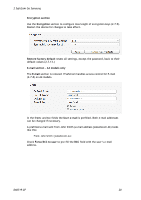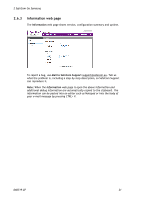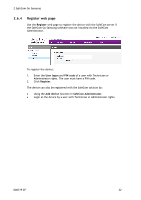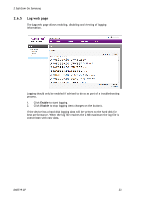Samsung CLX-9250ND Administration Guide - Page 18
Get Community Name
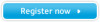 |
View all Samsung CLX-9250ND manuals
Add to My Manuals
Save this manual to your list of manuals |
Page 18 highlights
2 SafeCom Go Samsung Device section Device name and Model name are automatically filled in. Device location and Contact person are important references for the SafeCom solution so it's a good idea to fill them in. View the name, model and location in the Device properties dialog in SafeCom Administrator. Community name must match the Get Community Name if this is different from public. By default the Community name is set to public. Choose how users login at the device in User identification: User code: users enter a user code to login. Card: users swipe a card to login. Card or User code: users login with either a card or user code. Card or Windows: users login by card or by entering their Windows username, password and domain. The SafeCom G3 server must be a member of the domain or trusted by the domain. Auto-sense (default): If a USB ID device is connected, users login by Card or Windows on the MFP or Card on the printer. If no USB ID device is detected then users login by ID Code. Choose one of the following for Pre-fill domain: Blank (default): Select if users belong to different domains. All users need to enter their domain at login with their Windows username and password. Default domain: Select if the majority of users belong to a particular domain. If Default domain is prefilled it makes it easier for users to login with their Windows username, password and domain. Hide: Select if all users belong to the same domain. Users will not be prompted for the domain when they login with their Windows username and password. Remember to specify the Default domain, otherwise the device reverts back to Blank when you click Apply. Mask user code: Check to get increased security by using the asterisk (*) character to mask the entered user code. Login without PIN code: Check if users do NOT need to enter a 4-digit PIN code at login. This setting applies to the device and overrules the equivalent user property on the SafeCom G3 server. Use of PIN code is possible on devices with touch screen or keypad. Print all at login: Select if all unretained user documents should be printed as soon as the user logs in to pull print. This setting applies to the device. If checked, this overrules the equivalent user property on the SafeCom G3 server. Show newest first: Check to have documents listed and printed in last-in firstout order. Track: Enables tracking of Copy, Folder, Fax and E-mail. D60719-07 18