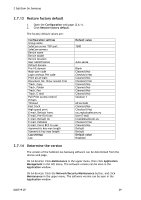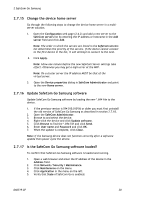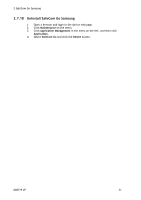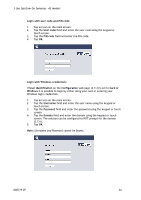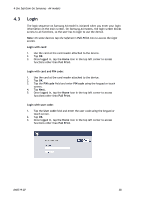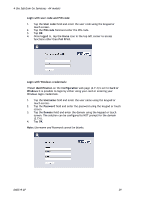Samsung CLX-9250ND Administration Guide - Page 34
Use SafeCom Go Samsung - A3 models, Username and Password cannot be blanks.
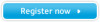 |
View all Samsung CLX-9250ND manuals
Add to My Manuals
Save this manual to your list of manuals |
Page 34 highlights
3 Use SafeCom Go Samsung - A3 models Login with user code and PIN code: 1. Tap an icon on the main screen. 2. Tap the User code field and enter the user code using the keypad or touch screen. 3. Tap the PIN code field and enter the PIN code. 4. Tap OK. Login with Windows credentials: If User identification on the Configuration web page (2.7.4) is set to Card or Windows it is possible to login by either using your card or entering your Windows login credentials. 1. Tap an icon on the main screen. 2. Tap the Username field and enter the user name using the keypad or touch screen. 3. Tap the Password field and enter the password using the keypad or touch screen. 4. Tap the Domain field and enter the domain using the keypad or touch screen. The solution can be configured to NOT prompt for the domain (2.7.6). 5. Tap OK. Note: Username and Password cannot be blanks. D60719-07 34