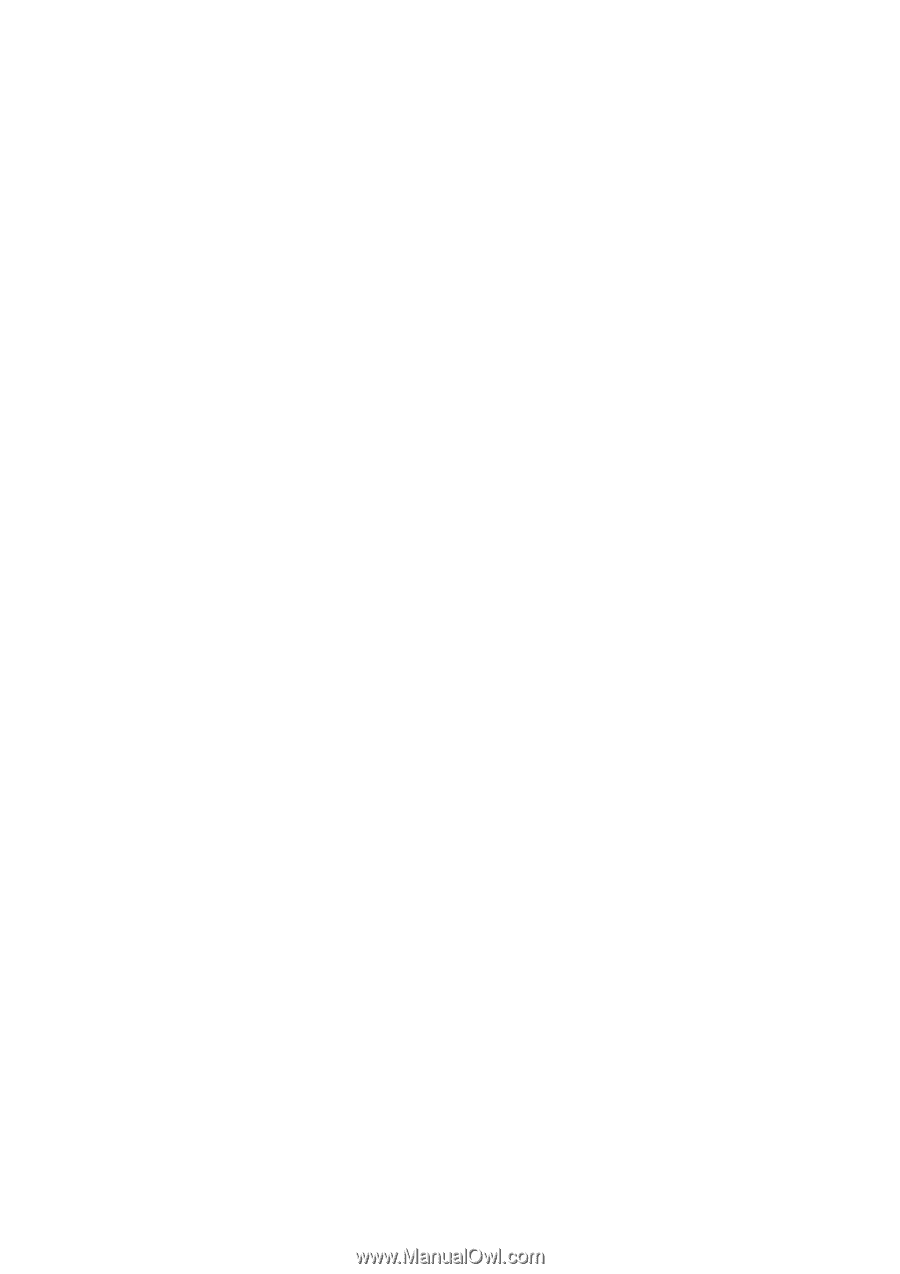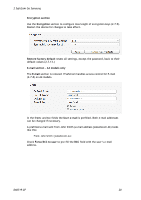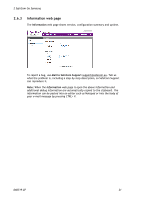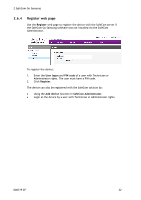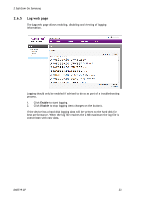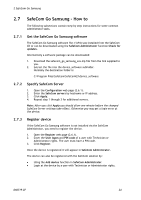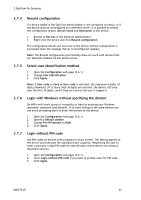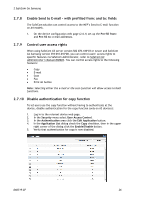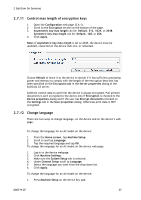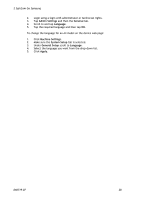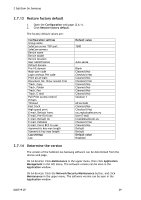Samsung CLX-9250ND Administration Guide - Page 24
SafeCom Go Samsung - How
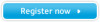 |
View all Samsung CLX-9250ND manuals
Add to My Manuals
Save this manual to your list of manuals |
Page 24 highlights
2 SafeCom Go Samsung 2.7 SafeCom Go Samsung - How to The following subsections contain step-by-step instructions for some common administrator tasks. 2.7.1 Get the SafeCom Go Samsung software The SafeCom Go Samsung software file (*.b94) was installed from the SafeCom CD or can be downloaded using the SafeCom Administrator function Check for updates. Alternatively a software package can be downloaded: 1. Download the safecom_go_samsung_xxx.zip file from the link supplied to you. 2. Extract the file into the device_software subfolder. Normally the destination folder is: C:\Program Files\SafeCom\SafeComG3\device_software 2.7.2 Specify SafeCom Server 1. Open the Configuration web page (2.6.1). 2. Enter the SafeCom servers by hostname or IP address. 3. Click Apply. 4. Repeat step 1 through 3 for additional servers. Note: After you click Apply you should allow one minute before the changed SafeCom Server settings take effect. Otherwise you may get a login error at the device. 2.7.3 Register device If the SafeCom Go Samsung software is not installed via the SafeCom Administrator, you need to register the device. 1. Open the Register web page (2.6.1). 2. Enter the User logon and PIN code of a user with Technician or Administrator rights. The user must have a PIN code. 3. Click Register. Once the device is registered it will appear in SafeCom Administrator. The device can also be registered with the SafeCom solution by: Using the Add device function in SafeCom Administrator. Login at the device by a user with Technician or Administrator rights. D60719-07 24