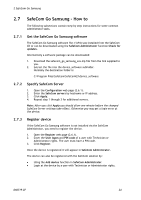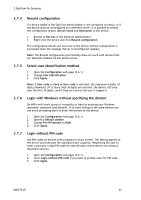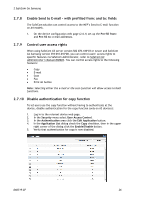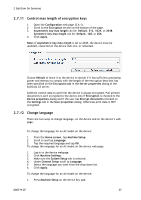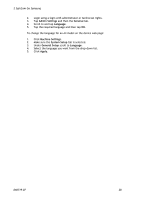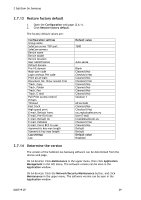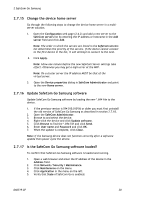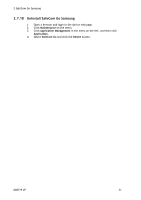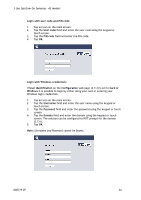Samsung CLX-9250ND Administration Guide - Page 29
Restore factory default, Determine the version - drivers
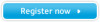 |
View all Samsung CLX-9250ND manuals
Add to My Manuals
Save this manual to your list of manuals |
Page 29 highlights
2 SafeCom Go Samsung 2.7.13 Restore factory default 1. Open the Configuration web page (2.6.1). 2. Click Restore factory default. The factory default values are: Configuration settings Group name SafeCom server TCP port SafeCom servers Device name Device model Device location User identification Default domain Pre-fill domain Mask user code Login without PIN code Print all at login Document list, Show newest first Track, Copy Track, Folder Track, Fax Track, E-mail Pull Print access control Drivers Timeout Post track High speed print E-mail, Default from: E-mail, Pre-fill from: E-mail, Default to: E-mail, Editable E-mail, Force BCC to user Asymmetric key max length Symmetric key max length Log settings Log Default value 7500 Auto-sense Blank Cleared (No) Checked (Yes) Cleared (No) Checked (Yes) Cleared (No) Cleared (No) Cleared (No) Cleared (No) Solution 1 60 seconds Cleared (No) Checked (Yes) [email protected] User E-mail [email protected] Checked (Yes) Cleared (No) Default Default Default value Disabled 2.7.14 Determine the version The version of the SafeCom Go Samsung software can be determined from the device web page. On A3 devices: Click Maintenance in the upper menu, then click Application Management in the left menu. The software version can be seen in the Application window. On A4 devices: Click the Network/Security/Maintenance button, and click Maintenance in the upper menu. The software version can be seen in the Application window. D60719-07 29