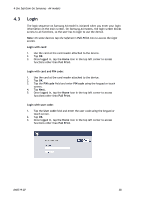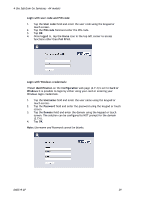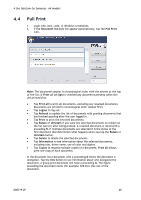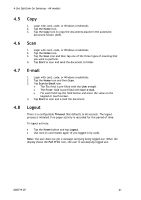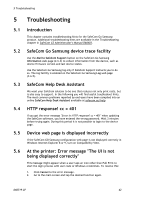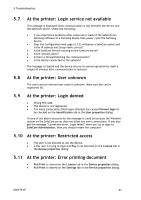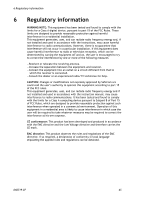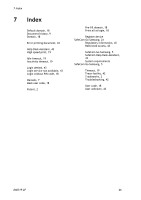Samsung CLX-9250ND Administration Guide - Page 42
Troubleshooting
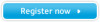 |
View all Samsung CLX-9250ND manuals
Add to My Manuals
Save this manual to your list of manuals |
Page 42 highlights
5 Troubleshooting 5 Troubleshooting 5.1 5.2 5.3 5.4 5.5 5.6 Introduction This chapter contains troubleshooting hints for the SafeCom Go Samsung product. Additional troubleshooting hints are available in the Troubleshooting chapter in SafeCom G3 Administrator's Manual D60603. SafeCom Go Samsung device trace facility Use the Mail to SafeCom Support button on the SafeCom Go Samsung Information web page (2.6.3) to collect information from the device, such as device firmware version and last device states. Use the SafeCom Go Samsung log only if SafeCom Support instructs you to do so. The log facility is enabled on the SafeCom Go Samsung Log web page (2.6.5). SafeCom Help Desk Assistant We want your SafeCom solution to be one that reduces not only print costs, but is also easy to support. In the following you will find useful troubleshoot hints. The most common problems reported by end-users have been compiled into an online SafeCom Help Desk Assistant available at safecom.eu/help HTTP response! cc = 401 If you get the error message "Error in HTTP response! cc = 401" when updating the SafeCom software, you have entered the wrong password. Wait 3 minutes before trying again. During this period it is not possible to login to the device page. Device web page is displayed incorrectly If the SafeCom GO Samsung configuration web page is not displayed correctly in Windows Internet Explorer 8 or 9, turn on Compatibiltiy View. At the printer: Error message "The UI is not being displayed correctly" This message might appear when a user taps an icon other than Pull Print to start the login process with user code or Windows credentials. To resolve this: 1. Click Cancel to the error message. 2. Go to the main screen and tap the desired function again. D60719-07 42