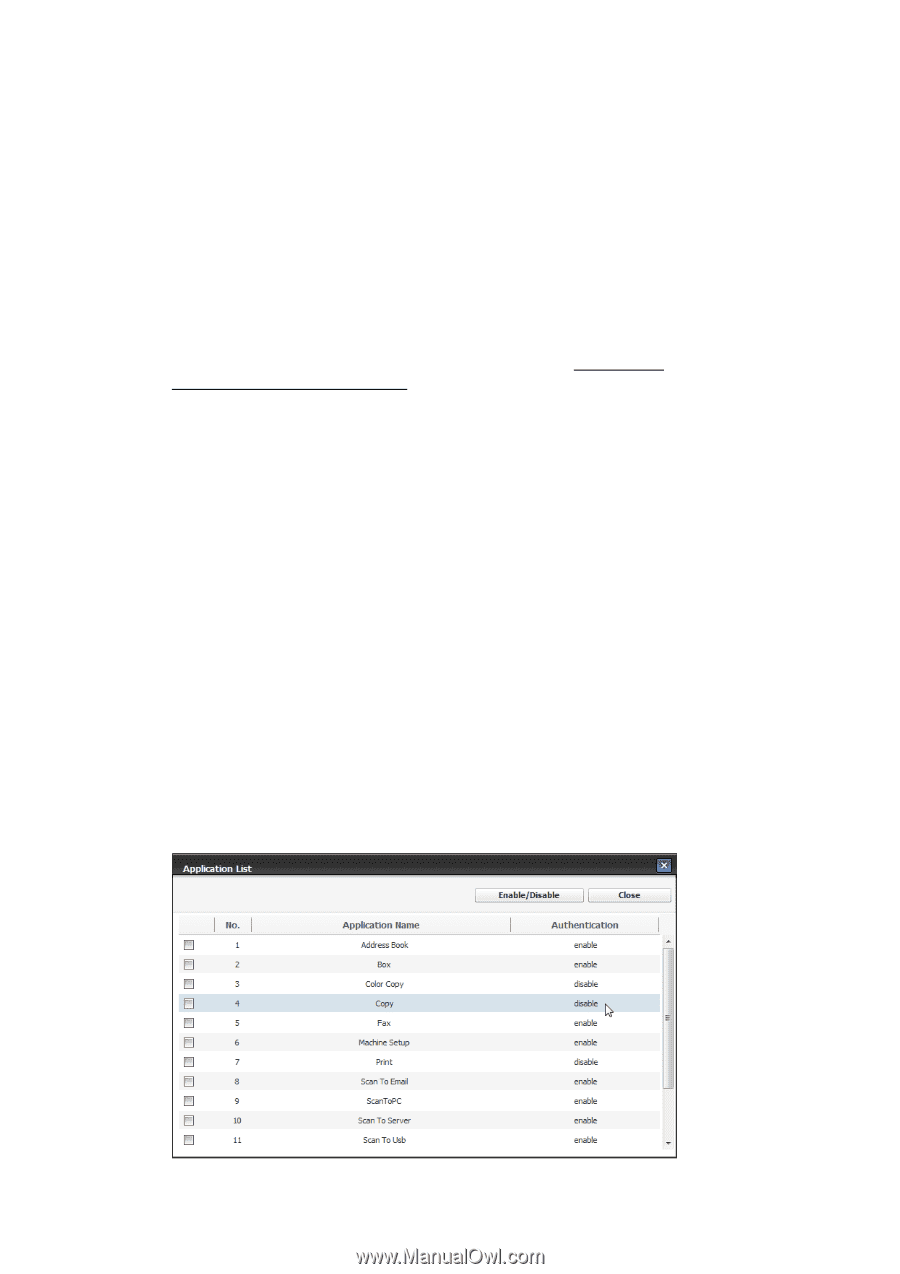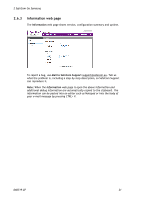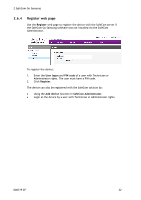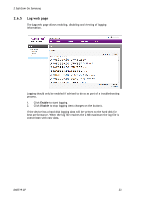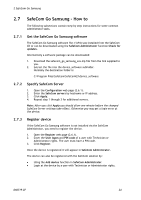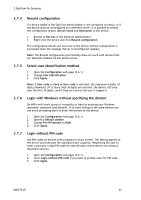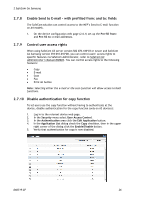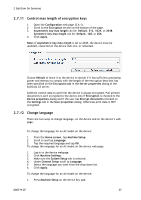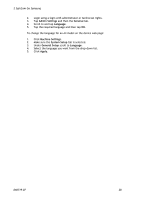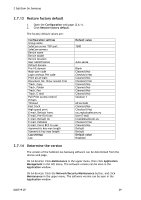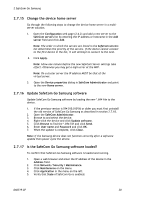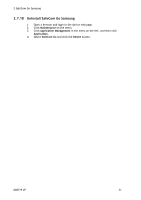Samsung CLX-9250ND Administration Guide - Page 26
Enable Send to E-mail, with prefilled from: and to: fields, Control user access rights, Disable
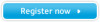 |
View all Samsung CLX-9250ND manuals
Add to My Manuals
Save this manual to your list of manuals |
Page 26 highlights
2 SafeCom Go Samsung 2.7.8 Enable Send to E-mail - with prefilled from: and to: fields The SafeCom solution can control access to the MFP's Send to E-mail function on A4 models. 1. On the device configuration web page (2.6.1) set up the Pre-fill from: and Pre-fill to: e-mail addresses. 2.7.9 Control user access rights When using SafeCom G3 server version S82 070.440*03 or newer and SafeCom Go Samsung version S94 010.010*08, you can control users' access rights to specific features via SafeCom Administrator, refer to SafeCom G3 Administrator's Manual D60603. You can control access rights to the following features: Copy E-mail Scan Fax Print all button Note: Selecting either the e-mail or the scan function will allow access to both functions. 2.7.10 Disable authentication for copy function To let users use the copy function without having to authenticate at the device, disable authentication for the copy function (only on A3 devices): 1. Log in to the relevant device web page. 2. In the Security menu select User Access Control. 3. In the Authentication area click the Edit Application button. 4. In the Application List dialog check the Copy checkbox, then in the upper right corner of the dialog click the Enable/Disable button. 5. Verify that authentication for copy is now disabled. D60719-07 26