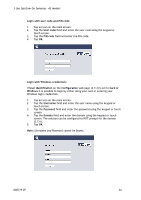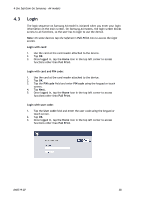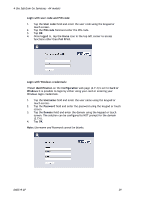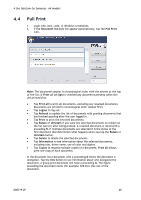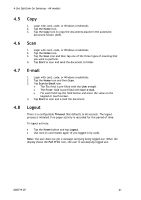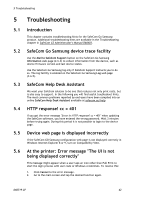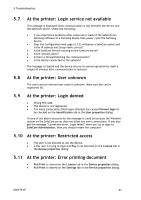Samsung CLX-9250ND Administration Guide - Page 38
Login with card, Pull Print, Login with card and PIN code, PIN code, Next., Login with user code,
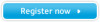 |
View all Samsung CLX-9250ND manuals
Add to My Manuals
Save this manual to your list of manuals |
Page 38 highlights
4 Use SafeCom Go Samsung - A4 models 4.3 Login The login sequence on Samsung A4 model is initiated when you enter your login information on the main screen. On Samsung A4 models, the login screen blocks access to all functions, so the user has to login to use the device. Note: On some devices tap the SafeCom's Pull Print icon to access the login screen. Login with card: 1. Use the card at the card reader attached to the device. 2. Tap OK. 3. Once logged in, tap the Home icon in the top left corner to access functions other than Pull Print. Login with card and PIN code: 1. Use the card at the card reader attached to the device. 2. Tap OK. 3. Tap the PIN code field and enter PIN code using the keypad or touch screen. 4. Tap Next. 5. Once logged in, tap the Home icon in the top left corner to access functions other than Pull Print. Login with user code: 1. Tap the User code field and enter the user code using the keypad or touch screen. 2. Tap OK. 3. Once logged in, tap the Home icon in the top left corner to access functions other than Pull Print. D60719-07 38