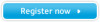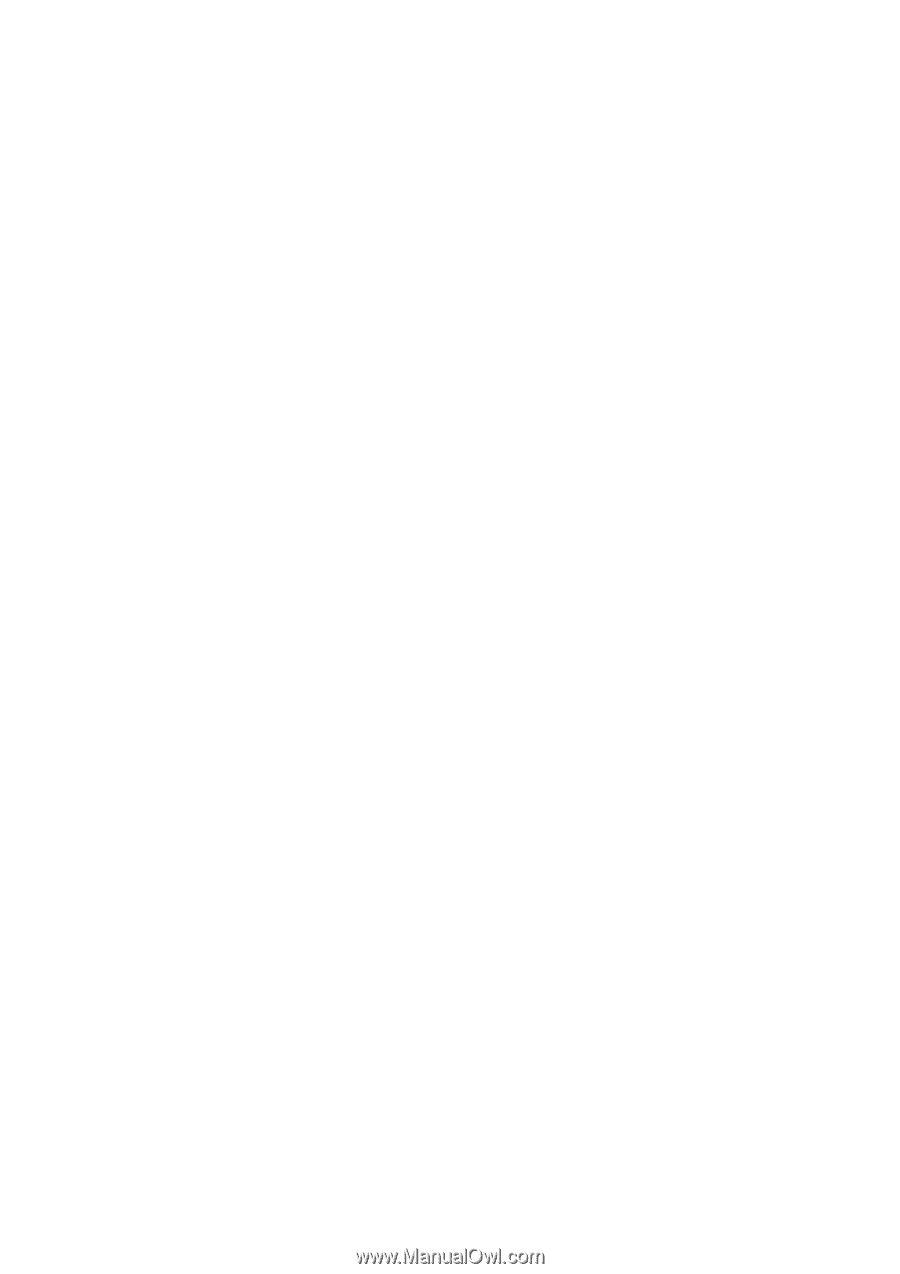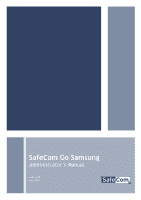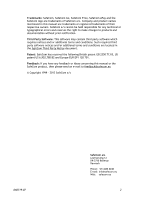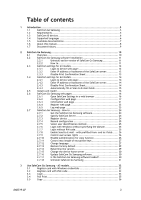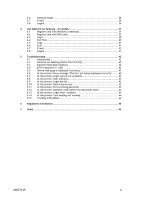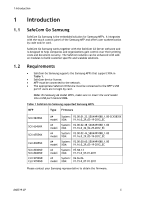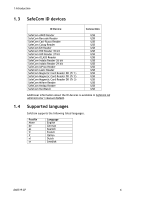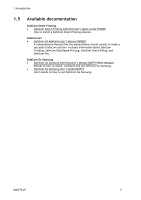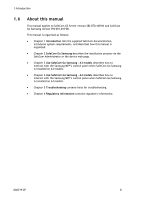D60719-07
3
Table of contents
1
Introduction
............................................................................................
5
1.1
SafeCom Go Samsung
......................................................................
5
1.2
Requirements
...............................................................................
5
1.3
SafeCom ID devices
........................................................................
6
1.4
Supported languages
......................................................................
6
1.5
Available documentation
.................................................................
7
1.6
About this manual
..........................................................................
8
1.7
Document history
..........................................................................
9
2
SafeCom Go Samsung
...............................................................................
10
2.1
Overview
...................................................................................
10
2.2
SafeCom Go Samsung software installation
.........................................
11
2.2.1
Uninstall earlier version of SafeCom Go Samsung
..................
11
2.2.2
How to
......................................................................
11
2.3
SafeCom settings for A3 models
.......................................................
12
2.3.1
Login to device web page:
..............................................
12
2.3.2
Enter IP address or hostname of the SafeCom server:
.............
12
2.3.3
Disable Print Confirmation Sheet
......................................
13
2.4
SafeCom settings for A4 models
.......................................................
14
2.4.1
Login to device web page:
..............................................
14
2.4.2
Enter IP address or hostname of the SafeCom server:
.............
14
2.4.3
Disable Print Confirmation Sheet
......................................
14
2.4.4
Automatically fill-in Scan to E-mail fields
...........................
15
2.5
Install card reader
.......................................................................
16
2.6
SafeCom Go Samsung web pages
......................................................
16
2.6.1
Open SafeCom Settings in a web browser
...........................
16
2.6.2
Configuration web page
.................................................
17
2.6.3
Information web page
...................................................
21
2.6.4
Register web page
........................................................
22
2.6.5
Log web page
.............................................................
23
2.7
SafeCom Go Samsung - How to
........................................................
24
2.7.1
Get the SafeCom Go Samsung software
..............................
24
2.7.2
Specify SafeCom Server
.................................................
24
2.7.3
Register device
...........................................................
24
2.7.4
Resend configuration
....................................................
25
2.7.5
Select user identification method
.....................................
25
2.7.6
Login with Windows without specifying the domain
...............
25
2.7.7
Login without PIN code
..................................................
25
2.7.8
Enable Send to E-mail
–
with prefilled from: and to: fields
......
26
2.7.9
Control user access rights
..............................................
26
2.7.10
Disable authentication for copy function
............................
26
2.7.11
Control max length of encryption keys
...............................
27
2.7.12
Change language
.........................................................
27
2.7.13
Restore factory default
.................................................
29
2.7.14
Determine the version
...................................................
29
2.7.15
Change the device home server
.......................................
30
2.7.16
Update SafeCom Go Samsung software
..............................
30
2.7.17
Is the SafeCom Go Samsung software loaded?
......................
30
2.7.18
Uninstall SafeCom Go Samsung
........................................
31
3
Use SafeCom Go Samsung - A3 models
.........................................................
32
3.1
Register card with Windows credentials
.............................................
32
3.2
Register card with PUK code
...........................................................
32
3.3
Login
........................................................................................
33
3.4
Pull Print
...................................................................................
35
3.5
Copy
........................................................................................
36