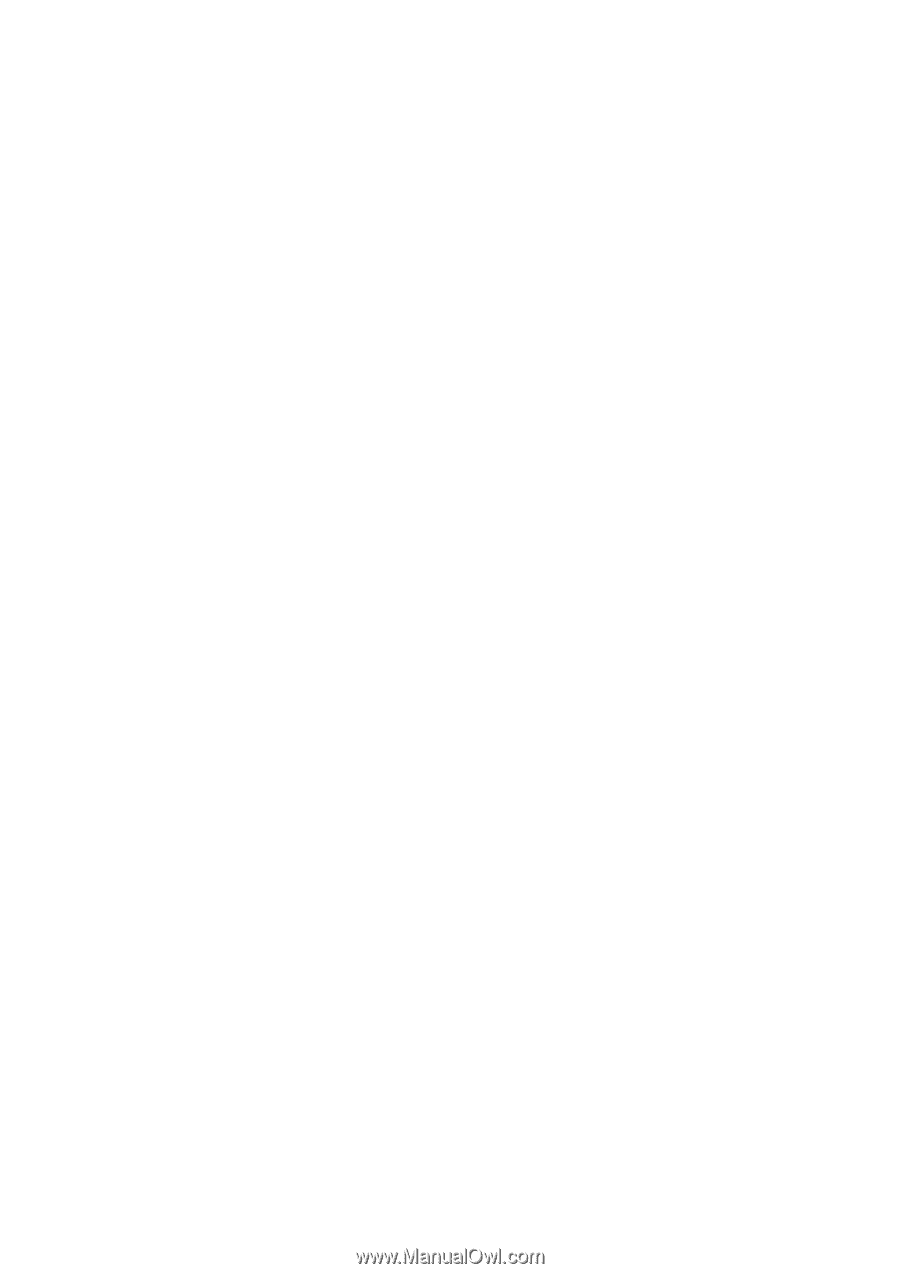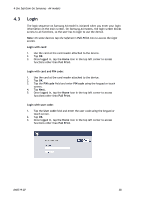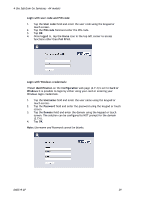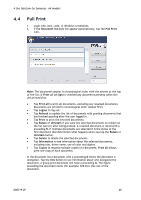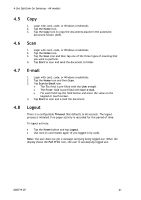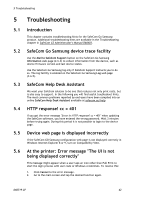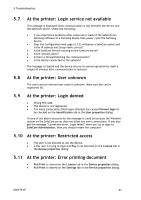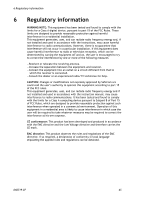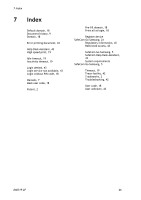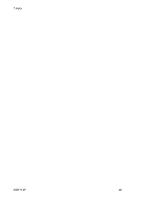Samsung CLX-9250ND Administration Guide - Page 43
At the printer: Restricted access
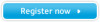 |
View all Samsung CLX-9250ND manuals
Add to My Manuals
Save this manual to your list of manuals |
Page 43 highlights
5 Troubleshooting 5.7 At the printer: Login service not available This message is displayed when communication is lost between the device and the SafeCom server. Check the following: If you experience problems after consecutive loads of the SafeCom Go Samsung software to a Samsung device then power cycle the Samsung device. Does the Configuration web page (2.7.2) reference a SafeCom server and is the IP address and Group name correct? Is the SafeCom Service running on the SafeCom server? Is the network down? Is there a firewall blocking the communication? Is the device connected to the network? The message is cleared and the device returns to normal operation by itself a couple of minutes after communication is restored. 5.8 At the printer: User unknown The used card (or entered user code) is unknown. Make sure the card is registered (0). 5.9 At the printer: Login denied Wrong PIN code. The device is not registered. Too many consecutive failed login attempts has caused Prevent login to be checked on the Identification tab in the User properties dialog. If none of the above accounts for the message it could be because the Windows system on the SafeCom server does not allow any more connections. If you also get the message "Connection error. Login failed" when you try to login to SafeCom Administrator, then you should restart the computer. 5.10 At the printer: Restricted access The user is not allowed to use the device. A Pay user is trying to login and Pay is not selected on the License tab in the Device properties dialog. 5.11 At the printer: Error printing document Pull Print is cleared on the License tab in the Device properties dialog. Pull Print is cleared on the Settings tab in the Device properties dialog. D60719-07 43