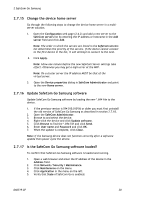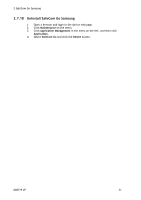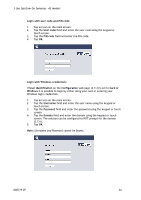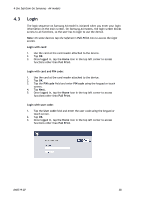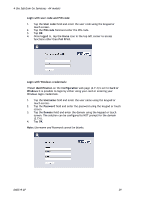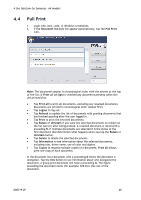Samsung CLX-9250ND Administration Guide - Page 35
Pull Print - driver
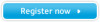 |
View all Samsung CLX-9250ND manuals
Add to My Manuals
Save this manual to your list of manuals |
Page 35 highlights
3 Use SafeCom Go Samsung - A3 models 3.4 Pull Print 1. Tap the Pull Print icon on the main screen. 2. Login with card, code, or Windows Credentials to access the Document list. Note: The documents appear in chronological order with the newest at the top of the list. If Print all at login is checked any documents pending collection are printed first. Tap Print all to print all documents, excluding any retained documents. Documents are printed in chronological order (oldest first). Tap Logout to log out. Tap Refresh to update the list of documents with pending documents that has finished spooling after the user logged in. Tap Print to print the selected documents. Tap Retain or Unretain if you want the selected documents to remain on the list (server) after being printed. A retained document is listed with a preceding R. If multiple documents are selected it is the status of the first document that determines what happens when you tap the Retain or Unretain button. Tap Delete to delete the selected documents. Tap Information to see information about the selected documents, including cost, driver name, use of color and duplex. Tap Copies to request multiple copies of a document. Print all always print one copy of each document. In the document list a document with a preceding D shows the document is delegated. Tap the Info button to see information about who delegated the document. A group print document will have a preceding G. The figure preceding the document name (for example 30.10) is the cost of the document. D60719-07 35