Samsung SCD351 User Manual (ENGLISH)
Samsung SCD351 Manual
 |
View all Samsung SCD351 manuals
Add to My Manuals
Save this manual to your list of manuals |
Samsung SCD351 manual content summary:
- Samsung SCD351 | User Manual (ENGLISH) - Page 1
Video Camcorder SC-D351/D352/D353/ D354/D355 FRANÇAIS Caméscope vidéo numérique SC-D351/D352/D353/ D354/D355 AF CCD LCD Auto Focus Charge Coupled Device Liquid Crystal Display AF Mise au point automatique CCD Mémoire à transfert de charges ACL Affichage à cristaux liquides Owner's Instruction - Samsung SCD351 | User Manual (ENGLISH) - Page 2
FRANÇAIS Notes and Safety Instructions 6 Remarques et consignes de sécurit 6 Getting to Know Your Camcorder 11 Features ...11 Accessories Supplied with Camcorder 12 Front & Left View 13 Left Side View ...14 Right & Top View 15 Rear & Bottom View 16 Remote Control (SC-D354/D355 only 17 - Samsung SCD351 | User Manual (ENGLISH) - Page 3
Setting the Zero Memory (SC-D354/D355 only 42 Self Record using the Remote Control (SC-D354/D355 only 43 Manual Focus 58 Auto Focusing 58 Manual Focusing 58 Setting the White Balance 59 Using Quick Menu: White Balance 60 Setting the Digital Image Stabilizer (DIS 61 Using Quick Menu: Digital - Samsung SCD351 | User Manual (ENGLISH) - Page 4
uniquement).. 81 Digital Still Camera Mode (SC-D353/D354/D355 only)...... 87 Memory Stick (Optional Accessory 87 Memory Stick Functions 87 Inserting and Ejecting the Memory Card 88 Structure of Folders and Files on the Memory Card 89 Image Format 89 Selecting the Camcorder Mode 89 Selecting - Samsung SCD351 | User Manual (ENGLISH) - Page 5
Image 105 Copying Still Images from a Cassette to Memory Card 106 Copy to (Copies Files from the Memory Card to the Built-in Memory) (SC-D354/D355 only 107 Marking Images for Printing 108 Using Quick Menu: Print Mark 109 PictBridgeTM (SC-D353/D354/D355 only 110 Choix de la qualité d'image - Samsung SCD351 | User Manual (ENGLISH) - Page 6
ENGLISH Notes and Safety Instructions Notes regarding the Rotation of the LCD Screen Please rotate the LCD screen carefully as illustrated. Over rotation may cause damage to the inside of the hinge that connects the 1 LCD screen to the Camcorder. 1. LCD screen closed. 2 2. Standard recording - Samsung SCD351 | User Manual (ENGLISH) - Page 7
Instructions this manual or other documentation provided with your Samsung product supports d'images peuvent faire l'objet d'un copyright. La reproduction de supports soumis et d'ôter la batterie. Notes regarding Camcorder Remarques sur le caméscope 1. Do not leave the Camcorder exposed to high - Samsung SCD351 | User Manual (ENGLISH) - Page 8
ENGLISH Notes and Safety Instructions FRANÇAIS Remarques et consignes de sécurité Notes regarding the Battery Pack Remarques concernant la batterie I It is recommended to use original battery pack that is available at SAMSUNG service center. I Make sure that the Battery pack is fully charged - Samsung SCD351 | User Manual (ENGLISH) - Page 9
and Safety Instructions FRANÇAIS Remarques et consignes de sécurité Note regarding the Lens Do not film with the camera lens pointing directly at the sun. Direct sunlight can damage the CCD (Charge Coupled Device). Notes regarding electronic Viewfinder 1. Do not position the Camcorder such that - Samsung SCD351 | User Manual (ENGLISH) - Page 10
Instructions FRANÇAIS Remarques et consignes de sécurité Precaution regarding the Lithium Battery 1. The Lithium battery maintains the clock function and user settings; even if the Battery pack or AC adapter is removed. 2. The Lithium battery for the Camcorder sure the service technician has used - Samsung SCD351 | User Manual (ENGLISH) - Page 11
Multi Memory Card Slot (SC-D355 only) Multi Memory card slot is able to use Memory Stick, Memory Stick PRO, MMC and SD. I Built-in Memory (SC-D354/D355 only) You can use digital still camera functions without a separate external Memory card, using the built-in memory installed in your Camcorder. (SC - Samsung SCD351 | User Manual (ENGLISH) - Page 12
10. Lens Cover Optional Accessories 2. AC Power Adapter (AA-E8 TYPE) 5. Instruction Book 8. USB Cable 11. Lens Cover Strap 12. S-Video Cable 13. Memory Stick (SC-D353/D354/D355 only) 12. S-Video Cable 13. Memory Stick 3. AC Cord 6. Lithium Battery (CR2025) 9.Software CD Accessoires principaux - Samsung SCD351 | User Manual (ENGLISH) - Page 13
Camcorder Front & Left View FRANÇAIS Familiarisez-vous avec votre caméscope Vue de l'avant et du côté gauche 1. Lens 2. LED light (SC-D352/D354/D355 only) 3. Remote sensor (SC 9. IR(Infrared) light (SC-D352/D354/ D355 only) 7. Function buttons PLAYER CAMERA M.Player (SC-D353/D354/D355 only) - - Samsung SCD351 | User Manual (ENGLISH) - Page 14
Your Camcorder Left Side View FRANÇAIS Familiarisez-vous avec votre caméscope Vue du côté gauche 1. DISPLAY 2. MACRO/PB ZOOM 3. Speaker 4. Mode switch (SC-D353/D354/D355 only) 1. DISPLAY (see page 25) 2. MACRO/PB ZOOM (see page 44/see page 75) 3. Speaker 4. Mode switch (MEMORY CARD/TAPE) (SC-D353 - Samsung SCD351 | User Manual (ENGLISH) - Page 15
Camcorder Right & Top View 1. NITE PIX switch (SC-D352/D354/D355 only) 2. Menu selector (VOL/MF) 3. MENU button 4. Start/Stop button 5. Power switch 6. DC jack 1. NITE PIX switch (SC USB 9. PHOTO button USB AV 10. Jacks MIC USB (SC-D352/D353 D354/ D355 11. Hand strap hook only) AV 12. - Samsung SCD351 | User Manual (ENGLISH) - Page 16
5. Tripod receptacle 1. Lithium battery cover 2. Charging indicator 3. Memory card slot (SC-D353/D354/D355 only) 4. Battery release 5. Tripod receptacle Memory Card Slot (Usable Memory Card) SC-D353/D354 only SC-D355 only Memory Stick Memory Stick PRO Memory Stick Memory Stick PRO SD/MMC - Samsung SCD351 | User Manual (ENGLISH) - Page 17
ENGLISH Getting to Know Your Camcorder Remote Control (SC-D354/D355 only) 1. PHOTO 2. START/STOP 3. SELF TIMER 4. ZERO MEMORY 5. PHOTO SEARCH 6. A.DUB 7. (FF) 8. (REW) 9. (PLAY) 10. Direction FRANÇAIS Familiarisez-vous avec votre caméscope Télécommande (SC-D354/D355 uniquement) 18. DISPLAY 17. Zoom - Samsung SCD351 | User Manual (ENGLISH) - Page 18
Hand strap into the 1 Hand strap hook on the front side of the Camcorder and pull its end through the hook. 2. Insert your hand into the for your convenience. 3. Close the Hand strap. When You carry Your 1 2 Camcorder 1. Pull and open the Hand strap cover to release the Hand strap. 2. Remove - Samsung SCD351 | User Manual (ENGLISH) - Page 19
Battery Installation Battery Installation for the Internal Clock ✤ The Lithium battery maintains the clock function and preset contents of the memory; even if the Battery pack or AC Power adapter is removed. ✤ The Lithium battery for the Camcorder pile de la télécommande (SC-D354/D355 uniquement) ✤ - Samsung SCD351 | User Manual (ENGLISH) - Page 20
mode. To Select the Camcorder Mode (SC-D353/D354/D355 only) ✤ If you want to use this unit as a Camcorder, set the Mode switch to TAPE. ✤ If you want to use this unit as a DSC (Digital Still Camera), Set the Mode switch to MEMORY CARD. Branchement sur une source d'alimentation Deux - Samsung SCD351 | User Manual (ENGLISH) - Page 21
utilisée ; - fréquence d'utilisation du zoom. Il est recommandé de disposer de plusieurs batteries de rechange. Charging the Lithium Ion Battery Pack Charge de la batterie lithium-ion 1. Attach the Battery pack to the Camcorder. 2. Connect the AC Power adapter to an AC Cord and connect the AC - Samsung SCD351 | User Manual (ENGLISH) - Page 22
, heat generation, induce overheating or fire. I Use SB-LSM80 or SB-LSM160 Battery pack only. I It is recommended to use original battery pack that is available at SAMSUNG service center. 22 [ Remarques ] I Lors de la recharge de la batterie, la température doit être comprise entre 0 et 40°C. I La - Samsung SCD351 | User Manual (ENGLISH) - Page 23
the Battery pack. a. Fully charged b. 20~40% used c. 40~80% used d. 80~95% used e. Completely used (Blinking) (The Camcorder will turn off soon, change the battery as The continuous recording times in the operating instructions are measured using a fully charged Battery pack at 77°F (25°C). As the - Samsung SCD351 | User Manual (ENGLISH) - Page 24
1. Battery level (see page 23) 2. Digital effects Tape counter 22. Zero memory (SC-D354/D355 only) ( SC-D354/D355 uniquement) 8. Exposition (voir page 57) 26. Photo 9. Manual focus (see page 58) 27. Tele MACRO (see page 44) 9. Manual SC-D352/D353/D354/ D355 uniquement) (SC-D354/D355 uniquement) (voir - Samsung SCD351 | User Manual (ENGLISH) - Page 25
en main FRANÇAIS OSD (On Screen Display in M.Cam/M.Player Modes) (SC-D353/D354/D355 only) Affichage à l'écran en modes M.Cam/M.Player (SC-D353/D354/D355 uniquement) 1. Photo quality 2. CARD (Memory Card) indicator 3. Image counter Total number of recordable still images. 4. Image recording and - Samsung SCD351 | User Manual (ENGLISH) - Page 26
switch to CAMERA or PLAYER. 1 2. Set the Mode switch to TAPE or MEMORY CARD. (SC-D353/D354/355 only) 1. Réglez l'interrupteur Power sur CAMERA ou PLAYER. 2. Réglez l'interrupteur Mode sur TAPE ou MEMORY CARD. (modèles SC-D353/D354/355 uniquement) 3. Press the MENU button. I The menu list will - Samsung SCD351 | User Manual (ENGLISH) - Page 27
TAPE or MEMORY CARD. 4 Camera Mode √System 2. Placez l'interrupteur Mode sur TAPE ou MEMORY CARD. (modèles SC-D353/D354/D355 uniquement). (SC-D353/D354/D355 .1,2005. I You can set the year up to 2037. I If the Lithium battery is not installed, any input data will not be backed up. I Après é - Samsung SCD351 | User Manual (ENGLISH) - Page 28
control for use with the Camcorder. Activation de la reconnaissance de la télécommande par le caméscope (SC-D354/D355 uniquement) ✤ La MEMORY CARD. (SC-D353/D354/D355 only) 1. Réglez l'interrupteur Power sur CAMERA ou PLAYER. 2. Placez l'interrupteur Mode sur TAPE ou MEMORY CARD. (modèles SC-D353 - Samsung SCD351 | User Manual (ENGLISH) - Page 29
switch to CAMERA or PLAYER. 1 2. Set the Mode switch to TAPE or MEMORY CARD. (SC-D353/D354/D355 only) 1. Réglez l'interrupteur Power sur CAMERA ou PLAYER. 2. Placez l'interrupteur Mode sur TAPE ou MEMORY CARD. (modèles SC-D353/D354/D355 uniquement) 3. Press the MENU button. I The menu list will - Samsung SCD351 | User Manual (ENGLISH) - Page 30
the PHOTO button the Shutter will Sound. Réglage du bruit de l'obturateur (SC-D353/D354/D355 uniquement) ✤ La fonction Bruit de l'obturateur peut être activ If the Power switch is set to CAMERA mode, set the MODE switch to MEMORY CARD. If the Power switch is set to PLAYER mode, set the MODE switch - Samsung SCD351 | User Manual (ENGLISH) - Page 31
interrupteur Power sur CAMERA. 2. Placez l'interrupteur Mode sur TAPE. (modèles SC-D353/D354/D355 uniquement) 3. Appuyez sur le bouton MENU. I La liste work. (SC-D352/D354/D355 only) Language Demonstration Off On Move Select MENU Exit Samsung Camcorder is... [Digital Camcorder] Demonstration - Samsung SCD351 | User Manual (ENGLISH) - Page 32
peut être activée qu'en modes Camera/Player/M.Cam/ ✤ Your Camcorder is equipped with a 2.36 inch color Liquid Crystal M.Player. Display(LCD switch to TAPE or MEMORY CARD. 2. Placez l'interrupteur Mode sur TAPE ou MEMORY (SC-D353/D354/D355 only) CARD. (modèles SC-D353/D354/D355 uniquement) 3. - Samsung SCD351 | User Manual (ENGLISH) - Page 33
MEMORY CARD. (SC-D353/D354/D355 only) 1. Réglez l'interrupteur Power sur CAMERA ou PLAYER. 2. Placez l'interrupteur Mode sur TAPE ou MEMORY CARD. (modèles SC-D353 in the Camcorder. - la cassette a été enregistrée avant le réglage de la fonction Date/Time - When the Lithium battery becomes weak - Samsung SCD351 | User Manual (ENGLISH) - Page 34
- Use the DISPLAY button located at the left side of the Camcorder to turn the OSD on/off on the LCD screen /Viewfinder/TV. 1. Set the Power switch to CAMERA or PLAYER. 1 2. Set the Mode switch to TAPE or MEMORY CARD. (SC-D353/D354/D355 only) Réglage de l'affichage TV ✤ La fonction Affichage TV - Samsung SCD351 | User Manual (ENGLISH) - Page 35
the LCD screen is closed or rotated counterclockwise 180°. Adjusting the Focus The focus adjustment knob of the Viewfinder enables individuals with vision problems to see clearer images. 1. Close the LCD screen and pull out the Viewfinder. 2. Use the focus adjustment knob of the Viewfinder to focus - Samsung SCD351 | User Manual (ENGLISH) - Page 36
ENGLISH Basic Recording Enregistrement simple FRANÇAIS Inserting and Ejecting a Cassette Insertion et éjection d'une cassette ✤ When inserting a tape or closing the cassette compartment, do not apply excessive force. As it may cause a malfunction. ✤ Do not use any tape other than Mini DV - Samsung SCD351 | User Manual (ENGLISH) - Page 37
Use the LCD frame as a guide to determine the horizontal plane. 6. Whenever possible, use a tripod. Recording with the Viewfinder 1. Hold the Camcorder firmly using the hand strap. 2. Place your right elbow against your side. 3. Place your left hand under the Camcorder to support it. Be sure not to - Samsung SCD351 | User Manual (ENGLISH) - Page 38
classique. 2 2. Enregistrement près du sol. Réalisez une prise de vue en contrôlant la scène sur l'écran ACL orienté vers le haut. 3. Enregistrement en hauteur. Réalisez une prise that connects the LCD screen to the Camcorder. endommager l'intérieur de la charnière qui relie l'écran ACL au caméscope - Samsung SCD351 | User Manual (ENGLISH) - Page 39
Connect a power source to the Camcorder. (see page 20) 1 (A Battery pack or a AC Power adapter) Insert a cassette. (see page 36) 2. Remove the Lens cover. 3. Set the Power switch to CAMERA. I Open the LCD screen. 4 I Set the Mode switch to TAPE. √ (SC-D353 - Samsung SCD351 | User Manual (ENGLISH) - Page 40
to CAMERA. 1 2. Set the Mode switch to TAPE. (SC-D353/D354/D355 only) 3. By pressing the EASY.Q button, all functions on the Camcorder will be set to off and the recording settings will be set to the following basic modes: I Battery level, recording mode, counter, date/time, and DIS ( ) will - Samsung SCD351 | User Manual (ENGLISH) - Page 41
then back to CAMERA. This auto power off feature is designed to save battery power. Lorsqu'une cassette est chargée et que le caméscope est down. I If you press the REC SEARCH - button in STBY mode, your Camcorder will play in reverse for 3 seconds and return to the original position automatically. - Samsung SCD351 | User Manual (ENGLISH) - Page 42
switch to CAMERA or PLAYER. Mise du compteur à zéro (SC-D354/D355 uniquement) ✤ La fonction ZERO MEMORY peut être activée en mode Camera comme en mode Player. with the ZERO MEMORY function. - When the tape is ejected. - When you remove the Battery pack or power supply. I The ZERO MEMORY may not - Samsung SCD351 | User Manual (ENGLISH) - Page 43
Record using the Remote Control (SC-D354/D355 only) Enregistrement automatique à l'aide de la télécommande (SC-D354/D355 uniquement) ✤ The Do not obstruct the remote control sensor by putting obstacles between the remote control and Camcorder. I The remote control range is 4 ~ 5m (13 ~17 ft). I - Samsung SCD351 | User Manual (ENGLISH) - Page 44
technique d'enregistrement grâce à laquelle vous pouvez modifier la taille du sujet d'une scène. ✤ Vous pouvez recourir à différentes vitesses de zoom. ✤ Néanmoins, a reduction of battery usage time. professionnels et entraîner une réduction de la durée d'utilisation de la batterie. 1. Actionnez - Samsung SCD351 | User Manual (ENGLISH) - Page 45
fondu au début ou à la fin d'une séquence. To Start Recording 3 1. Set the Power switch to CAMERA. 2. Set the Mode switch to TAPE. (SC-D353/D354/D355 only) 3. Before recording, hold down the FADE button. 4 I The picture and sound gradually disappear (fade out). 4. Press the Start/Stop button - Samsung SCD351 | User Manual (ENGLISH) - Page 46
are too bright. - The subject is against a snowy background. 1. Set the Power switch to CAMERA. 3 2. Set the Mode switch to TAPE or MEMORY CARD. (SC-D353/D354/D355 only) 3. Press the BLC button. I BLC icon ( ) will be displayed. 4. To exit BLC mode, press the BLC button again. 4 I Each - Samsung SCD351 | User Manual (ENGLISH) - Page 47
Color N. 1/15 and off. 3 (SC-D351/D353 only) √ Color N. 1/30, Color N. 1/15, Color N. 1/15 ( ) and off. (SC-D352/D354/D355 only) [ Notes ] I available while DIS, Photo image recording or EASY.Q is in use. I Digital Zoom, Photo image recording,16:9 Wide, Emboss2, Pastel2, Mirror or Mosaic - Samsung SCD351 | User Manual (ENGLISH) - Page 48
. 1. Set the Power switch to CAMERA. 1 2. Set the Mode switch to TAPE. (SC-D354/D355 only) 3. Press the COLOR NITE/LED LIGHT button until Color N. 1/15 ( off, otherwise serious injury may result. I Do not place the Camcorder into the carrying case immediately after using the LED light, since it - Samsung SCD351 | User Manual (ENGLISH) - Page 49
Set the Power switch to CAMERA. 1 2. Set the Mode switch to TAPE or MEMORY CARD. (SC-D354/D355 only) 3. Slide the NITE PIX switch to ON. I Nite Pix Bal. blancs>, Program AE , Digital Effect et BLC . I - Samsung SCD351 | User Manual (ENGLISH) - Page 50
functions are not available, such as Exposure, White Balance, Program AE, Digital Effect, BLC, Digital Zoom and Manual Focus. 50 1. Placez l'interrupteur Power sur CAMERA. 2. Placez l'interrupteur Mode sur TAPE. (modèles SC-D354/D355 uniquement) 3. Actionnez le bouton NITE PIX puis appuyez sur - Samsung SCD351 | User Manual (ENGLISH) - Page 51
Memory Card Copying the image of Memory card to int. memory Formatting the Memory Card File Naming Options (!): SC-D353/D354/D355 only (@): SC-D355 only (#): SC AE> White Balance Digital Effect DIS Digital Zoom Tape Photo Search - Samsung SCD351 | User Manual (ENGLISH) - Page 52
✔ ✔ ✔ ✔ ✔ ✔ ✔ ✔ ✔ ✔ ✔ ✔ ✔ Page 32 32 33 34 27 28 29 30 83 82 26 31 (!): SC-D353/D354/D355 only (#): SC-D354/D355 only ($): SC-D352/D353/D354/D355 only Menu principal Menu secondaire Display LCD Bright LCD Color Date/Time TV Display - Samsung SCD351 | User Manual (ENGLISH) - Page 53
work. ✩ : The requested mode will work. (operating mode data will be backed up.) ! : This Function works on models SC-D352/D354/D355 only. O O Digital Zoom ✩ ✩ ✩ ✩ O O ✕ ✕ PHOTO (TAPE) ✕ ✕ ✕ ✕ ✕ ✕ ✕ O O Color Nite Shutter ✕ ✕ ✕ ✕ O O 16:9 Wide Emboss2 - Samsung SCD351 | User Manual (ENGLISH) - Page 54
Mode function works in both Camera and Player (DV IN) modes. ✤ This Camcorder records and plays back in SP (standard play) mode and in LP ( the Power switch to CAMERA or PLAYER. 4 2. Set the Mode switch to TAPE. (SC-D353/D354/D355 only) 3. Press the MENU button. I The menu list will appear. 4. - Samsung SCD351 | User Manual (ENGLISH) - Page 55
mode Audio peut être activé en mode Camera comme en mode Player. ✤ This Camcorder records sound in two ways. (12bit, 16bit) ✤ Ce caméscope enregistre les sons PLAYER. 2. Placez l'interrupteur Mode sur TAPE. (SC-D353/D354/D355 only) (modèles SC-D353/D354/D355 uniquement) 3. Press the MENU button. - Samsung SCD351 | User Manual (ENGLISH) - Page 56
ès faibles sont éliminés en même temps que le bruit du vent. 1. Set the Power switch to CAMERA or PLAYER. 4 2. Set the Mode switch to TAPE. (SC-D353/D354/D355 only) 3. Press the MENU button. I The menu list will appear. 4. Move the Menu selector to the left or right to select Record, then - Samsung SCD351 | User Manual (ENGLISH) - Page 57
CAMERA. 2. Set the Mode switch to TAPE. (SC-D353/D354/D355 only) 3 3. Press the Menu selector. SP DIS Program AE White Balance Shutter Exposure ... Manual † 0:00:10 60min sur Menu selector. 6. a high Shutter Speed is set. I The Camcorder returns to the auto shutter and auto exposure settings when - Samsung SCD351 | User Manual (ENGLISH) - Page 58
inexperienced in the use of Camcorders, we recommend that you make use of Auto Focus. ✤ La fonction Auto Focus/Manual Focus - Samsung SCD351 | User Manual (ENGLISH) - Page 59
color. 1. Set the Power switch to CAMERA. 2. Set the Mode switch to TAPE or MEMORY CARD. (SC-D353/D354/D355 only) 3. Press the MENU button. Program AE White Balance Digital Effect DIS Digital Zoom Auto A Hold Indoor Outdoor Move Select MENU Exit sujet est d'une couleur dominante. 1.Placez - Samsung SCD351 | User Manual (ENGLISH) - Page 60
Quick menu is used to access Camcorder functions by using the Menu selector work. (SC-D352/D354/D355 only) I The White Balance function will not operate in EASY.Q mode. I Turn the Digital Zoom off Manual Focus 60min MENU Exit 3 STBY SP 0:00:10 DIS Program AE White Balance Shutter Exposure Manual - Samsung SCD351 | User Manual (ENGLISH) - Page 61
raisonnables, les tremblements or hand movement while holding the Camcorder (within reasonable limits). ou les mouvements de vos Digital Zoom √Auto √Auto √Off √Off √Off Move Select MENU Exit 1. Placez l'interrupteur Power sur CAMERA. 2. Placez l'interrupteur Mode sur TAPE. (modèles SC-D353 - Samsung SCD351 | User Manual (ENGLISH) - Page 62
Digital Image Stabilizer (DIS) Menu rapide : Stabilisateur d'image numérique (DIS) ✤ Quick menu is used to access Camcorder Program AE White Balance Shutter Exposure Manual Focus MENU Exit 0:00:10 60min STBY SP DIS Program AE White Balance Shutter Exposure Manual Focus MENU Exit ... On † - Samsung SCD351 | User Manual (ENGLISH) - Page 63
only light on the subject and not the rest Sert à enregistrer correctement lorsque seul le sujet est éclairé, le reste de la of the picture. scène étant dans l'ombre. I Sand/Snow mode ( ) For recording when people or objects are darker than the background because of reflected light from sand or - Samsung SCD351 | User Manual (ENGLISH) - Page 64
(Program AE) Camera Mode √Camera Program AE White Balance Digital Effect DIS Digital Zoom √Auto √Auto √Off √Off √Off Move Select MENU Manual Focus MENU Exit ... Auto † 0:00:10 60min A 1. Placez l'interrupteur Power sur CAMERA. 2. Placez l'interrupteur Mode sur TAPE. (modèles SC-D353/D354 - Samsung SCD351 | User Manual (ENGLISH) - Page 65
l'effet numérique correspondant au type d'image que vous souhaitez enregistrer et à l'effet que vous souhaitez créer. 2 ✤ Il y a 11 modes Digital Effect . 1. Mode ART Ce mode donne aux images un aspect d'ébauche. 2. Mode Mosaic 4 Ce mode découpe les images en - Samsung SCD351 | User Manual (ENGLISH) - Page 66
Enregistrement avancé FRANÇAIS Selecting the Digital Effects Choix des effets spéciaux numériques 1. Set the Power switch to CAMERA. 2. Set the Mode switch to TAPE. 1 1. Placez l'interrupteur Power sur CAMERA. 2. Placez l'interrupteur Mode sur TAPE. (SC-D353/D354/D355 only) 3. Press the MENU - Samsung SCD351 | User Manual (ENGLISH) - Page 67
TAPE. (modèles SC-D353/D354/D355 uniquement) 1. Set the Power switch to CAMERA. 2. Set the Mode switch to TAPE. 1 (SC-D353/D354/D355 only) 3. Menu selector. 5. Move the Menu selector to the left or right to select Digital Zoom, then press the Menu selector. 6. Move the Menu selector to the - Samsung SCD351 | User Manual (ENGLISH) - Page 68
(SC-D353/D354/D355 only) 3. Press the PHOTO button. I The still picture is recorded for about 6~7 seconds. 4. After the PHOTO has been recorded, the Camcorder ou 16:9 Wide . I DIS, Digital Zoom , COLOR NITE SHUTTER, Digital Effet et Nite Pix ne sont pas disponibles - Samsung SCD351 | User Manual (ENGLISH) - Page 69
1. Set the Power switch to PLAYER. 1 2. Set the Mode switch to TAPE. (SC-D353/D354/D355 only) 3. Insert the tape you wish to view. (see page 36) ] I You can also view the picture on a TV screen, after connecting the Camcorder to a TV or VCR. (see page 71~72) I Various functions are available - Samsung SCD351 | User Manual (ENGLISH) - Page 70
in Speaker. - Take the following steps to lower the volume or mute the sound while playing a tape on the Camcorder. 1. Set the Power switch to PLAYER. 3 2. Set the Mode switch to TAPE. (SC-D353/D354/D355 only) 3. Press the (PLAY/STILL) to play the tape. 4. When you hear sounds once the tape is - Samsung SCD351 | User Manual (ENGLISH) - Page 71
. 3. Set the Mode switch to TAPE. (SC-D353/D354/D355 only) 4. Turn on the TV and set the TV/VIDEO selector on the TV to Video. Refer to the TV user's manual. 5. Play the tape. Video input-Yellow Audio input (left)-White Audio input (right)-Red Camcorder 1. Reliez le caméscope à la télévision - Samsung SCD351 | User Manual (ENGLISH) - Page 72
. 1. Connect the Camcorder to your VCR with the Audio/Video cable. VCR S-Video input I The yellow jack: Video I The white jack: Audio(L) - Mono I The red jack: Audio(R) 2. Connect a TV to the VCR. 3. Set the Power switch to PLAYER. TV 4. Set the Mode switch to TAPE. (SC-D353/D354/D355 only - Samsung SCD351 | User Manual (ENGLISH) - Page 73
Player Mode Fonctions disponibles en mode Player ✤ This funtion works only in Player mode. ✤ The PLAY, STILL, STOP, FF, REW buttons are located on the Camcorder and the remote control. (SC-D354/D355 only) ✤ The F.ADV(Frame advance), X2, SLOW buttons are located on the remote control only - Samsung SCD351 | User Manual (ENGLISH) - Page 74
frame advance Press the (-) button on the remote control to change the direction in F.ADV mode. Press the F.ADV button on the remote control. œ œ I Appuyez sur le bouton F.ADV de votre télécommande en mode pause. - La séquence vidéo avance image par image chaque fois que vous - Samsung SCD351 | User Manual (ENGLISH) - Page 75
1. Set the Power switch to PLAYER. 3 2. Set the Mode switch to TAPE. (SC-D353/D354/D355 only) 3. Press the PB ZOOM button in playback mode or in still mode source. I The Playback Zoom image cannot be imported to your PC from the Camcorder's DV jack. I The PB ZOOM images cannot be exported to a PC. - Samsung SCD351 | User Manual (ENGLISH) - Page 76
Playback Lecture FRANÇAIS AV In/Out (SC-D355 only) Entrée/Sortie AV (SC-D355 uniquement) ✤ AV In/Out au ralenti), seule une image grise or slow playback), only a gray image appears on the Camcorder. apparaît sur l'écran du caméscope. Si vous voulez visionner sur votre téléviseur l'image - Samsung SCD351 | User Manual (ENGLISH) - Page 77
, 1 DV connect the microphone to the external MIC USB input jack on the Camcorder. AV 2. Set the Mode switch to TAPE. MIC 3. Press the (PLAY/STILL To dub an external sound source, set the In/Out function to AV In. (SC-D355 only) (see page 76) ✤ La fonction Audio Dubbing - Samsung SCD351 | User Manual (ENGLISH) - Page 78
√Tape Photo Search Photo Copy Audio Select √Sound[1] 1. Placez l'interrupteur Power sur PLAYER. 2. Placez l'interrupteur Mode sur TAPE. (modèles SC-D353/D354/D355 uniquement) Move Select MENU Exit Player Mode Back Photo Search Photo Copy Audio Select Sound[1] Sound[2] MIX[1+2] Move Select - Samsung SCD351 | User Manual (ENGLISH) - Page 79
, 6pin). This Camcorder has a 4pin terminal. I With a digital connection, video and audio signals are transmitted in digital format, allowing high you want to transmit data to a PC, you must install an IEEE1394 add-on card into the PC. (not supplied) I The frame rate for video capture is dependent - Samsung SCD351 | User Manual (ENGLISH) - Page 80
XP, Mac OS (9.1~10.2) I Main memory: more than 64 MB RAM I IEEE1394 add-on card or built in IEEE1394 card FRANÇAIS Transfert de données IEEE1394 the Mode switch to TAPE. (SC-D353/D354/D355 only) 3. Connect the DV cable (not supplied) from the DV jack of the Camcorder to the DV jack of the - Samsung SCD351 | User Manual (ENGLISH) - Page 81
file in memory card to a PC via a USB connection. (SC-D353/D354/D355 only) ✤ If you transfer data to a PC, you need to install the software (DV Driver, Video Codec, DirectX 9.0) supplied with the Camcorder. USB Connection speed depending on the System High speed USB connection is supported by - Samsung SCD351 | User Manual (ENGLISH) - Page 82
you can connect your Camcorder to a computer to copy your movies and images from the Memory card (or built-in memory; SC-D354/D355), or to a printer to print your images. 1. Set the Power switch to PLAYER. 1 2. Set the Mode switch to MEMORY CARD. Sélection du périphérique USB (SC-D353/D354/D355 - Samsung SCD351 | User Manual (ENGLISH) - Page 83
FRANÇAIS USB Interface (SC-D352/D353/D354/D355 only) Interface USB (SC-D352/D353/D354/D355 uniquement) Setting the USB Communication Speed (SC-D353/D354/D355 only) Réglage du débit de la connexion USB (SC-D353/D354/D355 uniquement) ✤ To ensure proper communication between the camcorder and a PC - Samsung SCD351 | User Manual (ENGLISH) - Page 84
TAPE. (SC-D353/D354/D355 only) 3) Connect the camcorder to the PC using the USB cable. 4) The SAMSUNG A/V Capture driver installation begins on the PC. I DirectX 9.0 Click I Video Codec Click The Video Codec needs to be installed in order to playback the MPEG4 Movies (stored in the Memory Card) on - Samsung SCD351 | User Manual (ENGLISH) - Page 85
/D354/D355 only) Interface USB (SC-D352/D353/D354/D355 uniquement) Using the PC Camera Function Utilisation de la fonction Web cam ✤ To use the PC Camera function, the DV Driver, Video Codec and DirectX 9.0 programs must be installed in the PC. ✤ You can use this Camcorder as a PC CAMERA. ✤ When - Samsung SCD351 | User Manual (ENGLISH) - Page 86
detailed instructions for Ulead VIDEO Studio use, refer to the program's Help function. - Windows Movie Maker is used for WINDOWS ME and XP users. (C:\program files\Movie maker\moviemk.exe) Using the removable Disk Function (SC-D353/D354/D355 only) ✤ You can easily transfer data from a Memory card - Samsung SCD351 | User Manual (ENGLISH) - Page 87
Digital Still Camera Mode (SC-D353/D354/D355 only) Mode Appareil photo numérique (SC-D353/D354/D355 uniquement) Memory Stick (Optional Accessory) Memory Stick (accessoire en option) ✤ The Memory Stick stores and manages images recorded by the Camcorder. Memory Stick manual. TM I "Memory Stick" - Samsung SCD351 | User Manual (ENGLISH) - Page 88
. 1. Set the Power switch to Off. SC-D353/D354 only 2. Ouvrez le compartiment à carte mémoire. 2. Open the Memory card cover. 3. Push the Memory card, then it comes out of the Camcorder automatically. 4. Pull out the Memory card. Memory Stick Memory Stick PRO 3. Poussez la carte mémoire : elle - Samsung SCD351 | User Manual (ENGLISH) - Page 89
ENGLISH FRANÇAIS Digital Still Camera Mode (SC-D353/D354/D355 only) Mode Appareil photo numérique (SC-D353/D354/D355 uniquement) Structure of Folders and Files on the Memory Card Organisation des dossiers et fichiers de la carte mémoire ✤ The still images that you recorded are saved in JPEG - Samsung SCD351 | User Manual (ENGLISH) - Page 90
or Memory card, then press the Menu selector. Memory Type White Balance Photo Quality Exposure Manual Focus MENU Exit 46 2min ... Int. Memory On † 4. To exit, press the MENU button. ✤ Le réglage de mémoire interne est disponible en mode Player/M.Cam/M.Player. (modèle SC-D354 : 32M/modèle SC-D355 - Samsung SCD351 | User Manual (ENGLISH) - Page 91
ENGLISH FRANÇAIS Digital Still Camera Mode (SC-D353/D354/D355 only) Mode Appareil photo numérique (SC-D353/D354/D355 uniquement approximation is based on a 8MB Memory Stick under normal recording conditions. I The number of pictures that can be stored on a memory card Photo Quality File No. Super - Samsung SCD351 | User Manual (ENGLISH) - Page 92
Digital Still Camera Mode (SC-D353/D354/D355 only) Mode Appareil photo numérique (SC-D353/D354/D355 uniquement) Using Quick Menu: Photo Quality ✤ Quick menu is used to access Camcorder Quality Exposure Manual Focus MENU Exit 46 1min A 46 1min White Balance Photo Quality Exposure Manual Focus MENU - Samsung SCD351 | User Manual (ENGLISH) - Page 93
Digital Still Camera Mode (SC-D353/D354/D355 only) Mode Appareil photo numérique (SC-D353/D354/D355 uniquement) Memory File Number ✤ File number setting works only in M.Cam mode. ✤ File numbers are given to images in the order they were recorded when they are stored on the Memory card. ✤ Memory - Samsung SCD351 | User Manual (ENGLISH) - Page 94
) Mode Appareil photo numérique (SC-D353/D354/D355 uniquement) Taking Photos ✤ You may take still images while in M.Cam mode and 1 store the images on the Memory card. This function is useful when you want to take a snapshot of a subject while you are using the Camcorder. ✤ You can take photos - Samsung SCD351 | User Manual (ENGLISH) - Page 95
FRANÇAIS Digital Still Camera Mode (SC-D353/D354/D355 only) Mode Appareil photo numérique (SC-D353/D354/D355 uniquement) Viewing Still Images Visualisation d'images figées ✤ This funtion works only in M.Player mode. You can playback and view still images recorded on the Memory card. ✤ Be sure - Samsung SCD351 | User Manual (ENGLISH) - Page 96
ENGLISH FRANÇAIS Digital Still Camera Mode (SC-D353/D354/D355 only) Mode Appareil photo numérique (SC-D353/D354/D355 uniquement) To view the Multi Display 1. Set the Power switch to PLAYER. 2. Set the Mode switch to MEMORY CARD. I The last recorded image appears. 100-0007 œ œœ √√ 3. To view - Samsung SCD351 | User Manual (ENGLISH) - Page 97
ENGLISH FRANÇAIS Digital Still Camera Mode (SC-D353/D354/D355 only) Mode Appareil photo numérique (SC-D353/D354/D355 PLAYER. 5 2. Set the Mode switch to MEMORY CARD. I The last recorded image appears. I If there are no recorded images on the Memory card, No image! will display on the screen - Samsung SCD351 | User Manual (ENGLISH) - Page 98
ENGLISH FRANÇAIS Digital Still Camera Mode (SC-D353/D354/D355 only) Mode Appareil photo numérique (SC-D353/D354/D355 uniquement) Using Quick Menu: Protect Menu rapide : Protection ✤ Quick menu is used to access Camcorder functions by simply using the Menu selector. ✤ Quick menu provides easier - Samsung SCD351 | User Manual (ENGLISH) - Page 99
) Mode Appareil photo numérique (SC-D353/D354/D355 uniquement) Deleting Still Images and Moving Images Suppression d'images figées et de films ✤ The Delete function works only in M.Player mode. ✤ You can erase the still images and moving images recorded on the Memory card. ✤ If you want to delete - Samsung SCD351 | User Manual (ENGLISH) - Page 100
Digital Still Camera Mode (SC-D353/D354/D355 only) Mode Appareil photo numérique (SC-D353/D354/D355 uniquement) Using Quick Menu: Delete ✤ Quick menu is used to access Camcorder while. To delete all files much faster, format the memory card after backing up the files into other storage device. [ - Samsung SCD351 | User Manual (ENGLISH) - Page 101
ENGLISH FRANÇAIS Digital Still Camera Mode (SC-D353/D354/D355 only) Mode Appareil photo numérique (SC-D353/D354/D355 uniquement) Formatting the Memory Card Formatage de la carte mémoire ✤ The Format function works only in M.Player mode. ✤ You can use the memory format functions to completely - Samsung SCD351 | User Manual (ENGLISH) - Page 102
ENGLISH FRANÇAIS Digital Still Camera Mode (SC-D353/D354/D355 only) Mode Appareil photo numérique (SC-D353/D354/D355 uniquement) MPEG Recording Enregistrement MPEG ✤ You can record moving picture images with audio on the Memory card. ✤ The screen format of the moving picture to be recorded is - Samsung SCD351 | User Manual (ENGLISH) - Page 103
ENGLISH FRANÇAIS Digital Still Camera Mode (SC-D353/D354/D355 only) Mode Appareil photo numérique (SC-D353/D354/D355 uniquement) MPEG Playback Lecture MPEG ✤ The MPEG Playback function works only in M. Player mode. ✤ You can play the moving picture images on the Memory card. Stereo audio is - Samsung SCD351 | User Manual (ENGLISH) - Page 104
ENGLISH FRANÇAIS Digital Still Camera Mode (SC-D353/D354/D355 only) Mode Appareil photo numérique (SC-D353/D354/D355 uniquement) Using Quick Menu: M.Play Select Menu rapide : Sélection M.Play ✤ Quick menu is used to access Camcorder functions by simply using the Menu selector. ✤ Quick menu - Samsung SCD351 | User Manual (ENGLISH) - Page 105
FRANÇAIS Digital Still Camera Mode (SC-D353/D354/D355 only) Mode Appareil photo numérique (SC-D353/D354/D355 uniquement) Recording an Image from a Cassette as a Still Image ✤ This function works only in Player mode. ✤ You can record still images from a cassette on a Memory card. ✤ If you - Samsung SCD351 | User Manual (ENGLISH) - Page 106
Digital Still Camera Mode (SC-D353/D354/D355 only) Mode Appareil photo numérique (SC-D353/D354/D355 uniquement) Copying Still Images from a Cassette to Memory Card on a cassette 6 will be copied into a Memory card. 6. The Camcorder automatically performs the photo search to find still images - Samsung SCD351 | User Manual (ENGLISH) - Page 107
AIS Digital Still Camera Mode (SC-D353/D354/D355 only) Mode Appareil photo numérique (SC-D353/D354/D355 uniquement) Copy to (Copies Files from the Memory Card to the Built-in Copier dans (Copie les fichiers de la carte mémoire vers Memory) (SC-D354/D355 only) la mémoire interne) (modèles SC-D354 - Samsung SCD351 | User Manual (ENGLISH) - Page 108
photo numérique (SC-D353/D354/D355 uniquement) Marking Images for Printing Marquage des images pour impression ✤ This Camcorder supports the DPOF (Digital Print Order Format) print format. ✤ You can automatically print images recorded on a Memory card with a printer supporting DPOF. ✤ There are - Samsung SCD351 | User Manual (ENGLISH) - Page 109
ENGLISH FRANÇAIS Digital Still Camera Mode (SC-D353/D354/D355 only) Mode appareil photo numérique (modèles SC-D353/D354/D355 uniquement) Using Quick Menu: Print Mark Utilisation du menu rapide : Print Mark - Samsung SCD351 | User Manual (ENGLISH) - Page 110
-D353/D354/D355 uniquement) Printing Your Pictures - Using the PictBridgeTM Impression de vos images avec PictBridgeTM ✤ PictBridgeTM function works only in M.Player mode. ✤ By connecting the Camcorder to printers with PictBridge support (sold separately), you can send images from the Memory card - Samsung SCD351 | User Manual (ENGLISH) - Page 111
directe Turning your Camcorder off during the printing might damage data on the Memory card. I Printing still images is supported. Motion clips are not available for printing. I You can set various printing options depending on the printer. I Please refer to the user's manual of the printer - Samsung SCD351 | User Manual (ENGLISH) - Page 112
Set the Power switch to the Off. 3 4. Disconnect the power source or remove the lithium ion Battery pack. Press the BATTERY RELEASE button located on the bottom of the Camcorder and slide the Battery pack in the direction of the arrow. 4 ✤ Une fois un enregistrement terminé, vous devez retirer la - Samsung SCD351 | User Manual (ENGLISH) - Page 113
cleaning cassette products stop automatically. Refer to the cleaning cassette's instructions for detailed information. If the problem continues after the cleaning, consult your nearest Samsung dealer or Authorized Service Center. [ Remarques ] I Vérifiez la qualité d'image à l'aide d'une cassette - Samsung SCD351 | User Manual (ENGLISH) - Page 114
/Regions Bahamas, Canada, Central America, Japan, Korea, Mexico, Philippines, Taiwan, United States of America, etc. [ Note ] You can make recordings with your Camcorder and view pictures on the LCD screen from anywhere in the world. 114 Pays et régions compatibles PAL : Allemagne, Arabie Saoudite - Samsung SCD351 | User Manual (ENGLISH) - Page 115
fault. moisture condensation has formed in the Camcorder. 1. Eject the tape. 2. Set to OFF. 3. Detach the battery. 4. Reattach the battery. * If unresolved contact your local samsung service center. see below. Moisture Condensation ✤ If the Camcorder is brought directly from a cold place to - Samsung SCD351 | User Manual (ENGLISH) - Page 116
ENGLISH Troubleshooting Dépannage FRANÇAIS Self Diagnosis Display in M.Cam/M.Player Modes (SC-D353/D354/D355 only) Affichage de l'autodiagnostic en modes M.Cam/M.Player (modèles SC-D353/D354/D355 uniquement) Display Blinking Informs that... No Memory Card! slow There is no Memory card in - Samsung SCD351 | User Manual (ENGLISH) - Page 117
Troubleshooting Dépannage FRANÇAIS ✤ If these instructions do not solve your problem, contact your nearest Samsung authorized service center. Symptom Explanation/Solution You cannot switch the Camcorder on. Check the Battery ne fonctionne pas en mode Manual Focus - Samsung SCD351 | User Manual (ENGLISH) - Page 118
(Optical), 900x(Digital) Electronic zoom lens Ø30 2.36 inchs 112k TFT LCD B/W LCD (SC-D351/D352/D353/D354 only), Color LCD (SC-D355 only) 92 mm, longueur 117,5 mm, largeur 64 mm 410 g (hors bloc batterie lithium-ion et cassette) Microphone à condensateur stéréo multi-directionnel En intérieur - Samsung SCD351 | User Manual (ENGLISH) - Page 119
Digital Effect 65 DV 79, 80 - E EASY.Q Mode 40 Exposure 57 - F Fade 45 Formatting 101 Frame advance 74 Function buttons 13 - H Hand Strap 18 - I IEEE1394 79 - LLCD 32 - M Memory card 88 Memory Stick image par image 74 - B - Bloc batterie 21 BLC 46 Boutons de fonctionnement 13 - - Samsung SCD351 | User Manual (ENGLISH) - Page 120
users only) SAMSUNG LIMITED WARRANTY SAMSUNG : 1-800-SAMSUNG) Labor 1 year carry-in Parts 1 year On carry-in models, transportation to and from the service center is this warranty. Customer adjustments which are explained in the instruction manual are not covered under the terms of this warranty, - Samsung SCD351 | User Manual (ENGLISH) - Page 121
ENGLISH Memo Memo FRANÇAIS 121 - Samsung SCD351 | User Manual (ENGLISH) - Page 122
ENGLISH Memo Memo FRANÇAIS 122 - Samsung SCD351 | User Manual (ENGLISH) - Page 123
ENGLISH Memo Memo FRANÇAIS 123 - Samsung SCD351 | User Manual (ENGLISH) - Page 124
ÇAIS THIS CAMCORDER IS MANUFACTURED BY: CE CAMESCOPE EST FABRIQUE PAR: *Samsung Electronics' Internet Home Page United States United Kingdom France Australia Germany Sweden Poland Canada Panama Italia Spain http://www.samsungusa.com http://www.samsungelectronics.co.uk http://www.samsung.fr http
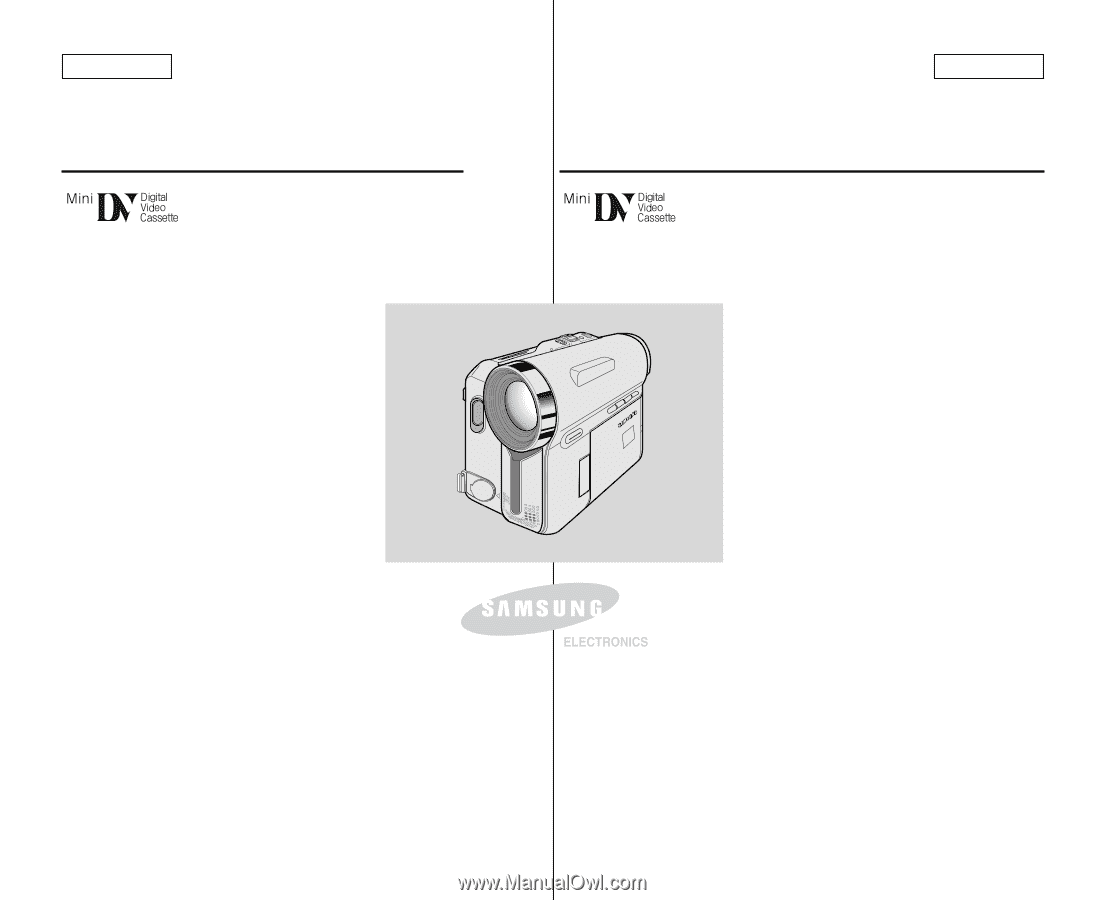
FRANÇAIS
ENGLISH
Digital Video Camcorder
Owner’s Instruction Book
Before operating the unit, please read this
Instruction Book thoroughly, and retain it for
future reference.
AF
Auto Focus
CCD
Charge Coupled Device
LCD
Liquid Crystal Display
SC-D351/D352/D353/
D354/D355
Caméscope vidéo numérique
Manuel d’utilisation
Avant de faire fonctionner l’appareil, lisez
ce manuel d’utilisation avec attention et
conservez-le en vue d’une utilisation
ultérieure.
AF
Mise au point automatique
CCD
Mémoire à transfert de
charges
ACL
Affichage à cristaux
liquides
SC-D351/D352/D353/
D354/D355









