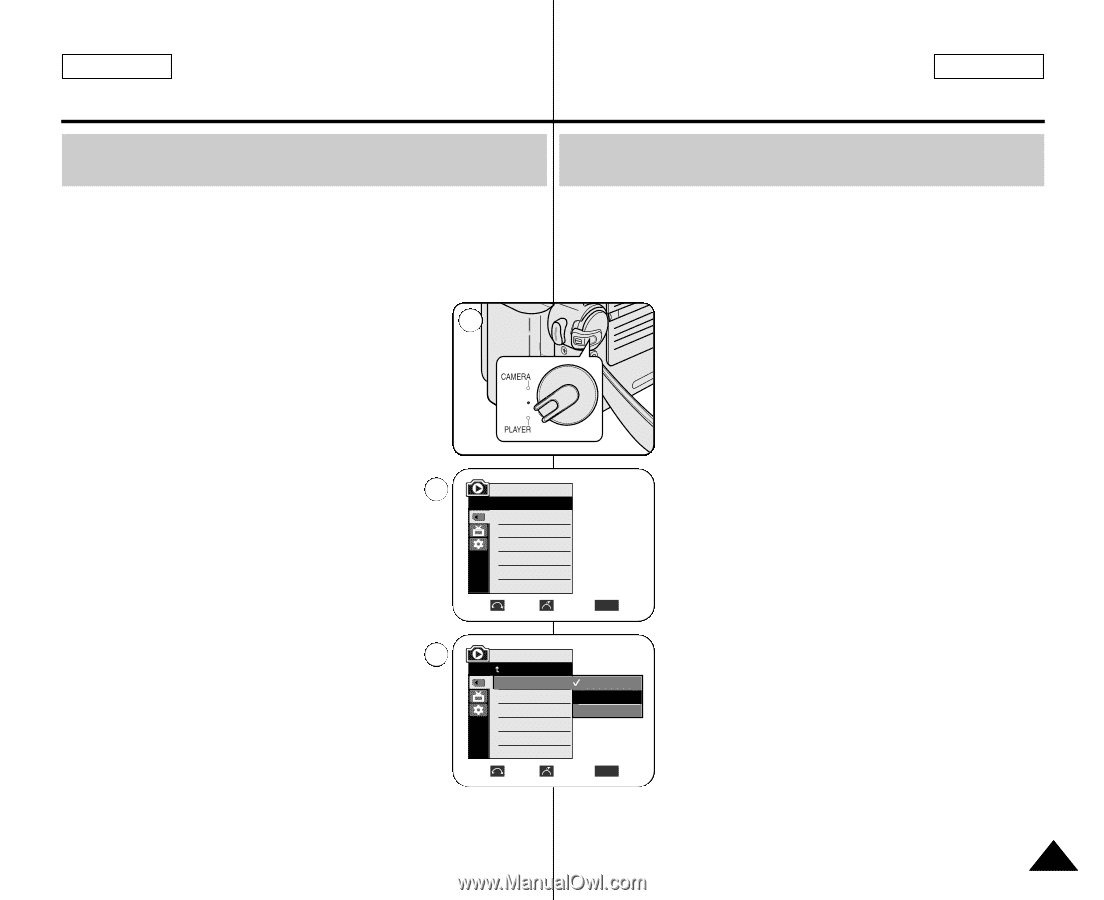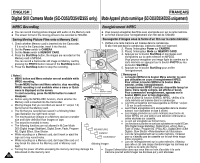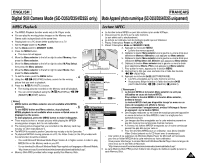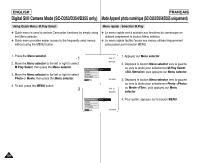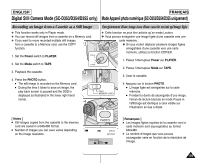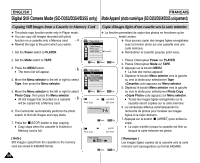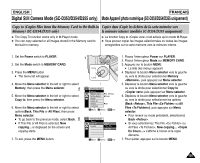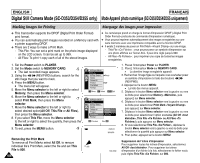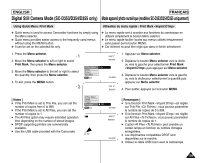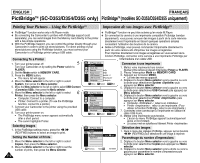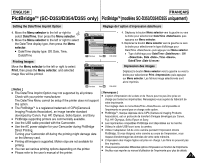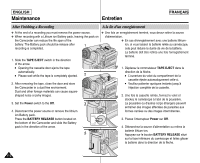Samsung SCD351 User Manual (ENGLISH) - Page 107
Copy to Copies Files from the Memory Card to the Built-in
 |
View all Samsung SCD351 manuals
Add to My Manuals
Save this manual to your list of manuals |
Page 107 highlights
ENGLISH FRANÇAIS Digital Still Camera Mode (SC-D353/D354/D355 only) Mode Appareil photo numérique (SC-D353/D354/D355 uniquement) Copy to (Copies Files from the Memory Card to the Built-in Copier dans (Copie les fichiers de la carte mémoire vers Memory) (SC-D354/D355 only) la mémoire interne) (modèles SC-D354/D355 uniquement) ✤ The Copy To function works only in M.Player mode. ✤ You can copy selected or all images stored in the Memory card to the built-in memory. ✤ La fonction Copy to n'est activée qu'en mode M.Player. ✤ Vous pouvez copier les images sélectionnées ou toutes les images enregistrées sur la carte mémoire vers la mémoire interne. 1. Set the Power switch to PLAYER. 1 2. Set the Mode switch to MEMORY CARD. 3. Press the MENU button. I The menu list will appear. 4. Move the Menu selector to the left or right to select Memory, then press the Menu selector. 4 5. Move the Menu selector to the left or right to select Copy to, then press the Menu selector. 6. Move the Menu selector to the left or right to select options(Back, This File or All Files), then press Menu selector. I To go back to the previous mode, select Back. 6 I If This File or All Files is selected, Now copying... is displayed on the screen and copying starts. M.Player Mode √Memory Memory Type √Int. Memory M.Play Select √Photo Delete Delete All Protect √Off Print Mark † Move Select MENU Exit † M.Player Mode Back Copy to Format Back This File All Files 7. To exit, press the MENU button. Move Select MENU Exit 1. Placez l'interrupteur Power sur PLAYER. 2. Placez l'interrupteur Mode sur MEMORY CARD. 3. Appuyez sur le bouton MENU. I La liste des menus apparaît. 4. Déplacez le bouton Menu selector vers la gauche ou vers la droite pour sélectionner Memory , puis appuyez sur Menu selector. 5. Déplacez le bouton Menu selector vers la gauche ou vers la droite pour sélectionner Copy to puis appuyez sur Menu selector. 6. Déplacez le bouton Menu selector vers la gauche ou vers la droite pour sélectionner les options (Back , This File ou All Files ), puis appuyez sur Menu selector. I Pour revenir au mode précédent, sélectionnez Back . I Si vous sélectionnez This File ou All Files , Now copying... s'affiche à l'écran et la copie démarre. 7. Pour quitter, appuyez sur le bouton MENU. 107