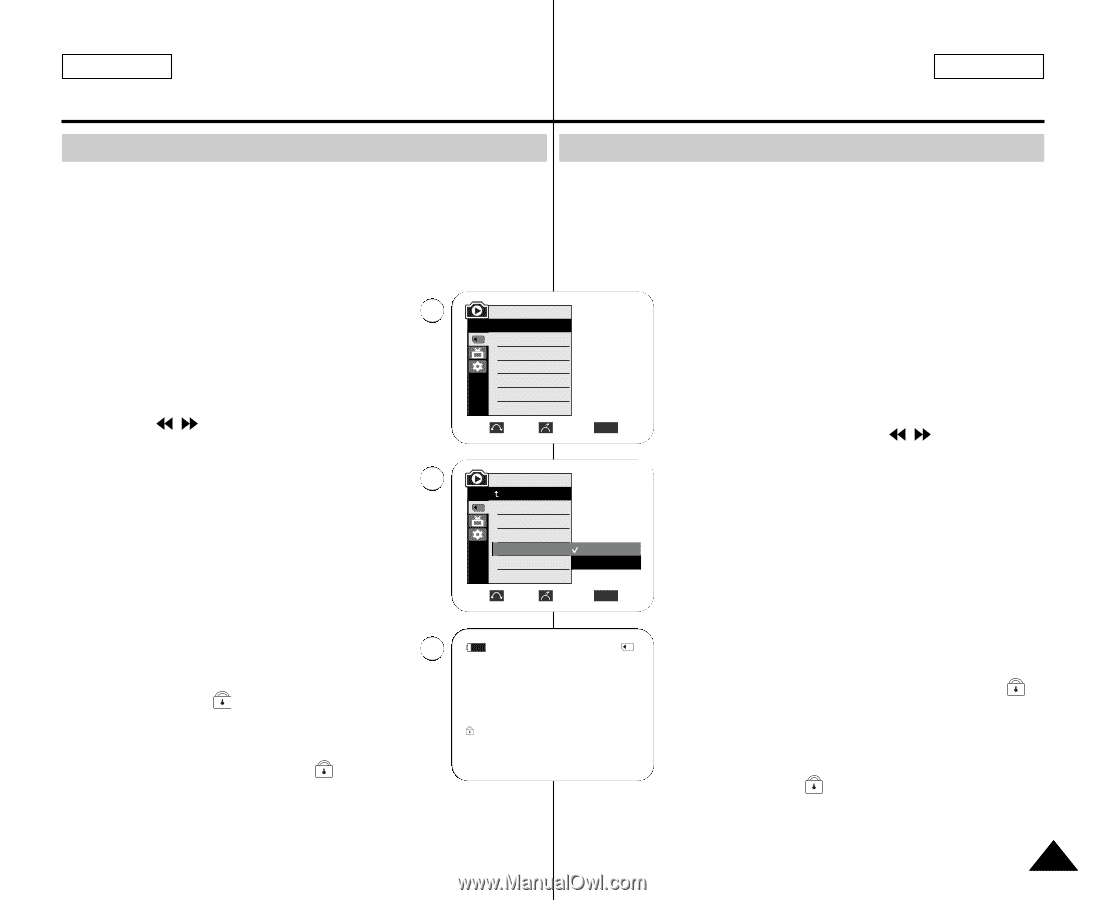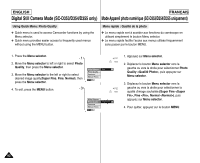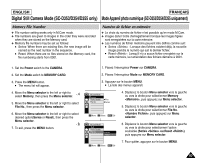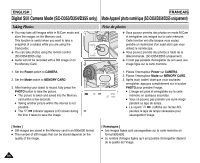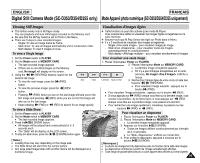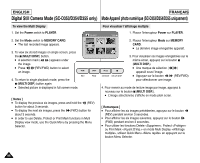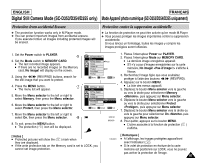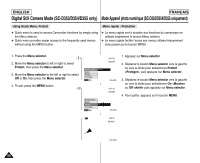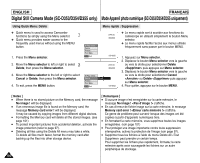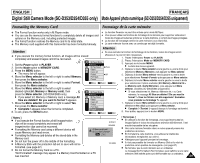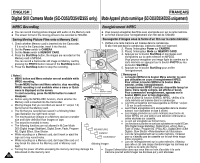Samsung SCD351 User Manual (ENGLISH) - Page 97
Protection from accidental Erasure, Protection contre la suppression accidentelle
 |
View all Samsung SCD351 manuals
Add to My Manuals
Save this manual to your list of manuals |
Page 97 highlights
ENGLISH FRANÇAIS Digital Still Camera Mode (SC-D353/D354/D355 only) Mode Appareil photo numérique (SC-D353/D354/D355 uniquement) Protection from accidental Erasure ✤ The protection function works only in M.Player mode. ✤ You can protect important images from accidental erasure. If you execute format, all images including protected images will be erased. Protection contre la suppression accidentelle ✤ La fonction de protection ne peut être activée qu'en mode M.Player. ✤ Vous pouvez protéger les images importantes contre la suppression accidentelle. Si vous lancez un formatage, toutes les images y compris les images protégées seront effacées. 1. Set the Power switch to PLAYER. 5 2. Set the Mode switch to MEMORY CARD. I The last recorded image appears. I If there are no recorded images on the Memory card, No image! will display on the screen. 3. Using the / (REV/FWD) buttons, search for the still image that you want to protect. 4. Press the MENU button. 7 I The menu list will appear. 5. Move the Menu selector to the left or right to select Memory, then press the Menu selector. 6. Move the Menu selector to the left or right to select Protect, then press the Menu selector. 7. Move the Menu selector to the left or right to select On, then press the Menu selector. 8 8. To exit, press the MENU button. I The protection ( ) icon will be displayed. M.Player Mode √Memory M.Play Select Delete Delete All Protect Print Mark Format √Photo √Off Move Select MENU Exit M.Player Mode Back M.Play Select Delete Delete All Protect Off Print Mark On Format Move Select MENU Exit 2/46 800x600 1. Placez l'interrupteur Power sur PLAYER. 2. Placez l'interrupteur Mode sur MEMORY CARD. I La dernière image enregistrée apparaît. I S'il n'y a pas d'images enregistrées sur la carte mémoire, No image!