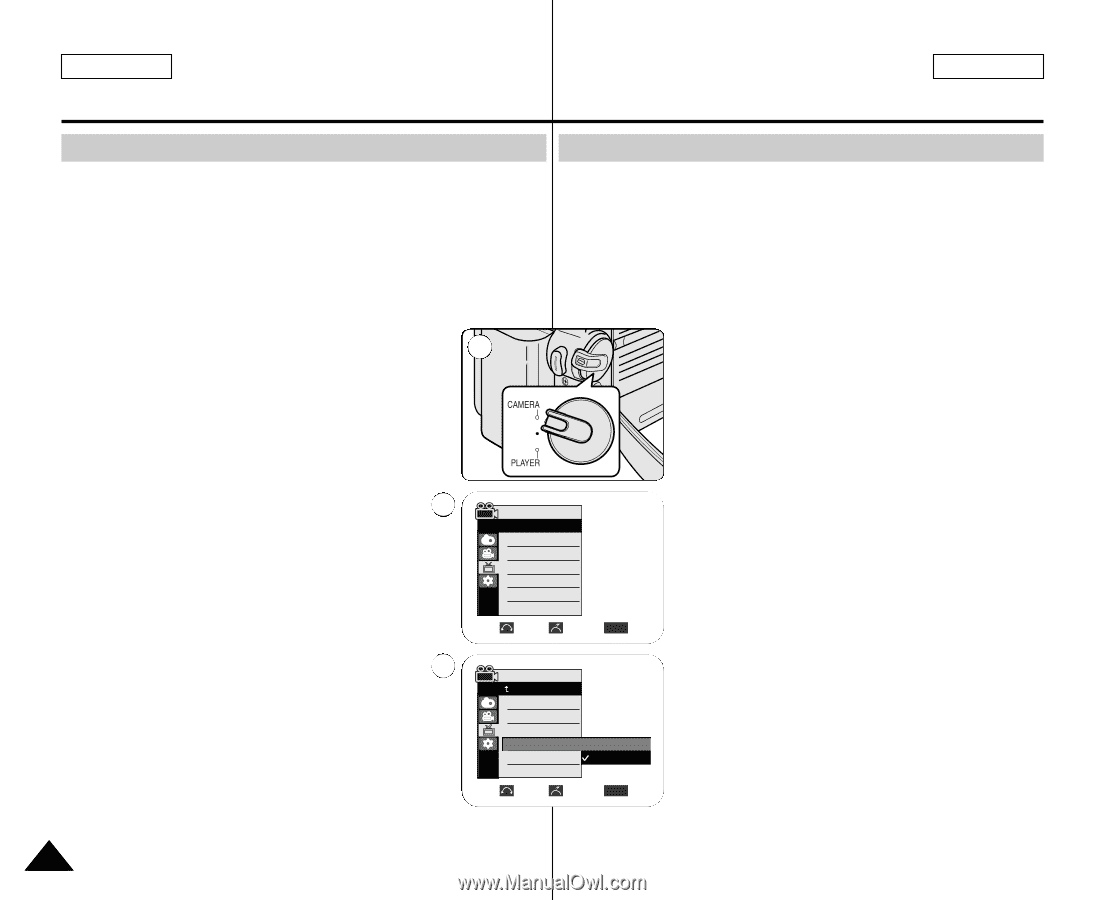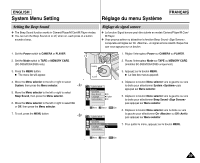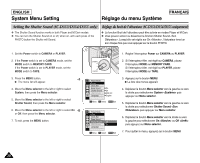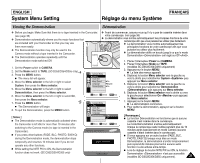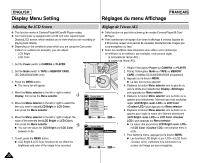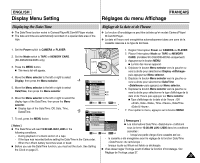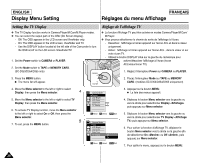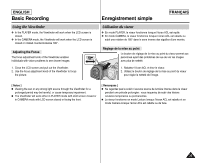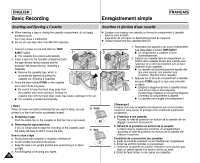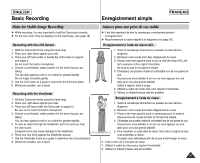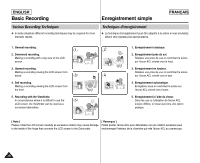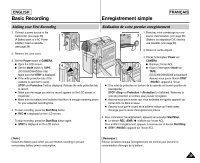Samsung SCD351 User Manual (ENGLISH) - Page 34
Setting the TV Display, Réglage de l'affichage TV
 |
View all Samsung SCD351 manuals
Add to My Manuals
Save this manual to your list of manuals |
Page 34 highlights
ENGLISH Display Menu Setting FRANÇAIS Réglages du menu Affichage Setting the TV Display ✤ The TV Display function works in Camera/Player/M.Cam/M.Player modes. ✤ You can select the output path of the OSD (On Screen Display). - Off: The OSD appears in the LCD screen and Viewfinder only. - On: The OSD appears in the LCD screen, Viewfinder and TV. - Use the DISPLAY button located at the left side of the Camcorder to turn the OSD on/off on the LCD screen /Viewfinder/TV. 1. Set the Power switch to CAMERA or PLAYER. 1 2. Set the Mode switch to TAPE or MEMORY CARD. (SC-D353/D354/D355 only) Réglage de l'affichage TV ✤ La fonction Affichage TV peut être activée en modes Camera/Player/M.Cam/ M.Player. ✤ Vous pouvez sélectionner le chemin de sortie de l'affichage à l'écran. - Désactivé : l'affichage à l'écran apparaît sur l'écran ACL et dans le viseur uniquement. - Activé : l'affichage à l'écran apparaît sur l'écran ACL , dans le viseur et sur votre écran TV. - Utilisez le bouton DISPLAY situé sur la gauche du caméscope pour activer/désactiver l'affichage à l'écran (écran ACL/viseur/écran TV). 1. Réglez l'interrupteur Power sur CAMERA ou PLAYER. 3. Press the MENU button. I The menu list will appear. 2. Placez l'interrupteur Mode sur TAPE ou MEMORY CARD. (modèles SC-D353/D354/D355 uniquement) 4. Move the Menu selector to the left or right to select Display, then press the Menu selector. 4 5. Move the Menu selector to the left or right to select TV Display, then press the Menu selector. 6. To activate TV Display function, move the Menu selector to the left or right to select On or Off, then press the Menu selector. 6 7. To exit, press the MENU button. Camera Mode √Display LCD Bright LCD Color Date/Time √Off TV Display √On Move Select MENU Exit Camera Mode Back LCD Bright LCD Color Date/Time TV Display Off On Move Select MENU Exit 3. Appuyez sur le bouton MENU. I La liste des menus apparaît. 4. Déplacez le bouton Menu selector vers la gauche ou vers la droite pour sélectionner Display puis appuyez sur Menu selector. 5. Déplacez le bouton Menu selector vers la gauche ou vers la droite pour sélectionner TV Display puis appuyez sur Menu selector. 6. Pour activer la fonction d'affichage TV, déplacez le bouton Menu selector vers la droite ou la gauche afin de sélectionner On ou Off , puis appuyez sur Menu selector. 7. Pour quitter le menu, appuyez sur le bouton MENU. 34