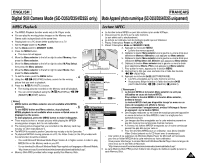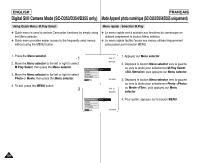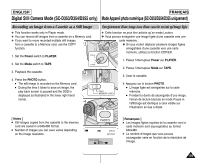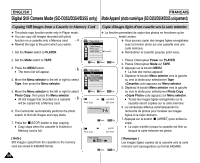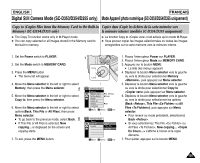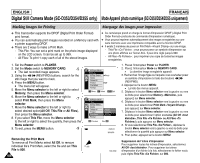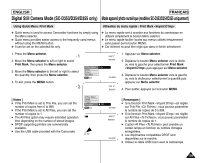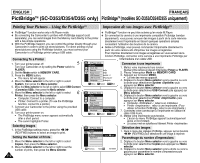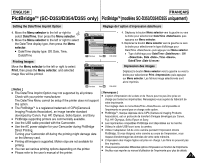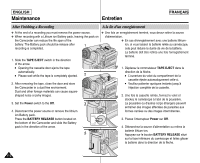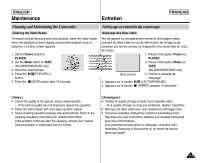ENGLISH
FRAN
Ç
AIS
108
108
Digital Still Camera Mode (SC-D353/D354/D355 only)
✤
This Camcorder supports the DPOF (Digital Print Order Format)
print format.
✤
You can automatically print images recorded on a Memory card with
a printer supporting DPOF.
✤
There are 2 ways to make a Print Mark.
-
This File: You can set a print mark on the photo image displayed
on the LCD screen. It can be set up to 999.
-
All Files: To print 1 copy each of all of the stored images.
1. Set the
Power
switch to
PLAYER
.
2. Set the
Mode
switch to
MEMORY CARD
.
■
The last recorded image appears.
3. Using the
(REV/FWD) buttons, search for the
still image that you want to mark.
4. Press the
MENU
button.
■
The menu list will appear.
5. Move the
Menu selector
to the left or right to select
Memory
, then press the
Menu selector
.
6. Move the
Menu selector
to the left or right to
select
Print Mark
, then press the
Menu
selector
.
7. Move the
Menu selector
to the left or right to
select desired option(
All Off
,
This File
or
All Files
),
then press the
Menu selector
.
8. If you select
This File
, move the
Menu selector
to the left or right to select the quantity, then press the
Menu selector
.
9. To exit, press the
MENU
button.
Removing the Print Mark
To remove all Print Marks select
All Off
, to remove
individual file
’
s Print Mark, select the file and set
This
File
to
000
.
Mode Appareil photo num
é
rique (SC-D353/D354/D355 uniquement)
Marking Images for Printing
✤
Ce cam
é
scope prend en charge le format d
’
impression DPOF (<Digital Print
Order Format> protocole de commande d
’
impression num
é
rique).
✤
Vous pouvez imprimer automatiquement des images enregistr
é
es sur une
carte m
é
moire avec une imprimante compatible avec la fonction DPOF.
✤
Il existe 2 mani
è
res de poser un Print Mark <Voyant D
’
lamp> sur une image.
-
This File <Ce Fichier> : vous pouvez poser un symbole d
’
impression sur
une photo affich
é
e sur l
’é
cran ACL. Il peut
ê
tre r
é
gl
é
jusqu
’à
999.
-
All Files <Ts Fichiers> : pour imprimer une copie de toutes les images
enregistr
é
es.
1. Placez l
’
interrupteur
Power
sur
PLAYER
.
2. Placez l
’
interrupteur
Mode
sur
MEMORY CARD
.
■
La derni
è
re image enregistr
é
e appara
î
t.
3. Recherchez l
’
image fig
é
e sur laquelle vous souhaitez poser
un symbole d
’
impression
à
l
’
aide des boutons
/
(REV/FWD).
4. Appuyez sur le bouton
MENU
.
■
La liste des menus appara
î
t.
5. D
é
placez le bouton
Menu selector
vers la gauche ou vers
la droite pour s
é
lectionner
Memory <M
é
moire>
, puis
appuyez sur
Menu selector
.
6. D
é
placez le bouton
Menu selector
vers la gauche ou vers
la droite pour s
é
lectionner
Print Mark <Voyant D
’
lamp>
puis appuyez sur
Menu selector
.
7. D
é
placez le bouton
Menu selector
vers la gauche ou vers
la droite pour s
é
lectionner l
’
option souhait
é
e
(All Off <tout
é
teindre>, This File <Ce Fichier> ou All Files <Ts
Fichiers>)
, puis appuyez sur
Menu selector
.
8. Si vous s
é
lectionnez
This File <Ce Fichier>
, d
é
placez le
bouton
Menu selector
vers la gauche ou vers la droite pour
s
é
lectionner la quantit
é
puis appuyez sur
Menu selector
.
9. Pour quitter, appuyez sur le bouton
MENU
.
Suppression de l
’
ic
ô
ne d
’
impression
Pour supprimer toutes les ic
ô
nes d
’
impression, s
é
lectionnez
All Off <tout
é
teindre>
. Pour supprimer les ic
ô
nes
d
’
impression d
’
un fichier
à
la fois, s
é
lectionnez le fichier voulu
puis r
é
glez
This File <Ce Fichier>
sur
000
.
Marquage des images pour impression
Previous
Next
M.Player Mode
Back
M.Play Select
Delete
Delete All
Protect
Print Mark
Format
√
Photo
√
Off
Move
Select
Exit
MENU
M.Player Mode
√
Memory
M.Play Select
Delete
Delete All
Protect
Print Mark
Format
All Off
This File
All Files
2/46
800x600
002
100-0002
√
5
7
9