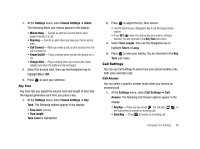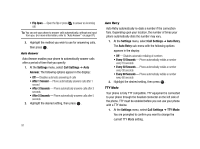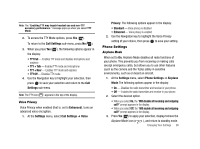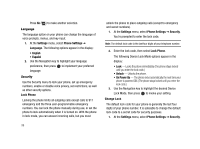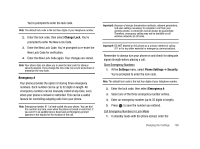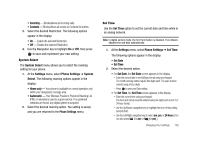Samsung SCH-R430 User Manual (user Manual) (ver.f2) (English) - Page 100
Flip Open, Settings, Call Settings, Answer, After 1 Second, After 3 Seconds, After 5 Seconds, Auto
 |
View all Samsung SCH-R430 manuals
Add to My Manuals
Save this manual to your list of manuals |
Page 100 highlights
• Flip Open - Open the flip or press to answer an incoming call. Tip: You can set your phone to answer calls automatically, without any input from you. (For more information, refer to "Auto Answer" on page 97.) 2. Highlight the method you wish to use for answering calls, then press . Auto Answer Auto Answer enables your phone to automatically answer calls after a period of time that you specify. 1. At the Settings menu, select Call Settings ➔ Auto Answer. The following options appear in the display: • Off - Disables automatic answering of calls • After 1 Second - Phone automatically answers calls after 1 second • After 3 Seconds - Phone automatically answers calls after 3 seconds • After 5 Seconds - Phone automatically answers calls after 5 seconds 2. Highlight the desired setting, then press . 97 Auto Retry Auto Retry automatically re-dials a number if the connection fails. Depending upon your location, the number of times your phone automatically dials the number may vary. 1. At the Settings menu, select Call Settings ➔ Auto Retry. The Auto Retry sub-menu with the following options appears in the display: • Off - Disables automatic redialing of numbers • Every 10 Seconds - Phone automatically redials a number every 10 seconds • Every 30 Seconds - Phone automatically redials a number every 30 seconds • Every 60 Seconds - Phone automatically redials a number every 60 seconds 2. Highlight the desired setting, then press . TTY Mode Your phone is fully TTY compatible. TTY equipment is connected to your phone through the headset connector on the left side of the phone. TTY must be enabled before you can use your phone with a TTY device. 1. At the Settings menu, select Call Settings ➔ TTY Mode. You are prompted to confirm you want to change the current TTY Mode setting.