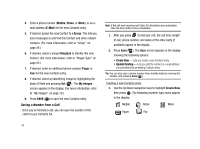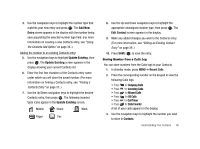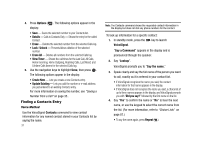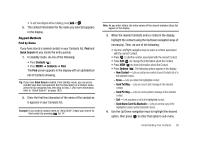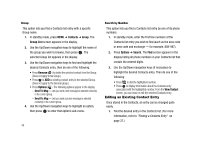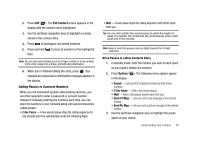Samsung SCH-R430 User Manual (user Manual) (ver.f2) (English) - Page 43
Edit Contact, Sec Pause, Options, Search, Send Txt Msg, Send Pic Msg
 |
View all Samsung SCH-R430 manuals
Add to My Manuals
Save this manual to your list of manuals |
Page 43 highlights
2. Press Edit ( ). The Edit Contact screen appears in the display with the contact name highlighted. 3. Use the Up/Down navigation keys to highlight a number stored in this contact entry. 4. Press to backspace and delete numbers. 5. Press and hold field. to clear all numbers in the highlighted Note: You can also add numbers (such as a Pager number or a Fax number) to the entry, assign it to a Group, and add other information. 6. When you're finished editing the entry, press . Your changes are saved and a confirmation message appears in the display. Adding Pauses to Contacts Numbers When you call automated systems (like banking services), you are often required to enter a password or account number. Instead of manually entering the numbers each time, you can store the numbers in your Contacts along with special characters called pauses. • 2-Sec Pause - A two-second pause stops the calling sequence for two seconds and then automatically sends the remaining digits. • Wait - A hard pause stops the calling sequence until further input from you. Tip: You can enter multiple two-second pauses to extend the length of a pause. For example, two consecutive two-second pauses cause a total pause time of four seconds. Note: Keep in mind that pauses count as digits towards the 32-digit maximum. Store Pauses in a New Contacts Entry 1. In standby mode, enter the number you wish to store (such as your bank's teleservice number). 2. Press Options ( ). The following menu options appear in the display: • Search - Lets you find Contacts list entries by their phone numbers. • 2-Sec Pause - Adds a two-second pause. • Wait - Adds a hard pause (awaits input from you). • Send Txt Msg - Lets you send a text message to the entered number. • Send Pic Msg - Lets you send a picture message to the entered number. 3. Use the Up/Down navigation keys to highlight the pause option of your choice. Understanding Your Contacts 40