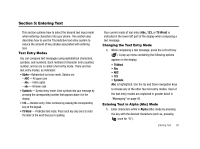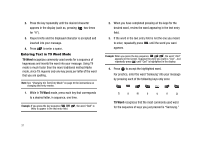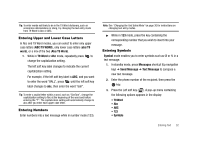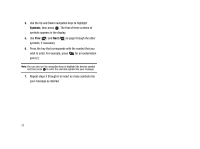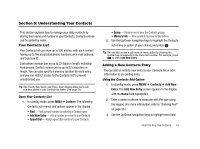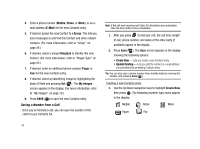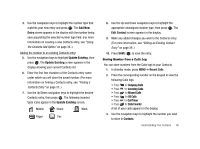Samsung SCH-R430 User Manual (user Manual) (ver.f2) (English) - Page 34
Entering Text in T9 Word Mode
 |
View all Samsung SCH-R430 manuals
Add to My Manuals
Save this manual to your list of manuals |
Page 34 highlights
2. Press the key repeatedly until the desired character appears in the display (such as, pressing two times for "H"). 3. Pause briefly and the displayed character is accepted and inserted into your message. 4. Press to enter a space. Entering Text in T9 Word Mode T9 Word recognizes commonly used words for a sequence of keypresses and inserts the word into your message. Using T9 mode is much faster than the more traditional method Alpha mode, since T9 requires only one key press per letter of the word that you are spelling. Note: See "Changing the Text Entry Mode" on page 30 for instructions on changing text entry modes. 1. While in T9 Word mode, press each key that corresponds to a desired letter, in sequence, one time. Example: If you press the key sequence likely to appear in the text entry field. , the word "Bad" is 2. When you have completed pressing all the keys for the desired word, review the word appearing in the text entry field. 3. If the word in the text entry field is not the one you meant to enter, repeatedly press until the word you want appears. Example: When you press the key sequence , the word "And" appears on the screen. Suppose the word you want is "Cod". Just repeatedly press until "Cod" is highlighted in the display. 4. Press to accept the highlighted word. For practice, enter the word 'Samsung' into your message by pressing each of the following keys only once: Sa m s u n g T9 Word recognizes that the most commonly used word for the sequence of keys you just pressed is "Samsung." 31