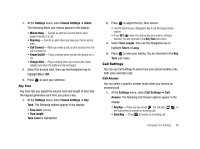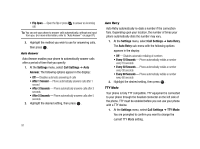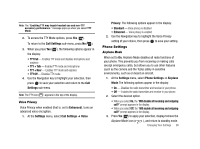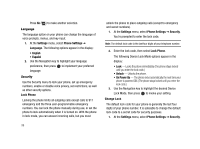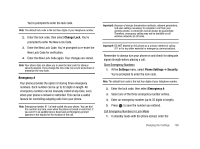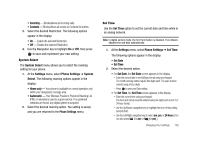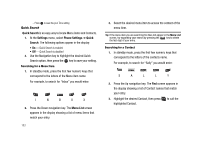Samsung SCH-R430 User Manual (user Manual) (ver.f2) (English) - Page 101
TTY + Hear
 |
View all Samsung SCH-R430 manuals
Add to My Manuals
Save this manual to your list of manuals |
Page 101 highlights
Note: The "Enabling TTY may impair headset use and non-TTY accessory performance." message pops up when you select TTY Mode. 2. To access the TTY Mode options, press Yes ( ). To return to the Call Settings sub-menu, press No ( ). 3. When you press Yes ( ), the following options appear in the display: • TTY Full - Enables TTY mode and disables microphone and earpiece • TTY + Talk - Enables TTY mode and microphone • TTY + Hear - Enables TTY mode and earpiece • TTY Off - Disables TTY mode 4. Use the Navigation key to highlight your selection, then press to save your selection and return to the Call Settings sub-menu. Note: The TTY icon ( ) appears in the top of the display. Voice Privacy Voice Privacy when enabled (that is, set to Enhanced), turns on advanced voice encryption. 1. At the Settings menu, select Call Settings ➔ Voice Privacy. The following options appear in the display: • Standard - Voice privacy is disabled • Enhanced - Voice privacy is enabled 2. Use the Navigation key to highlight the Voice Privacy setting of your choice, then press to save your setting. Phone Settings Airplane Mode When set to On, Airplane Mode disables all radio functions of your phone. This prevents you from receiving or making calls (except emergency calls), but allows you to use other features (such as the camera and the Tools) safely in sensitive environments, such as on board an aircraft. 1. At the Settings menu, select Phone Settings ➔ Airplane Mode.The following options appear in the display: • On - Disables the radio transmitter and receiver in your phone. • Off - Enables the radio transmitter and receiver in your phone. 2. Select the desired option. • When you select On, the "Will disable all incoming and outgoing call?" prompt appears in the display. • When you select Off, the "Will enable all incoming and outgoing call?" prompt appears in the display. 3. Press Yes ( ) to apply your selection, display/remove the Airplane Mode icon ( ), and return to standby mode. Changing Your Settings 98