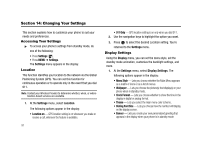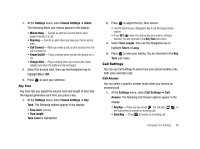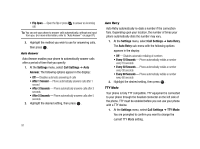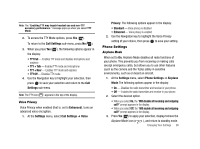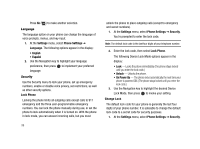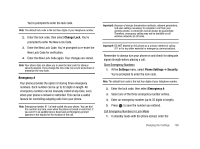Samsung SCH-R430 User Manual (user Manual) (ver.f2) (English) - Page 99
Power On/Off
 |
View all Samsung SCH-R430 manuals
Add to My Manuals
Save this manual to your list of manuals |
Page 99 highlights
1. At the Settings menu, select Sound Settings ➔ Alerts. The following Alerts sub-menus appear in the display: • Minute Beep - Sounds an alert ten seconds before each elapsed minute of a call. • Roaming - Sounds an alert when you leave your home service area. • Call Connect - When you make a call, an alert sounds when the call is answered. • Power On/Off - Plays a melody when you turn the phone on or off. • Charge Alert - Plays a melody when you connect the Travel Adapter and when the battery is fully recharged. 2. Select the desired alert, then use the Navigation key to highlight On or Off. 3. Press to save your selection. Key Tone Key Tone lets you adjust the volume level and length of tone that the keypad generates each time you press a key. 1. At the Settings menu, select Sound Settings ➔ Key Tone. The following options appear in the display: • Tone Level (volume) • Tone Length Tone Level is highlighted. 2. Press to adjust the Key Tone volume. • Use the Volume key or Navigation key to set the keypad tones volume. • Press SET ( ) when the desired key tone volume setting is reached. You are returned to the Key Tone sub-menu. 3. Select Tone Length, then use the Navigation key to highlight Short or Long. 4. Press to save your setting. You are returned to the Key Tone sub-menu. Call Settings You can use Call Settings to select how your phone handles calls, both voice and data calls. Call Answer You can select a specific answer mode when you receive an incoming call. 1. At the Settings menu, select Call Settings ➔ Call Answer. The following Call Answer options appear in the display: • Any Key - Press any key except , the soft keys ( ), or the Volume key to answer an incoming call. • Send Key - Press to answer an incoming call. Changing Your Settings 96