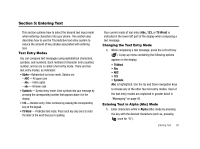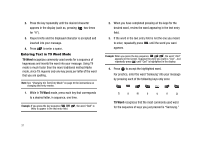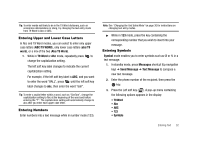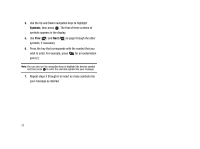Samsung SCH-R430 User Manual (user Manual) (ver.f2) (English) - Page 31
Menu Navigation - games
 |
View all Samsung SCH-R430 manuals
Add to My Manuals
Save this manual to your list of manuals |
Page 31 highlights
Section 4: Menu Navigation This section explains the menu navigation for your phone. It also includes an outline of the menus available with your phone. Menu Navigation Access menus using the MENU key ( ), the Navigation key, the soft keys ( ), or a shortcut. 1. In standby mode, press MENU ( ). The Main Menu appears in the display. 2. Use the Navigation key to browse phone menus. 3. Press to access a menu or sub-menu highlighted in the display. Return to the Previous Menu Press or Back ( ) to return to the previous menu. Navigation Key Shortcuts In standby mode, press a navigation key (as illustrated below) to launch its corresponding application. Messages Browser Games & Apps Multimedia The In-Use Options Access numerous menus and features even while in a call. Note: If the call is disconnected while accessing the In-Use Option, the InUse Option disappears from the display and the phone eventually returns to standby mode. 1. While in a call, press Options ( ). The following menu items appear in the display: • Message - The Messages menu appears in the display. (For more information, refer to "Creating and Sending New Messages" on page 45.) • Contacts - The Contacts Find screen appears in the display. • Recent Calls - The All Calls menu appears in the display. • Send DTMF - Send your phone number as DTMF tones to the other person on the call. Menu Navigation 28