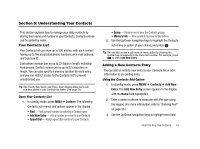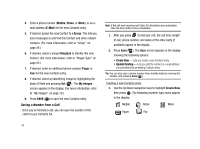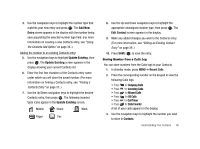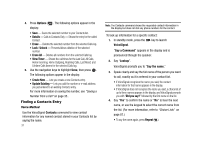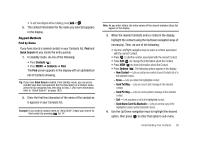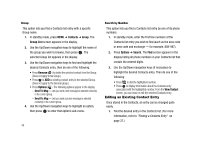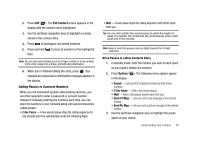Samsung SCH-R430 User Manual (user Manual) (ver.f2) (English) - Page 42
Contacts, Group, Group List, Remove, Options, Search, View Contact
 |
View all Samsung SCH-R430 manuals
Add to My Manuals
Save this manual to your list of manuals |
Page 42 highlights
Group This option lets you find a Contacts list entry with a specific Group name. 1. In standby mode, press MENU ➔ Contacts ➔ Group. The Group List screen appears in the display. 2. Use the Up/Down navigation keys to highlight the name of the group you wish to browse, then press . The selected Group list appears in the display. 3. Use the Up/Down navigation keys to find and highlight the desired Contacts entry, then do one of the following: • Press Remove ( ) to delete the selected contact from the Group. (Does not apply to No Group.) • Press to ADD an existing contact entry to the selected Group. (Does not apply to the General group.) • Press Options ( ). The following options appear in the display: - Send Txt Msg - Lets you send a text message to selected contact(s) in the current group. - Send Pic Msg - Lets you send a picture message to selected contact(s) in the current group. 4. Use the Up/Down navigation keys to highlight an option, then press to enter that option's sub-menu. 39 Search by Number This option lets you find a Contacts list entry by one of its phone numbers. 1. In standby mode, enter the first few numbers of the Contacts list entry you wish to find (such as the area code or area code and exchange - for example, 888-987). 2. Press Options ➔ Search. The Find screen appears in the display listing all phone numbers in your Contacts list that contain the entered digits. 3. Use the Up/Down navigation keys (if necessary) to highlight the desired Contacts entry. Then do one of the following: • Press to dial the highlighted number. • Press to display information about the Contacts entry associated with the highlighted number. From the View Contact screen, you can erase or edit the selected Contacts entry. Editing an Existing Contact Entry Once stored in the Contacts, an entry can be changed quite easily. 1. Find the desired entry in the Contacts list. (For more information, refer to "Finding a Contacts Entry" on page 37.)