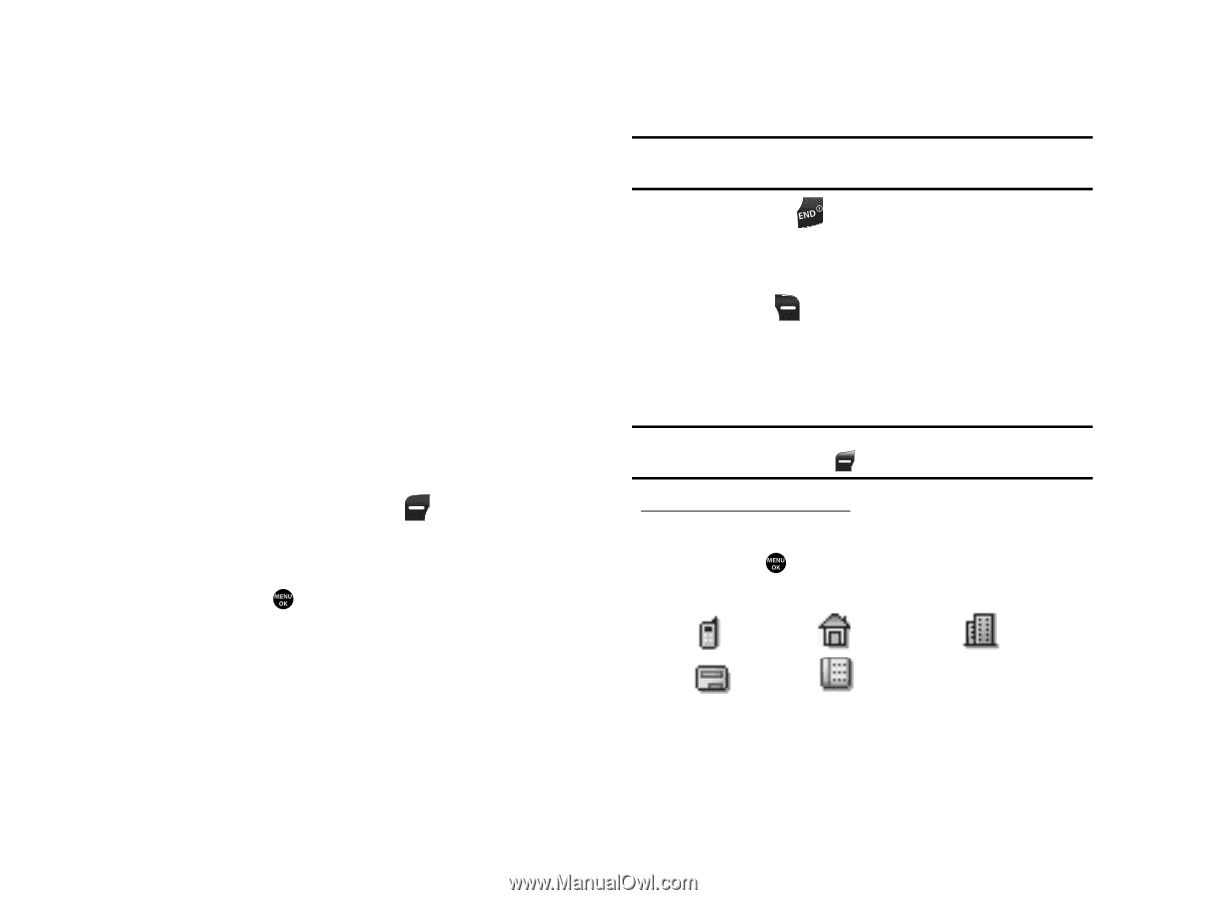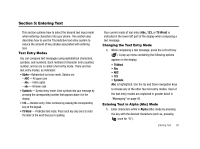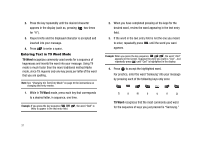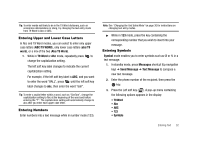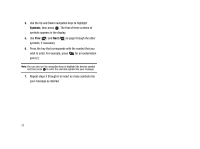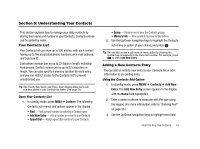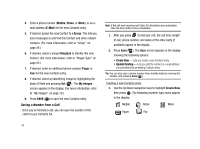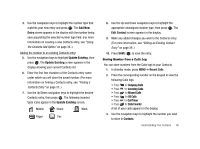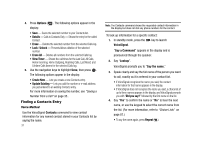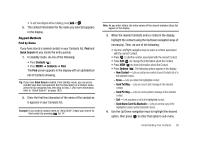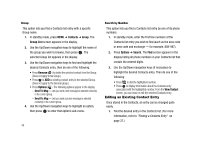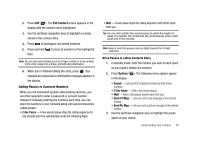Samsung SCH-R430 User Manual (user Manual) (ver.f2) (English) - Page 38
Mobile, E-Mail, Group, Ringtone, r, My Images, Create New, Update Existing - caller id not working
 |
View all Samsung SCH-R430 manuals
Add to My Manuals
Save this manual to your list of manuals |
Page 38 highlights
4. Enter a phone number (Mobile, Home, or Work,) or an email address (E-Mail) for the new Contacts entry. 5. If desired, assign the new Contact to a Group. This lets you send messages to and find this Contact and other related contacts. (For more information, refer to "Group" on page 39.) 6. If desired, select a unique Ringtone to identify this new Contact. (For more information, refer to "Ringer Type" on page 95.) 7. If desired, enter an additional phone number (Pager or Fax) for the new Contacts entry. 8. If desired, select an identifying image by highlighting the photo ID field and pressing Set ( ). The My Images screen appears in the display. (For more information, refer to "My Images" on page 70.) 9. Press SAVE ( ) to save the new Contacts entry. Saving a Number from a Call Once you've finished a call, you can save the number of the caller to your Contacts list. Note: If the call was incoming and Caller ID information was unavailable, then the Save option is also unavailable. 1. After you press to end your call, the call time, length of call, phone number, and name of the other party (if available) appear in the display. 2. Press Save ( ). The Save screen appears in the display showing the following options: • Create New - Lets you create a new Contacts entry. • Update Existing - Lets you add the number or e-mail address you just entered to an existing Contacts entry. Tip: You can also store a phone number from standby mode by entering the number, and pressing Save ( ). Creating a new Contacts entry: 3. Use the Up/Down navigation keys to highlight Create New, then press . The following (number type) icons appear in the display: Mobile Home Work Pager Fax 35