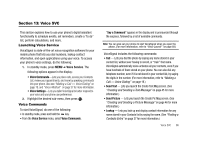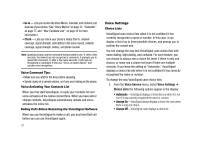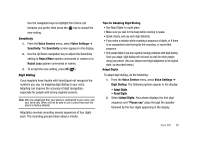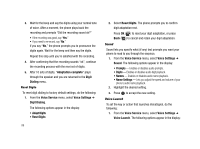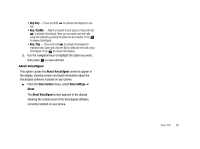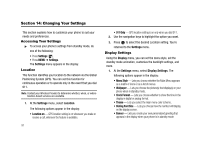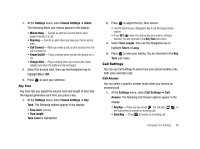Samsung SCH-R430 User Manual (user Manual) (ver.f2) (English) - Page 94
Changing Your Settings
 |
View all Samsung SCH-R430 manuals
Add to My Manuals
Save this manual to your list of manuals |
Page 94 highlights
Section 14: Changing Your Settings This section explains how to customize your phone to suit your needs and preferences. Accessing Your Settings ᮣ To access your phone's settings from standby mode, do one of the following: • Press Settings ( ). • Press MENU ➔ Settings. The Settings menu appears in the display. Location This function identifies your location to the network via the Global Positioning System (GPS). You can set this function for continuous operation or to operate only in the event that you dial 911. Note: Contact your Wireless Provider to determine whether, when, or where location-based services are available. 1. At the Settings menu, select Location. The following options appear in the display: • Location on - GPS location setting is on whenever you make or receive a call, wherever the feature is available. 91 • 911 Only - GPS location setting is on only when you dial 911. 2. Use the navigation keys to highlight the option you want. 3. Press to select the desired Location setting. You're returned to the Settings menu. Display Settings Using the Display menu, you can set the menu style, set the standby mode animation, customize the backlight settings, and more. 1. At the Settings menu, select Display Settings. The following options appear in the display: • Menu Style - Lets you choose whether the Main Menu appears as a matrix of icons or as a list of menus. • Wallpaper - Lets you choose the picture(s) that display(s) on your phone when in standby mode. • Clock Format - Lets you choose whether to show the time in the display in digital or analog format. • Theme - Lets you select the main menu color scheme. • Dialing Font Size - Lets you choose how the number will display on the display screen. • Banner - Lets you create your own personalized greeting that appears in the display when your phone is in standby mode.