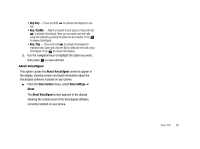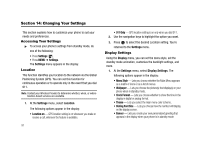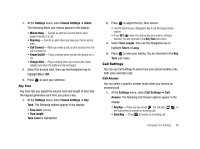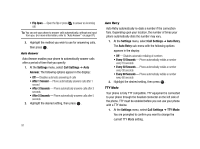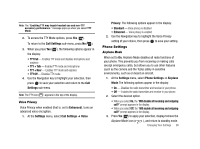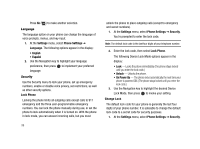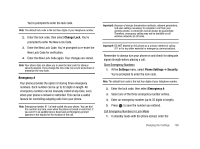Samsung SCH-R430 User Manual (user Manual) (ver.f2) (English) - Page 98
Settings, Sound Settings, Volume, Voice Calls, Messages, Alarms, Ringer, My Ringtones, My Sounds
 |
View all Samsung SCH-R430 manuals
Add to My Manuals
Save this manual to your list of manuals |
Page 98 highlights
Volume Use the Volume sub-menu to set the default volume for incoming calls and alarms, or set the phone to vibrate. 1. At the Settings menu, select Sound Settings ➔ Volume. The following options appear in the display: • Voice Calls - Lets you set the volume and/or vibration for the incoming calls ringer. • Messages - Lets you set the volume and/or vibration for the incoming messages ringer. • Alarms - Lets you set the volume and/or vibration for the alarm ringer. 2. Select a Volume option. 3. Use the Volume key (on the left side of the phone) or the Navigation key to select a volume level (or vibrate mode) for the selected Volume option. 4. Press to save the setting. Ringer Type You can assign ringer types and melody tones for calls, alarms, and other alerts, in the Ringer Type sub-menu. 1. At the Settings menu, select Sound Settings ➔ Ringer Type. The following options appear in the display: • Voice Calls - Lets you set which ringtone or sound file plays when you receive a voice call. • Messages - Lets you set which ringtone or sound file plays when you receive a Text Message, Picture Message, and/or Voicemail message. When you select Messages, the following options appear in the display: - Text Message - Picture Message - Voicemail - Msg Reminder 2. Select the desired sub-menu. The following options appear in the display: • My Ringtones • My Sounds 3. Select the desired option and highlight a Ringer, then press to save the changed Ringer setting. Alerts You can set your phone to sound an alert whenever you enter or leave your service area, connect or disconnect a call, as well as other options. 95