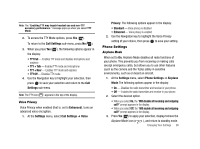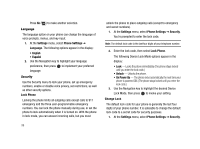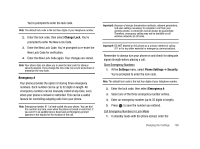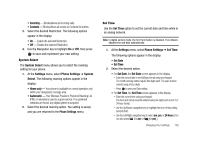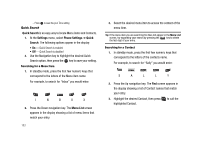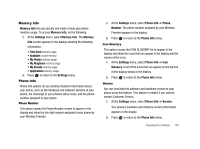Samsung SCH-R430 User Manual (user Manual) (ver.f2) (English) - Page 106
Quick Search, Settings, Phone Settings, Quick, Search, Menu List
 |
View all Samsung SCH-R430 manuals
Add to My Manuals
Save this manual to your list of manuals |
Page 106 highlights
- Press to save the your Time setting. Quick Search Quick Search is an easy way to locate Menu items and Contacts. 1. At the Settings menu, select Phone Settings ➔ Quick Search. The following options appear in the display: • On - Quick Search is enabled • Off - Quick Search is disabled 2. Use the Navigation key to highlight the desired Quick Search option, then press the key to save your setting. Searching for a Menu Item 1. In standby mode, press the first few numeric keys that correspond to the letters of the Menu item name. For example, to search for "Inbox" you would enter: I N B O X 2. Press the Down navigation key. The Menu List screen appears in the display showing a list of menu items that match your entry. 103 3. Select the desired menu item to access the content of the menu item. Tip: If the menu item you are searching for does not appear in the Menu List screen, try expanding your search by pressing the key to delete the last digit of your entry. Searching for a Contact 1. In standby mode, press the first few numeric keys that correspond to the letters of the contacts name. For example, to search for "Sally" you would enter: S A L L Y 2. Press the Up navigation key. The Find screen appears in the display showing a list of Contact names that match your entry. 3. Highlight the desired Contact, then press highlighted Contact. to call the