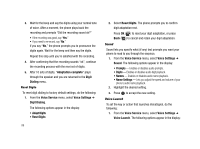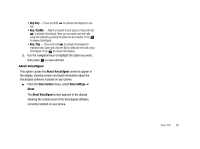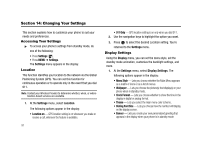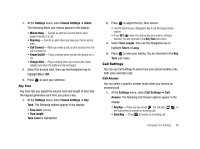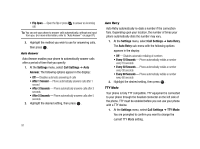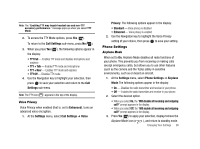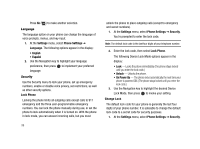Samsung SCH-R430 User Manual (user Manual) (ver.f2) (English) - Page 97
Settings, Display Settings, Banner, Backlight, Main Display, Always On, Always Off, Keypad,
 |
View all Samsung SCH-R430 manuals
Add to My Manuals
Save this manual to your list of manuals |
Page 97 highlights
1. At the Settings menu, select Display Settings ➔ Banner. The Banner text entry screen appears in the display. Note: If necessary, press and hold the key to erase an existing banner. 2. Enter a word or short phrase (up to 12 characters) to appear in your phone's display while in standby mode. (For more information, refer to "Entering Text" on page 30.) 3. Press to save the new banner. Backlight You can set the backlight for your display or keypad to remain on or off or to remain on for a specified period of time. Note: Prolonged backlight use drains your battery faster. 1. At the Settings menu, select Display Settings ➔ Backlight. The following sub-menus appear in the display: • Main Display - Sets the amount of time the main display backlight remains on with the phone idle. Optional settings are 7, 15, and 30 Seconds and Always On (this setting uses much more power than the timed settings) and Always Off. • Keypad - Sets the amount of time the keypad backlight remains on with the phone idle. Optional settings are 7, 15, and 30 Seconds and Always On (this setting uses much more power than the timed settings) and Always Off. • Brightness - Use the Navigation key to select between any of 5 optional settings. 2. Use the Navigation key to highlight an option. 3. Press to enter the highlighted option's sub-menu and to save changed settings as desired. Front Contrast Set the Front (Sub) LCD contrast to your preference. 1. At the Settings menu, select Display Settings ➔ Front Contrast. The Front Contrast screen appears in the display. 2. Use the Navigation key to adjust the contrast for the Front Display. The results of your adjustments appear in the display. 3. Press to save your new contrast setting. Sound Settings The sound menu provides a variety of options to customize audio properties for such things as ringers, keypad tones alerts, and more. Changing Your Settings 94