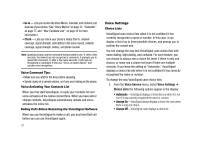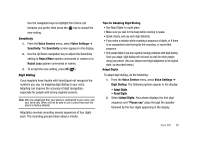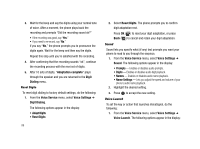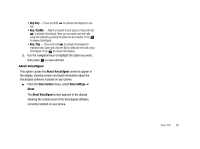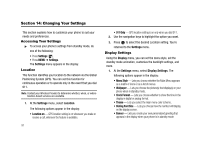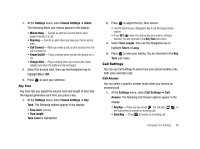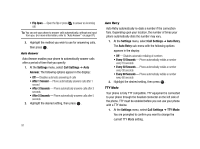Samsung SCH-R430 User Manual (user Manual) (ver.f2) (English) - Page 95
Front Contrast, Settings, Display Settings, Style, Wallpaper, Main Display, Front Display, My Images
 |
View all Samsung SCH-R430 manuals
Add to My Manuals
Save this manual to your list of manuals |
Page 95 highlights
• Backlight - Lets you set backlight options for the LCDs, keypad, and set the brightness. • Front Contrast - Lets you set contrast level for the Front (Sub) LCD. 2. Use the navigation keys to highlight a sub-menu. 3. Press to enter the highlighted sub-menu. The following sections describe the above listed display submenus in greater detail. Menu Style Menu Style allows you to choose how main menus appear in your display. 1. At the Settings menu, select Display Settings ➔ Menu Style. The following options appear in the display: • Icon - Display main menus as icons. • List - Display main menus in a list format. 2. Highlight the option you want, then press to select the highlighted option. Wallpaper Wallpaper lets you choose the pictures that appear in your phone's display while in standby mode. 1. At the Settings menu, select Display Settings ➔ Wallpaper. The following sub-menus appear in the display: • Main Display • Front Display 2. Select the desired sub-menu. The following options appear in the display: • My Images - Choose a picture to appear in the display when the phone is in standby mode. • Preset Images - Choose a preset image to appear in the display when the phone is in standby mode. • Screen Savers - Main Display only - Lets you assign an animated image to appear in your display when the phone is in standby mode. 3. Select the desired option. Up to four pictures, images, or animations appear in the display. 4. Highlight a picture, image, or animation; then press to set the highlighted picture, image, animation to display when the phone is in standby mode. Clock Format Clock Format lets you choose whether to show the time in the display in digital or analog format. Changing Your Settings 92