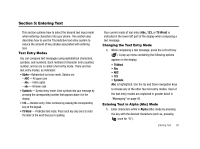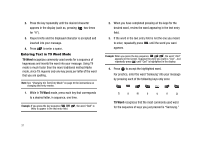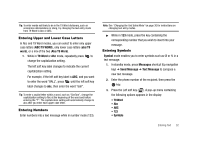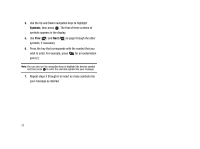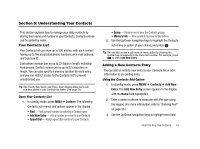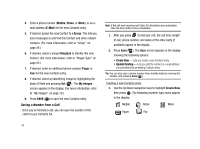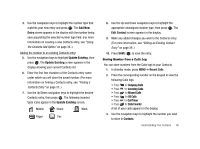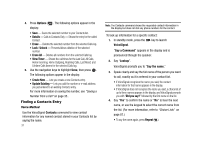Samsung SCH-R430 User Manual (user Manual) (ver.f2) (English) - Page 35
T9 WORD, T9 Word, Symbol, Messages, Send Message, Text Message, Symbols
 |
View all Samsung SCH-R430 manuals
Add to My Manuals
Save this manual to your list of manuals |
Page 35 highlights
Tip: To enter words not likely to be in the T9 Word dictionary, such as uncommon abbreviations or slang, try changing the text entry mode from T9 Word to Abc or ABC. Entering Upper and Lower Case Letters In Abc and T9 Word modes, you can select to enter only upper case letters (ABC/T9 WORD), only lower case letters (abc/T9 word), or a mix of the two (Abc/T9 Word). 1. While in T9 Word or Abc mode, repeatedly press to change the capitalization setting. The left soft key label changes to indicate the current capitalization setting. For example, if the left soft key label is ABC, and you want to enter the word "BALL", press until the left soft key label changes to abc, then enter the word "ball". Tip: To enter a capital letter within a word, such as "SimTam", change the capitalization setting to Abc at the beginning of the word and before entering the "T". The capitalization setting will automatically change to abc after you enter each upper case letter. Entering Numbers Enter numbers into a text message while in number mode (123). Note: See "Changing the Text Entry Mode" on page 30 for instructions on changing text entry modes. ᮣ While in 123 mode, press the key containing the corresponding number that you wish to insert into your message. Entering Symbols Symbol mode enables you to enter symbols such as @ or % in a text message. 1. In standby mode, press Messages shortcut (Up navigation key) ➔ Send Message ➔ Text Message to compose a new text message. 2. Enter the phone number of the recipient, then press the key. 3. Press the Left soft key ( ). A pop-up menu containing the following options appears in the display: • T9 Word • Abc • ABC • 123 • Symbols Entering Text 32