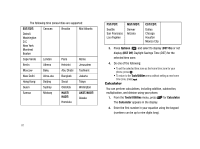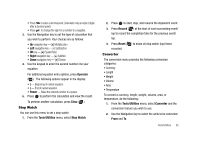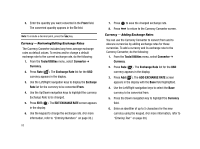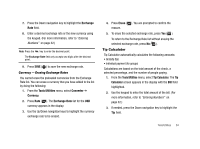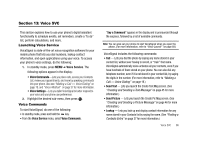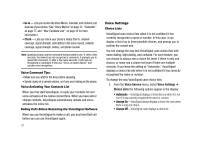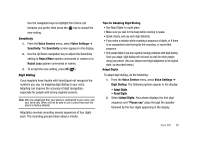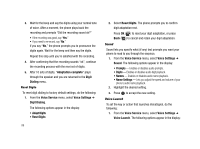Samsung SCH-R430 User Manual (user Manual) (ver.f2) (English) - Page 87
Exchange, Tools/Utilities, Converter, Currency, Exchange Rate, Erase, Tip Calculator, Calculator
 |
View all Samsung SCH-R430 manuals
Add to My Manuals
Save this manual to your list of manuals |
Page 87 highlights
7. Press the Down navigation key to highlight the Exchange Rate field. 8. Enter a decimal exchange rate or the new currency using the keypad. (For more information, refer to "Entering Numbers" on page 32.) Note: Press the key to enter the decimal point. The Exchange Rate field only accepts two digits after the decimal point. 9. Press SAVE ( ) to save the new exchange rate. Currency - Erasing Exchange Rates You cannot erase the preloaded currencies from the Exchange Rate list. You can erase a currency that you have added to the list by doing the following: 1. From the Tools/Utilities menu, select Converter ➔ Currency. 2. Press Rate ( ). The Exchange Rate list for the USD currency appears in the display. 3. Use the Up/Down navigation keys to highlight the currency exchange rate to be erased. 4. Press Erase ( ). You are prompted to confirm the erasure. 5. To erase the selected exchange rate, press Yes ( ). To return to the Exchange Rate list without erasing the selected exchange rate, press No ( ). Tip Calculator Tip Calculator automatically calculates the following amounts: • Gratuity (tip) • Individual payment (for groups) Calculations are based on the total amount of the check, a selected percentage, and the number of people paying. 1. From the Tools/Utilities menu, select Tip Calculator. The Tip Calculator screen appears in the display with the Bill field highlighted. 2. Use the keypad to enter the total amount of the bill. (For more information, refer to "Entering Numbers" on page 32.) 3. If needed, press the Down navigation key to highlight the Tip field. Tools/Utilities 84