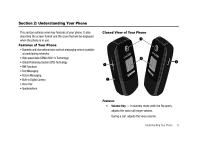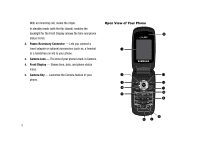Samsung SCH-R430 User Manual (user Manual) (ver.f2) (English) - Page 16
Settings, Phone Info, Glossary, Choice, Reconfirm, Performing, Completed, Information, Error,
 |
View all Samsung SCH-R430 manuals
Add to My Manuals
Save this manual to your list of manuals |
Page 16 highlights
Display Screen Icons Your SCH-r430 phone can show you definitions of the icons that appear on the top lines of the front and main displays. To access the Icon Glossary: ᮣ In idle mode, press MENU ➔ Settings ➔ Phone Info ➔ Icon Glossary. A list shows of the icons that can appear on the top lines of the displays. External Display Your phone has an external display on the outside of the flip. When you close the phone, the external display shows a digital or analog clock. (For more information, refer to "Clock Format" on page 92.) Icons that appear in the external display indicate the following: • Incoming calls and messages • Alarms and alerts • Battery charge level • Signal strength Dialogue Boxes Dialogue boxes prompt for action, inform you of status, or warn of situations such as low memory. Dialogue boxes and their definitions are outlined below. 13 • Choice • Example: "Save message?" • Reconfirm • Example: "Erase message?" • Performing • Example: "Sending..." "Connecting..." • Completed • Example: "Message Saved" • Information • Example: "New Voicemails" • Error • Example: "System Error!" • Warning • Example: "Battery Low," "Memory Full!" Backlights Backlights illuminate the internal and external displays and the keypad. When you press any key or open the phone, the backlights come on. They go off when no keys are pressed within a period of time set in the Backlight menu. Note: During a phone call, the display backlights dim and turn off after 10 seconds to conserve battery power, regardless of the Backlight setting. (For more information, refer to "Backlight" on page 94.)