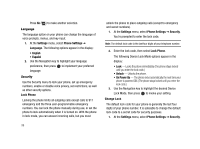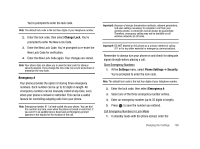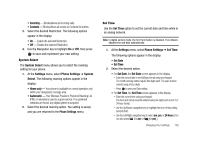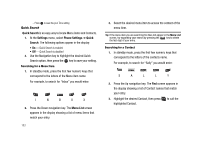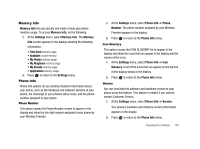Samsung SCH-R430 User Manual (user Manual) (ver.f2) (English) - Page 107
Memory Info, Settings, Memory, Total Used, Available, My Photos, My Ringtones, My Sounds,
 |
View all Samsung SCH-R430 manuals
Add to My Manuals
Save this manual to your list of manuals |
Page 107 highlights
Memory Info Memory Info lets you quickly and easily review your phone memory usage. To access Memory Info, do the following: 1. At the Settings menu, select Memory Info. The Memory Info screen appears in the display showing the following information: • Total Used memory usage • Available unused memory • My Photos memory usage • My Ringtones memory usage • My Sounds memory usage • Applications memory usage 2. Press to return to the Settings menu. Phone Info Phone Info options let you identify important information about your phone, such as the hardware and software versions of your phone, the meanings of your phones status icons, and the phone number assigned to your phone. Phone Number This option causes the Phone Number screen to appear in the display and show the ten-digit number assigned to your phone by your Wireless Provider. 1. At the Settings menu, select Phone Info ➔ Phone Number. The phone number assigned by your Wireless Provider appears in the display. 2. Press to return to the Phone Info menu. Icon Glossary This option causes the ICON GLOSSARY list to appear in the display and show the icons that can appear in the display and the names of the icons. 1. At the Settings menu, select Phone Info ➔ Icon Glossary. A list of the icons that can appear on the top line of the display shows in the display. 2. Press to return to the Phone Info menu. Version You can view both the software and hardware version of your phone using this feature. This feature is helpful if you need to contact Customer Service. 1. At the Settings menu, select Phone Info ➔ Version. Your phone's hardware and software version information appears in the display. 2. Press to return to the Phone Info menu. Changing Your Settings 104