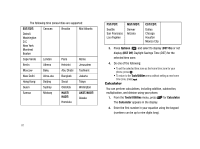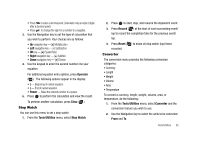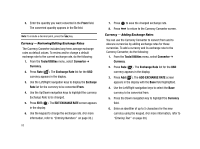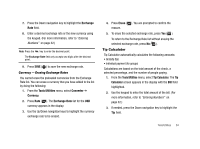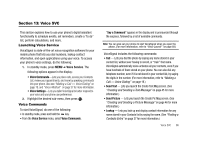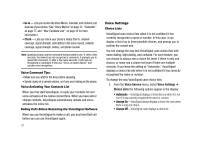Samsung SCH-R430 User Manual (user Manual) (ver.f2) (English) - Page 85
Right, Operator, Power, Clear, Tools/Utilities, Stop Watch, Record, Reset, Converter
 |
View all Samsung SCH-R430 manuals
Add to My Manuals
Save this manual to your list of manuals |
Page 85 highlights
• Press to enter a decimal point. (Calculator only accepts 2 digits after a decimal point.) • Press to change the sign for a number to a negative. 3. Use the Navigation key to set the type of calculation that you wish to perform. Your choices are as follows: • Up navigation key - [x] Multiplication • Left navigation key - [-] Subtraction • OK key - [=] Equals/Total • Right navigation key - [+] Addition • Down navigation key - [÷] Division 4. Use the keypad to enter the second number into your equation. For additonal equation entry options, press Operator ( ). The following options appear in the display: • ( - Beginning of nested equation • ) - End of nested equation • Power - Raise the entered number to a power 5. Press to perform the calculation and view the result. To perform another calculation, press Clear ( ). Stop Watch You can use this menu to set a stop watch. 1. From the Tools/Utilities menu, select Stop Watch. 2. Press to start, stop, and resume the stopwatch count. 3. Press Record ( ) at the start of each succeeding event/ lap to record the completion time for the previous event/ lap. 4. Press Reset ( ) to erase all stop watch (lap) times recorded. Converter The conversion menu provides the following conversion categories: • Currency • Length • Weight • Volume • Area • Temperature To convert a currency, length, weight, volume, area, or temperature, do the following: 1. From the Tools/Utilities menu, select Converter and the conversion feature you wish to use. 2. Use the Navigation key to select the units to be converted From and To. Tools/Utilities 82