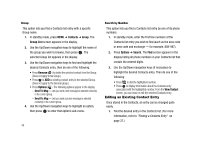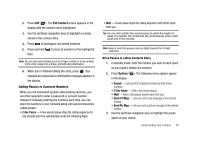Samsung SCH-R430 User Manual (user Manual) (ver.f2) (English) - Page 47
Colleague, Family, Friends, No Group, Options, Send Txt Msg, Send Pic Msg, Rename, Erase, Rename
 |
View all Samsung SCH-R430 manuals
Add to My Manuals
Save this manual to your list of manuals |
Page 47 highlights
• Colleague • Family • Friends Note: You cannot rename No Group. 2. Use the Up/Down navigation keys to highlight the group (other than No Group) that you wish to rename, then press Options ( ). The following options appear in the display: • Send Txt Msg - Lets you send a text message to all contacts in the selected Group. • Send Pic Msg - Lets you send a picture message to all contacts in the selected Group. • Rename - Lets you change the name of the selected Group. • Erase - Lets you delete the selected Group (this does not delete the related Contacts). • Add - Lets you add a new Group. 3. Use the Up/Down navigation keys to highlight Rename, then press . 4. The Rename Group screen appears in the display. The current name of the selected group shows with a flashing cursor at the end of the name. 5. Enter a new group name using the keypad. (For more information, refer to "Entering Text" on page 30.) 6. Press to save the changed group name. Deleting a Contacts Entry 1. Find the desired entry in the Contacts list. (For more information, refer to "Finding a Contacts Entry" on page 37.) 2. Press Options ➔ Erase. The phone prompts you to confirm the erasure. 3. To erase the selected Contacts entry, press Yes ( ). To retain the Contacts entry, press No ( ). Memory Info Use the Memory sub-menu to view the amount of Contacts entries you have stored, as well as the remaining memory. ᮣ In standby mode, press the MENU ➔ Contacts ➔ Memory Info. The amounts of memory used and remaining for Contacts entries appear in the display. Understanding Your Contacts 44