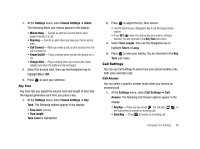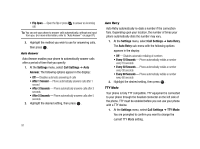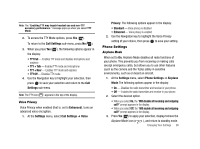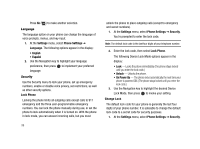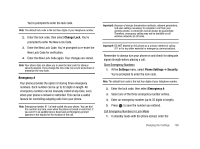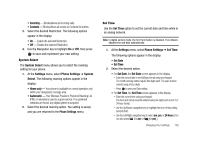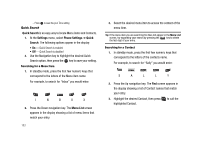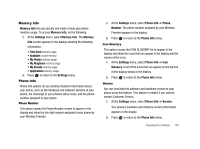Samsung SCH-R430 User Manual (user Manual) (ver.f2) (English) - Page 102
Settings, Phone Settings, Language, English, Español, Security, Lock Phone, Unlock, On Power Up - security code
 |
View all Samsung SCH-R430 manuals
Add to My Manuals
Save this manual to your list of manuals |
Page 102 highlights
Press No ( ) to make another selection. Language The language option on your phone can change the language of voice prompts, menus, and key-input. 1. At the Settings menu, select Phone Settings ➔ Language. The following options appear in the display: • English • Español 2. Use the Navigation key to highlight your language preference, then press to implement your preferred language. Security Use the Security menu to lock your phone, set up emergency numbers, enable or disable voice privacy, set restrictions, as well as other security options. Lock Phone Locking the phone limits all outgoing calls except calls to 911 emergency and the three user-programmable emergency numbers. You can lock the phone manually during use, or set the phone to lock automatically when it is turned on. With the phone in lock mode, you can answer incoming calls, but you must 99 unlock the phone to place outgoing calls (except to emergency and secret numbers). 1. At the Settings menu, select Phone Settings ➔ Security. You're prompted to enter the lock code. Note: The default lock code is the last four digits of your telephone number. 2. Enter the lock code, then select Lock Phone. The following Device Lock Mode options appear in the display: • Lock - Locks the phone immediately (The phone stays locked until you enter the lock code.) • Unlock - Unlocks the phone. • On Power Up - The phone locks automatically the next time your phone is powered ON. (The phone stays locked until you enter the lock code.) 3. Use the Navigation key to highlight the desired Device Lock Mode, then press to invoke your setting. Change Lock The default lock code for your phone is generally the last four digits of your phone number. It is advisable to change the default lock code to a secret code for security purposes. 1. At the Settings menu, select Phone Settings ➔ Security.