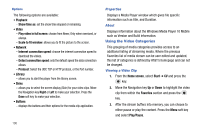Samsung SGH-I627 User Manual (user Manual) (ver.f12) (English) - Page 104
XM Radio
 |
View all Samsung SGH-I627 manuals
Add to My Manuals
Save this manual to your list of manuals |
Page 104 highlights
song and wallpaper (if available) or send the musicID as a link to another phone number. • Subscription: provides details about the general usability and monthly term information. • About MusicID: provides information about the MusicID software version. Exiting from the MusicID Application There are two ways to exit from the musicID application: 1. Highlight exit and press the key to select a topic. 2. Exit the application at any time by simply pressing the key. XM Radio This service allows you to stream over 40 channels of commercial-free music through your handset. Important!: Since this product uses a large amount of data in its stream process, you should note that you are responsible for all data charges incurred. It is recommended that you subscribe to a MEdia Max data bundle so that you are not charged for data overages. Note: XM Radio does not work with Bluetooth. Periodically, the application will ask the customer to confirm they are still listening to the stream. 1. On the Home screen, select Start ➔ AT&T Music ➔ XM Radio and press the key. 2. Press the Buy/Options soft key and scroll through the following list of available Menu options: • Buy XM Radio: allows you to purchase XM Radio service. • Mute/Unmute: allows you to silence or activate the sound. • Help: provides some on screen information about some of the main XM Radio features and functions. • About: provides information about the XM Radio software version. • Exit: allows you to exit from the Streaming Music application and return to the main AT&T Music menu. 3. Press the Guide soft key to launch the main XM Radio page which lists the currently available radio stations. Once the subscription is purchased, this list increases from those available only during the trial period, to more than 40 music stations. Streaming a Music Channel 1. Press the OK soft key to accept the terms of the trial period. You have only a few days to use the service before the trial period expires. If at any time you wish to purchase a subscription to the XM Radio service, press the Buy soft key and follow the on-screen prompts. AT&T Music 101