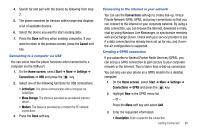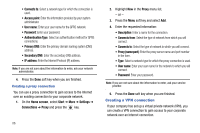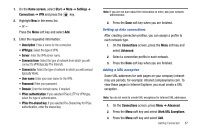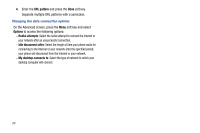Samsung SGH-I627 User Manual (user Manual) (ver.f12) (English) - Page 93
Shop Graphics, Shop Multimedia, Shop Application - image downloader
 |
View all Samsung SGH-I627 manuals
Add to My Manuals
Save this manual to your list of manuals |
Page 93 highlights
1. On the Home screen, select Start ➔ AT&T Mall ➔ 3 Shop Games and press the key. 2. Typically, a featured game(s) is presented along with the top sellers. 3. Select a game entry and press the key. 4. The purchased game is stored into the Java folder. The downloaded files can be stored in the Applications ➔ Java folder. Shop Graphics The Shop Graphics menu option allows you to shop for graphic images using the built-in browser. You can download new images to your My Pictures folder. To access this menu option, use the following steps: 1. On the Home screen, select Start ➔ AT&T Mall ➔ 4 Shop Graphics and press the key. 2. Follow the on-screen options. The downloaded files can be stored in the My Pictures folder found within the My Stuff (Phone) location. These images can be used as wallpapers or included into multimedia messages. 3. Select an image entry and press the key. 90 4. When you are ready to purchase the image, press the Buy Now button to charge your e-wallet account and complete the transaction. Shop Multimedia The Shop Multimedia menu option allows you to shop for multimedia files using the built-in browser. To access this menu option, use the following steps: 1. On the Home screen, select Start ➔ AT&T Mall ➔ 5 Shop Multimedia and press the key. 2. Follow the on-screen options. These files can be included into multimedia messages. Shop Application The Shop Application menu option allows you to shop for application files using the built-in browser. You can download the new applications to your My Stuff folder. To access this menu option, use the following steps: 1. On the Home screen, select Start ➔ AT&T Mall ➔ 6 Shop Application and press the key.