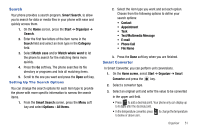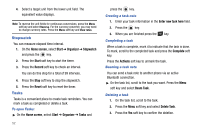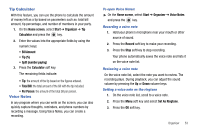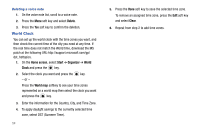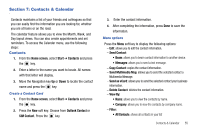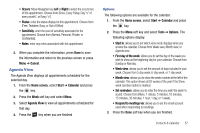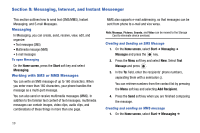Samsung SGH-I627 User Manual (user Manual) (ver.f12) (English) - Page 56
Tip Calculator, Voice Notes - reviews
 |
View all Samsung SGH-I627 manuals
Add to My Manuals
Save this manual to your list of manuals |
Page 56 highlights
Tip Calculator With this feature, you can use the phone to calculate the amount of money left as a tip based on parameters such as: total bill amount, tip percentage, and number of members in your party. 1. On the Home screen, select Start ➔ Organizer ➔ Tip Calculator and press the key. 2. Enter the values into the appropriate fields by using the numeric keys: • Bill Amount • Tip (%) • Split (number paying) 3. Press the Calculator soft key. The remaining fields indicate: • Tip: the amount of the tip based on the figures entered. • Total Bill: the total amount of the bill with the tip included. • Per Person: the amount of the total bill per person. Voice Notes In any program where you can write on the screen, you can also quickly capture thoughts, reminders, and phone numbers by recording a message. Using Voice Notes, you can create a recording. To open Voice Notes: ᮣ On the Home screen, select Start ➔ Organizer ➔ Voice Notes and press the key. Recording a voice note 1. Hold your phone's microphone near your mouth or other source of sound. 2. Press the Record soft key to make your recording. 3. Press the Stop soft key to stop recording. Your phone automatically saves the voice note and lists it on the voice note list. Reviewing a voice note On the voice note list, select the note you want to review. The recording plays. During playback, you can adjust the sound volume by pressing the Up or Down volume keys. Setting a voice note as the ringtone 1. On the voice note list, scroll to a voice note. 2. Press the Menu soft key and select Set As Ringtone. 3. Press the OK soft key. Organizer 53