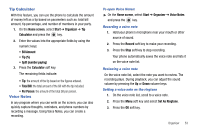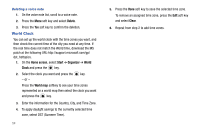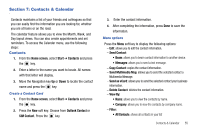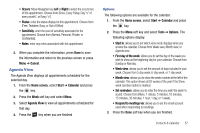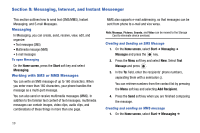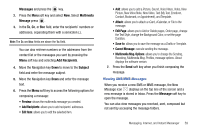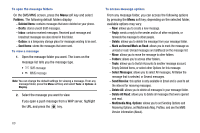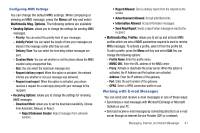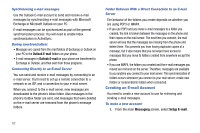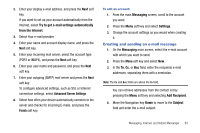Samsung SGH-I627 User Manual (user Manual) (ver.f12) (English) - Page 61
Messaging, Internet, and Instant Messenger, Messaging, Working with SMS or MMS Messages
 |
View all Samsung SGH-I627 manuals
Add to My Manuals
Save this manual to your list of manuals |
Page 61 highlights
Section 8: Messaging, Internet, and Instant Messenger This section outlines how to send text (SMS/MMS), Instant Messaging, and E-mail Messages. Messaging In Messaging, you can create, send, receive, view, edit, and organize: • Text messages (SMS) • Multimedia message (MMS) • E-mail messages To open Messaging On the Home screen, press the Start soft key and select Messaging. Working with SMS or MMS Messages You can write an SMS message of up to 160 characters. When you enter more than 160 characters, your phone handles the message as a multi-part message. You can also send or receive multimedia messages (MMS). In addition to the familiar text content of text messages, multimedia messages can contain images, video clips, audio clips, and combinations of these things in more than one page. MMS also supports e-mail addressing, so that messages can be sent from phone to e-mail and vice versa. Note: Message, Pictures, Sounds, and Video can be moved to the Storage Card to eliminate device overload. Creating and Sending an SMS Message 1. On the Home screen, select Start ➔ Messaging ➔ Messages and press the key. 2. Press the Menu soft key and select New. Select Text Message and press . 3. In the To: field, enter the recipients' phone numbers, separating them with a semicolon (;). You can retrieve numbers from the contact list by pressing the Menu soft key and selecting Add Recipient. 4. Press the Send soft key when you are finished composing the message. Creating and sending an MMS message 1. On the Home screen, select Start ➔ Messaging ➔ 58