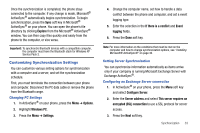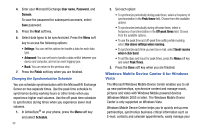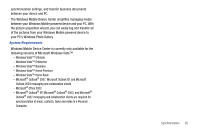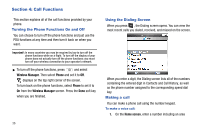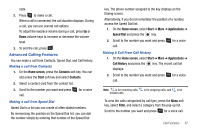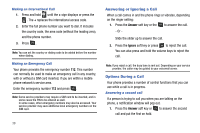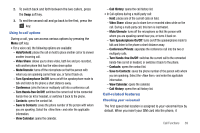Samsung SGH-I627 User Manual (user Manual) (ver.f12) (English) - Page 37
Windows Mobile Device Center 6 for Windows Vista, Vista
 |
View all Samsung SGH-I627 manuals
Add to My Manuals
Save this manual to your list of manuals |
Page 37 highlights
4. Enter your Microsoft Exchange User name, Password, and Domain. To save the password for subsequent accesses, select Save password. 5. Press the Next soft key. 6. Select data types to be synchronized. Press the Menu soft key to access the following options: • Settings: You can set the options for handle a data for each data type. • Advanced: You can set how to handle a data conflict between your device and computer, and set an event logging type. • Back: You can return to the previous step. 7. Press the Finish soft key when you are finished. Changing the Synchronization Schedule You can schedule synchronization with the Microsoft® Exchange Server on two separate times. Use the peak time schedule to synchronize during working hours or other times when you experience higher mail volumes. Use the off-peak time schedule to synchronize during times when you experience lower mail volumes. 1. In ActiveSync® on your phone, press the Menu soft key and select Schedule. 34 2. Set each option: • To synchronize periodically during peak times, select a frequency of synchronization in the Peak times field. Choose from the available options. • To synchronize periodically during off-peak times, select a frequency of synchronization in the Off-peak times field. Choose from the available options. • To use the peak time and off-peak time setting while roaming, select Use above settings when roaming. • To synchronize each time you send an e-mail, select Send/ receive when I click Send. • To set the days and hours for peak times, press the Menu soft key and select Peak Times. 3. Press the Done soft key when you are finished. Windows Mobile Device Center 6 for Windows Vista The Microsoft Windows Mobile Device Center enables you to set up new partnerships, synchronize content and manage music, pictures and video with Windows Mobile powered devices (Windows Mobile 2003 or later). The Windows Mobile Device Center is only supported on Windows Vista. Windows Mobile Device Center helps you to quickly set up new partnerships, synchronize business-critical information such as E-mail, contacts and calendar appointments, easily manage your